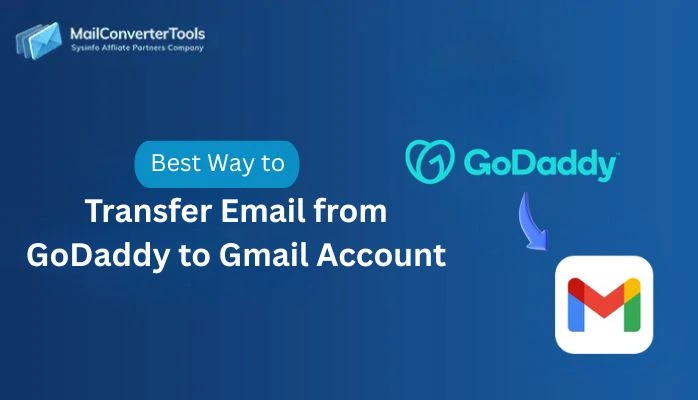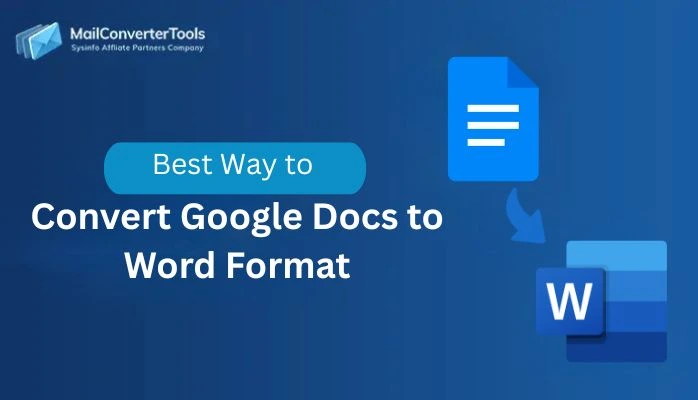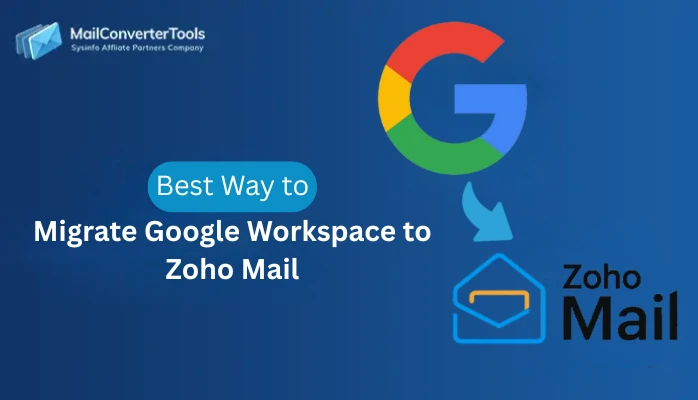-
Written By Amit Chandel
-
Updated on November 12th, 2025
Best Methods to Backup/Copy Lotus Notes Emails to Hard Drive
Summary: Lotus Notes is basically an email application, by using it one can access his emails online as well as offline mode. Sometimes, the mailbox exceeds its size limit, then a user may not be able to access his data. So, It is important to create a backup of the emails in case of any data corruption, inaccessibility of database, etc. One can easily restore those emails from that backup. In this article, we will discuss the ways to know “ How to copy lotus notes emails to hard drive” and create a copy of Notes emails in a local system. Use Lotus Notes to Outlook Converter to save your NSF files to Hard Drive.
Why Copy Lotus Notes Emails to Hard Drive?
There can be many reasons to save emails from lotus notes to hard drives. Some are listed:
- When a user wants to migrate his Lotus emails to a new machine and he needs to access the old database and emails, then he has to save emails on his local machine.
- When the user wants to switch from Lotus Notes to any other email client like Outlook, then they can move their emails directly or by creating a backup on the local machine.
- If one has to save the emails in any external device like Pen drive, external hard drive, etc.
- Sometimes user wants to view any particular email without Lotus Notes in his system then a backup may also be required.
- It is also possible to retain the data from the backup at the time of data theft.
How to Copy Lotus Notes Emails To Hard Drive?
There are 4 methods to download and save Lotus Notes emails with the help of the following manual methods.
Method 1: Save Lotus Notes Email as PDF
- Select the email items which you want to save, then drag them to any other location. An EML will be saved there.
- Open the dropped EML files with Outlook.
- Now, Go to the File menu, click on Save As and save the file in HTML format.
- Open that HTML document in Word and save it as a PDF.
- You can see that Save Lotus Notes Email as PDF format is a very easy method to backup your Notes.
Method 2: Create a Lotus Notes archive
- Launch Lotus Notes application. Click on Action >> Archive >> Create Criteria.
- A window of Archive Settings will appear. Enter the name of the archive folder to create i.e. Backup Lotus Notes database files.
- Click on Enable the criteria checkbox & then click on Selection Criteria.
- After that select the files which you want to archive and then click on OK.
- You are able to see the path of the Archived database. It can be changed if it is required.
- In the Schedule tab, select the time & days, for automatic archiving of documents & then Click on OK.
- Now click on Actions >> Archive >> Archive Now.
- A dialog box will appear. Click on Yes.
Method 3: Move Lotus Notes Data to Outlook
Here, the user needs to convert Lotus Notes NSF file to CSV. To do so follows these quick steps:
- Run Lotus Notes email application.
- A window will be open. In that window, Select the NSF file that you want to save in your system as a backup. Click on the Open button.
- In the Menu section, click on File menu >> Export Option.
- The Export Wizard window will appear. Choose a destination where you want to save the new file. Choose Comma Separated Value option and then click on the Export button.
- In the CSV Export window, select the documents you want to export. Then click on the OK button.
- Now, Open MS Outlook email application. Click on File tab >> Open >> Import.
- The Import Wizard Window will open. In that wizard, Select Import from another program or file option and then, click Next.
- Select Comma Separated Value (Windows) option. Then, click on the Next button to proceed.
- Another window will appear. Browse the path of the NSF file where you have exported in previous steps. Now choose an option to get duplicate items in the mailbox. Click on the Next button to proceed further.
- Now, Click on Finish to end the process. The NSF database will be export to MS Outlook.
Method 4: Expert Migration Solution
Use Lotus Notes to Outlook converter utility to directly convert Lotus Notes NSF File to Outlook PST File that can further open in Outlook. This is an effective way of direct conversion without causing any alteration and data loss.
- Insert the NSF files into the software from your system that you want to backup.
- Once the scanning completes and you can check the email or email item content.
- Click on Export Option.
- Select the location(of your hard drive location).
- You can also select the date range filter.
- Click on the Ok button to start the email saving process.
Summing Up
In this article, all manual steps are covered to know how to copy Lotus Notes emails to hard drive. But due to the lengthy & time-consuming process, one can prefer simple and effective experts solutions i.e; NSF to PST converter to save Lotus emails to the hard drive immediately. This is the best utility used to keep your data safe and help users solve RRV Bucket Corrupt Lotus Notes 9 easily. Also, it does not require any technical expertise.
About The Author:
Meet Amit, an experienced SEO expert and content planner. He uses his creativity and strategy to create content that grabs attention and helps brands reach their goals. With solid skills in digital marketing and content planning, Amit helps businesses succeed online.
Related Post