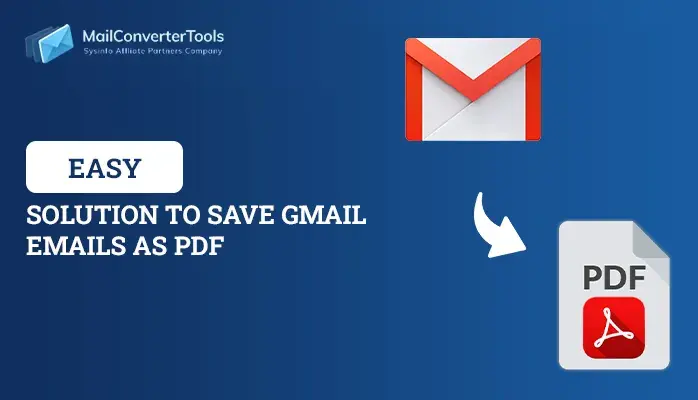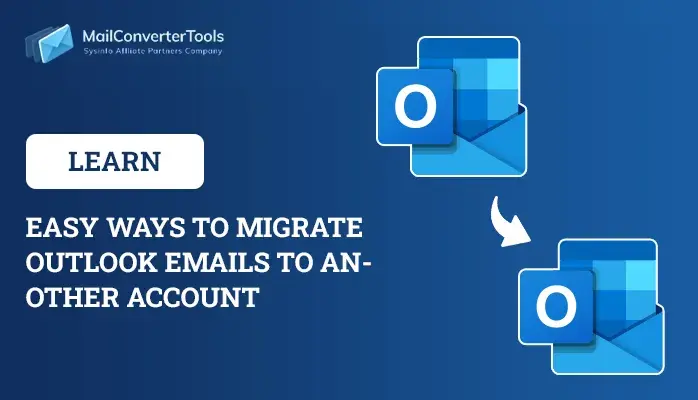-
Written By Priyanka Kumari
-
Updated on March 22nd, 2025
Perform cPanel to cPanel Migration: 2 Best Method in 2025
Summary: Email Migration is the process of migrating data from one server to another. However, the transferring process can be a daunting grind, especially in the case of cPanel to cPanel migration. Therefore, everyone must know the suitable method such as IMAP Migration Tool for the email migration from cPanel to cPanel process. Usually, a user leaves an old cPanel due to not getting enough speed, wants more additional features, etc. So, they need to read this entire blog to learn the complete procedure of migration.
cPanel or Website Control Panel can easily access all Operating Systems, such as Windows, iOS, Linux, Android, and Mac. From cPanel, you can easily manage all your web-connections services in a single place. Windows and Mac users can opt for the web hosting services offered by Linux-based hosting providers. As a result, Linux OS has a highly compatible web browser and an internet connection. Now, we will discuss methods to migrate emails from cPanel to cPanel.
How to Accomplish The cPanel to cPanel Migration?
We have two solutions to transfer emails from cPanel to cPanel. You just have to put your entire focus on and understand each step. You can effortlessly perform the method in the future.
- Manually Migrate From cPanel to cPanel
- cPanel to cPanel Migration Tool
Now, we will discuss each procedure in detail.
Method 1: Manually Migrate From cPanel to cPanel
There is no direct manual procedure for the cPanel to cPanel migration. That’s why we have divided this section into two parts.
- Download the emails from the source cPanel
- Upload the Emails of ZIP Files in the local path of cPanel
Here, we have given you an overview of both steps. Further, you will get your answer by reading the upcoming section.
Step 1: Download The Emails From The Source cPanel
First, configure your previous hosting and log in to the control dashboard. Afterward, follow the below process.
- First, sign into cPanel of your old account with your ID and Password.
- Move to the File section > File Manager.
- Then, in the upper bar, select the Up One Level option and move to public_html.
- Further, navigate to the Mail option. After that, right-click on it and choose the Compress option.
- Moving ahead, choose the Zip Archive and click the Compress Files button.
- Here, you can see that your ZIP folder is ready in a few seconds.
- In the end, right-click on the resultant folder. Go with the mail ZIP file button and click the download option.
It will assist you in downloading entire ZIP files from the source cPanel. The above stage will help to complete the manual procedure of cPanel to cPanel migration.
Step 2: Upload The Emails of ZIP Files in The Local Path of cPanel
- First of all, disconnect your previous cPanel and sign in to your new hosting server.
- Afterward, from the control dashboard, go to the File Manager.
- Moving ahead, click the Upload option. Then, select your downloaded file, which is in a ZIP format, from your local system.
- After that, when you have added your ZIP file, right-click on it. Extract your resultant file to the home directory.
- Finally, you can add a ZIP file to your local computer of cPanel.
We have mentioned a manual method for the email migration from cPanel to cPanel. But you have seen that the above approach consumes lots of time and seems to be complicated. Moreover, there is a high chance of losing vital data during the transfer from one cPanel to another. Non-technical users face various difficulties while understanding the above method. If you do not want to face any such error, opt for the third-party utility.
Method 2: cPanel to cPanel Migration Tool
MailConverterTools IMAP Migration Tool is the most versatile and reliable solution. It helps to transfer emails from cPanel to cPanel without data loss. There is a feature to remove duplicate emails of desired folders. The tool can easily migrate cPanel email to Office 365 and various other popular email clients with attachments. Also, it offers a folder hierarchy and data integrity during the conversion process. Now, we will discuss the working of the software. It will create a better understanding in your mind.
Steps to Migrate Emails from cPanel to cPanel Using Tool
- Download and Install the IMAP Migration Tool on your local screen.
- After that, mention the Username, Password, Port No., and Host in the wizard.
- Then, click the Next Button and mark the emails of the cPanel you wish to transfer into another cPanel.
- Further, click the Next button and select IMAP as an email client.
- Again, click the Next button. Mention the Username, Password, Port No., and Host number of the desired cPanel to which you want to transfer emails.
- In the end, click the Convert button.
It will transfer emails from cPanel to cPanel in a few steps. The tool offers secure and efficient migration of cPanel emails making it a reliable choice. Plus, you can quickly export cPanel email to PST, EML, MBOX, PDF, and other formats with no data loss. Now, let’s move forward and conclude the blog.
Final Words
Now the time is, to sum up, the entire technical guide. First, we have mentioned a brief introduction to cPanel. After that, we have gone through the two solutions for cPanel to cPanel migration. You just need to read the whole blog and choose the method that you feel comfortable with while accomplishing it in the future.
About The Author:
Priyanka Kumari is a technical content writer in the fields of Email Migration, Data Recovery, Cloud Migration, and File Management. She is dedicated to simplifying complex technology terminologies for all users. Her articles and guides demonstrate her commitment to streamlining email management for professionals or businesses of any size.
Related Post