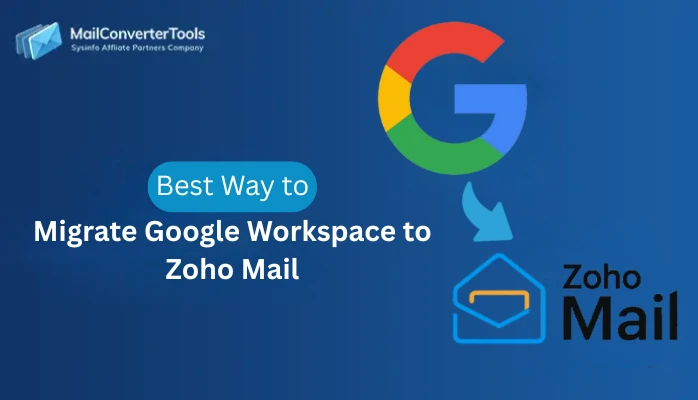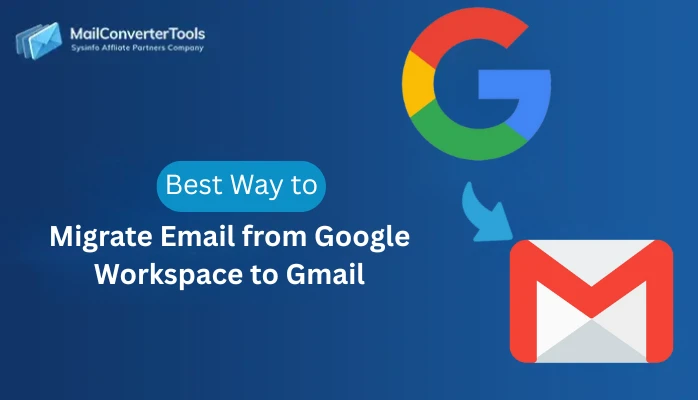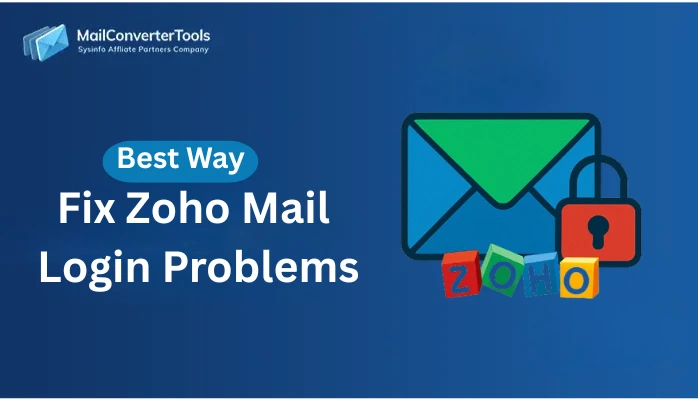-
Written By Amit Chandel
-
Updated on October 24th, 2025
How to Export Google Workspace to CSV? Easy Solution
James Marley Query:
“I want to export employee details to update the internal system. Exports to CSV simplify the transfer of Workspace data into tools like Excel, Power BI, or CRM systems. Is there any easy solution to save G Suite data to CSV?”
Google Workspace is a cloud-based suite of productivity tools that Google offers. Export Google Workspace to CSV is valuable when organizations need to analyze, migrate, or back up data outside the Google environment. CSV is a universally supported format that can be opened in Excel, Google Sheets, or analytical tools. In this blog, we will cover manual methods and the professional MailConverterTools Google Workspace Backup Tool for efficient and effective results.
Major Factors to Export G Suite to CSV
Shifting your Google Workspace data to CSV format offers you numerous practical advantages for businesses and individuals.
- Helps review, filter, and organize communication logs, contacts, and user details efficiently.
- Keeps a safe offline copy of Google Workspace data for quick access anytime.
- Works seamlessly with Excel, Google Sheets, and BI tools for instant data insights.
- Simplifies transferring user information and contacts to other platforms or CRMs.
- Accessible on almost all devices and operating systems.
- Maintains organized data for accurate reporting and performance tracking.
Manual Methods to Export Google Workspace to CSV
Here, we will discuss a variety of methods to export Google Workspace data into CSV format. In this section on manual techniques, we will use the Admin Console, Google Takeout, and other built-in tools to export mailboxes, contacts, directories, groups, and more.
Method 1: Export via Google Admin Console
- Sign in to the Google Admin Console using an account with super admin privileges.
- Navigate to the Tools section and open the Data Export option.
- Google will verify certain conditions before starting the export, such as:
- The Workspace domain must be at least 30 days old.
- Two-factor authentication (2FA) should be enabled.
- No other data export should be running.
- Once the verification is complete, click Start Export to begin the process.
- After the export is ready, Google will provide a download link for a ZIP file containing your data.
Method 2: Convert G Suite Mailbox to CSV via Google Takeout
- Open Google Takeout in your browser and sign in with your Workspace account.
- Choose the specific Google services (like Gmail, Drive, or Contacts) you want to export.
- Click Next Step, apply any filters if needed, and then select Create Export.
- Once the export is complete, download the ZIP file containing your data (usually in MBOX format).
- You can later convert MBOX to CSV using a converter tool for better accessibility and analysis.
Method 3: Export Google Contacts as CSV
- Visit Google Contacts on your web browser.
- Select the group, label, or All Contacts that you want to export.
- Click the More (three dots) icon and choose Export.
- Select Google CSV or Outlook CSV, depending on where you’ll use the file.
- Click Export to download your contact list in CSV format to your computer.
Method 4: Save Google Workspace Data to CSV (Groups)
- Sign in to your Google Groups account.
- Locate the group you wish to export data from.
- Click on Manage and then select Export Groups.
- The list of members and group details will be downloaded as a CSV file.
Method 5: Export User Directory from Admin Console
- Log in to the Google Admin Console with admin-level credentials.
- Go to the Directory section and click Users.
- Apply filters as needed, for example, to view only active, suspended, or specific organizational unit users.
- In the top-right corner, click Download Users.
- Choose the details you want included, set the format to CSV, and click Download to save the file locally.
Limitations:
- Not suitable for large-scale or bulk exports.
- Certain tools only export contacts or group members, not all data.
- Limited filtering and customization options.
- Manual steps can be time-consuming and prone to errors.
Easy Solution to Export Google Workspace to CSV
To effortlessly export emails, contacts, calendars, and Drive data from Google Workspace to CSV, a professional utility like the Google Workspace Backup Software is an ideal choice. The simplicity lies in the ability to export data in bulk with a guarantee of zero data loss. Moreover, its demo version works similarly to the paid version; you can only convert 50 emails per folder in it.
Steps to Export G Suite to Excel CSV:
- Install the G Suite Backup Tool and choose to log in with a P12 or JSON file.
- You can use the Generate Credentials button to create specific login details.
- Next, enter the email address, service account address, and add your file. Click Sign In.
- Alternatively, you can choose to import users from CSV for the login.
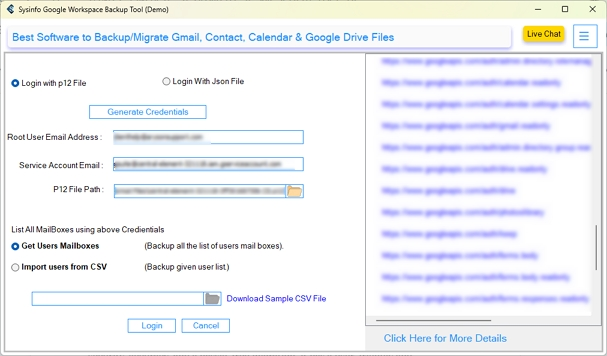
- Further, choose the user mailboxes from the list and click Next to proceed.
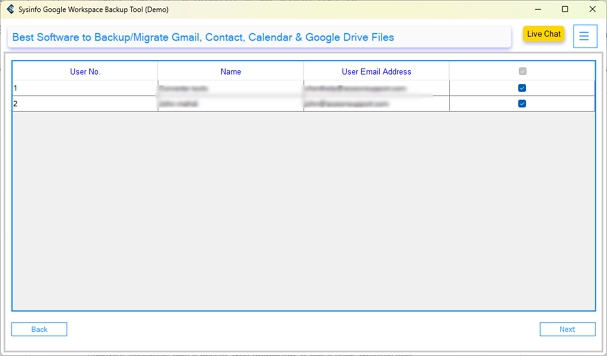
- Select the Google services that you need to save a record of in CSV. Tap Next.
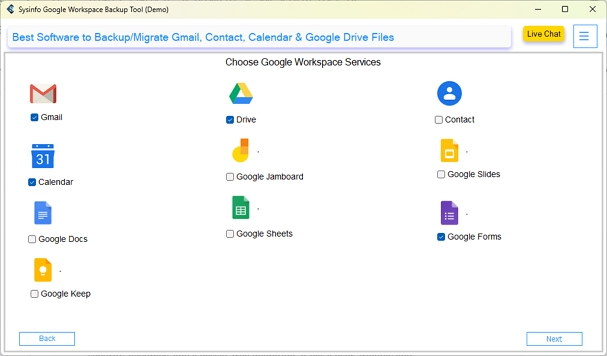
- Then, under File Formats, press Continue, choose CSV, and apply filters.
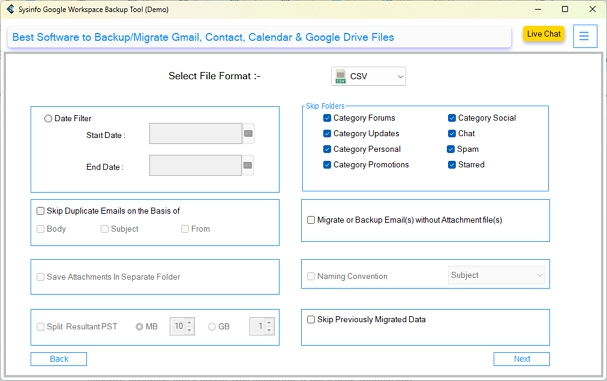
- Finally, click Next, select a saving path, and tap Start Migration to initiate.
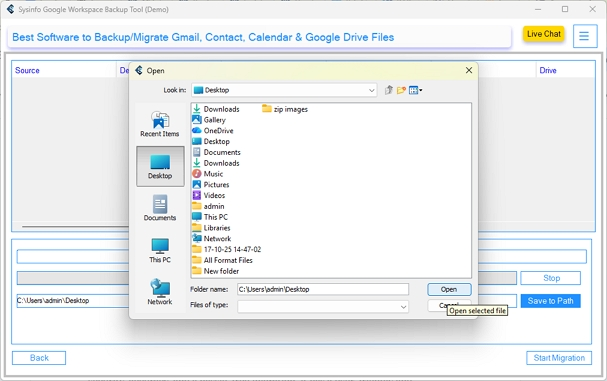
Conclusion
To conclude, in this method, we discover various manual methods to export Google Workspace to CSV. The manual approach, such as using the admin console and Google Takeout, is effective but not efficient for a large amount of data. Using the Google Backup Tool offers better results while migrating large files. It ensures data security, accuracy, and a hassle-free migration. It has a user-friendly and instructive GUI.
Frequently Asked Questions
Q1: How can I export Google Workspace to CSV?
Ans. You can export Google Workspace data to CSV by using Google Takeout or an automated G Suite Backup Tool. These methods allow you to download emails, contacts, and other data in CSV format for easy access and analysis.
Q2: Is it possible to filter emails before exporting to CSV?
Ans. Yes. Many professional tools offer advanced filters that let you export specific emails based on date range, sender, or folder, ensuring you only download the required data.
Q3: Which is the best tool to export G Suite to CSV?
Ans. The MailConverterTools Google Workspace Backup Tool is the best solutions to export G Suite data to CSV. It provide selective backup, maintains data integrity, and supports multiple output format, such as CSV, PST, and MBOX.
About The Author:
Meet Amit, an experienced SEO expert and content planner. He uses his creativity and strategy to create content that grabs attention and helps brands reach their goals. With solid skills in digital marketing and content planning, Amit helps businesses succeed online.
Related Post