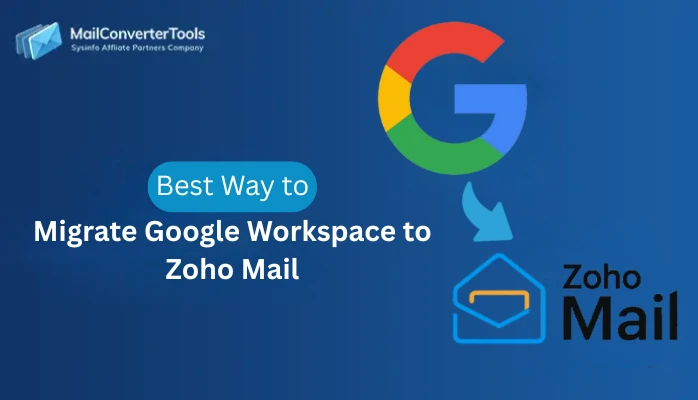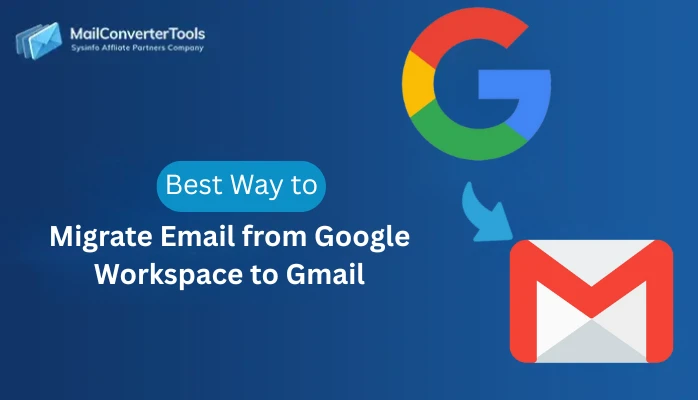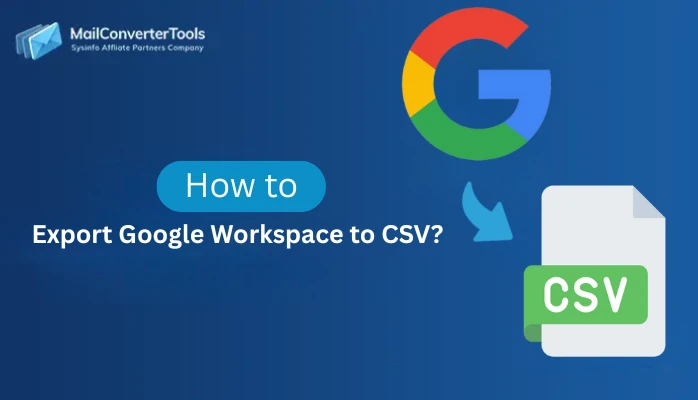-
Written By Amit Chandel
-
Updated on October 24th, 2025
Best Way to Export Google Workspace to MSG Format
User Query: “I have years of emails saved in my Google Workspace account, now I want to export them in MSG format. It will be easy for me to better organize and store my data locally. Therefore, how can I reliably export my data, without losing anything?”
Google Workspace is a widely used platform for business communications and collaboration. It allows users to manage their emails efficiently. However, users prefer to save their emails in MSG format when they need to back up or access them locally. Therefore, in this blog, we’ll discuss the manual and professional ways to export Google Workspace to MSG format. The automated method uses the Google Workspace Backup Tool. The tool can simplify the conversion process while maintaining data integrity. Hence, this blog gives a complete solution to safely migrate your data in MSG files.
Simple Steps to Export Google Workspace Emails to MSG
Here are the steps to export your Google Workspace emails using the specialized tool:
- First, download and launch the Google Workspace Backup Tool, and login with your administrator credentials.
- Further, select your desired account to export emails, and click Next.
- Moving on, from the G Suite Backup Options, check the Gmail option, and select Next.
- After that, you will click the Continue button under File Formats.
- Next, select MSG as your saving File Format, apply advanced filters, and select Next.
- Finally, select your Save to Path to locate and click Start Migration.
Why Convert Google Workspace Email to MSG?
Users have multiple reasons as to why they like saving their emails from Google Workspace in MSG format.
- Users can open and manage MSG files directly in Microsoft Outlook.
- Users can access and read their emails at any time without the need for an internet connection.
- MSG files are often needed for eDiscovery and audit purposes, as they maintain the metadata.
- The user’s email is saved as a separate file, making it easier to manage and search.
- Also, it will preserve the length of emails safely because it is stored as individual files.
Manual Method to Export Google Workspace to MSG
Unfortunately, Google does not provide any direct way to export emails from Google Workspace to MSG format. However, users can use an indirect method to migrate through Microsoft Outlook.
Note: Users should enable IMAP within their Gmail account:
Gmail Account >> Settings >> All settings >> Forwarding and POP/IMAP >> Enable IMAP and click Save Changes.
Steps to Manually Export G Suite Emails to MSG
- Open Microsoft Outlook on your computer and go to File > Add Account.
- After that, enter your Gmail address and password (use App Password in case 2FA is enabled).
- Then, allow Outlook to synchronize your mailbox and open the folder that contains the emails you want to export.
- Moving on, select the emails and drag and drop them to a folder on your desktop.
- At last, Outlook will automatically save them as a .msg file.
Limitations of the Manual Method
The manual method works but has limitations:
- The user can only export one email at a time, and there is no option to bulk export.
- Users need to install and configure the Microsoft Outlook application.
- The process is slow and repetitive if you have to export multiple emails.
- The preservation of metadata and/or attachments might not happen properly in some cases.
- Additionally, the chances of human error are higher with performing tasks end-user manual.
So, this method is only good if you need to export a few emails once in a while.
Professional Way to Export Google Workspace to MSG
The MailConverterTools Google Workspace Backup Tool provides users with the best solution to quickly export bulk emails. It offers a simple, fast, and secure way to export Google Workspace emails to the MSG file format. Also, it retains email attachments, metadata, and email folder hierarchy. Moreover, this tool has numerous additional features, including exporting to various formats, providing a high level of versatility and usefulness. Additionally, it has features such as date-range filters, removing duplicate emails, and more.
Steps to Export Emails from Google Workspace to MSG
- First, install and run the backup tool on your computer.
- Then, enter your admin credentials and click on the Login button.
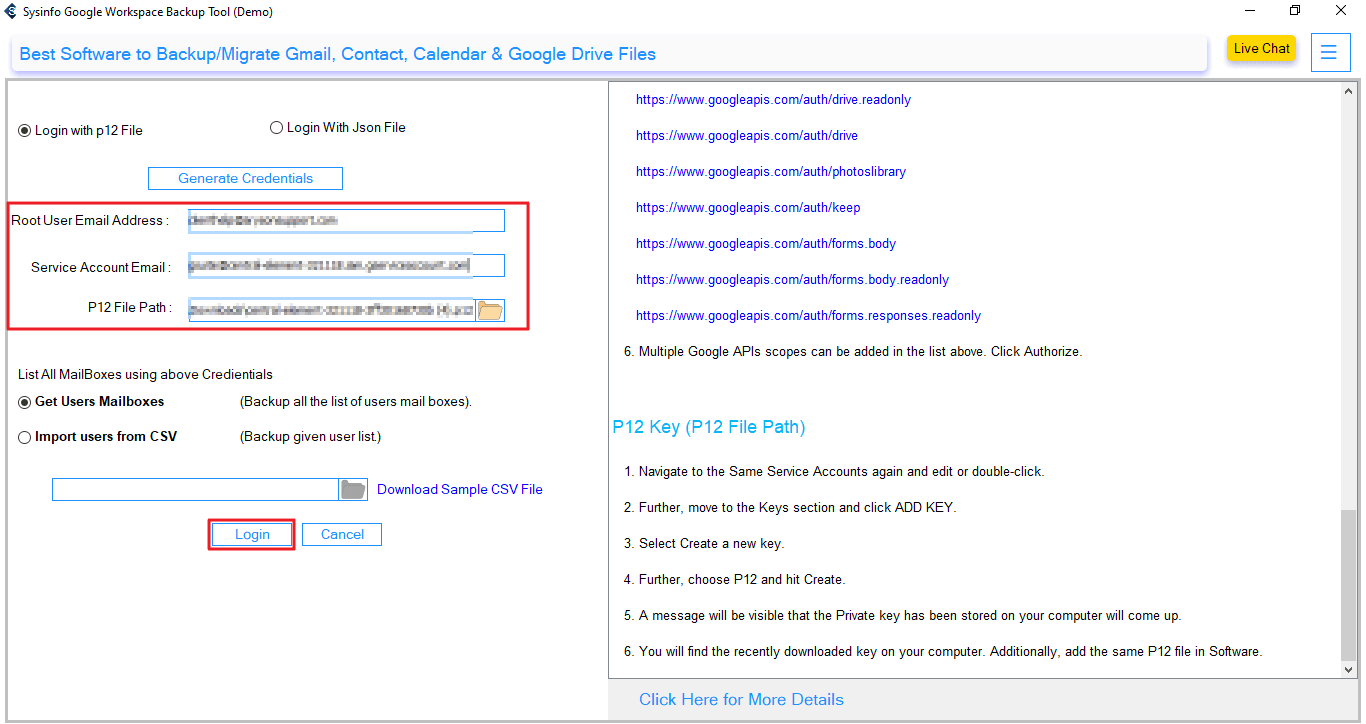
- After that, select the account that will be used to export emails, and click Next.
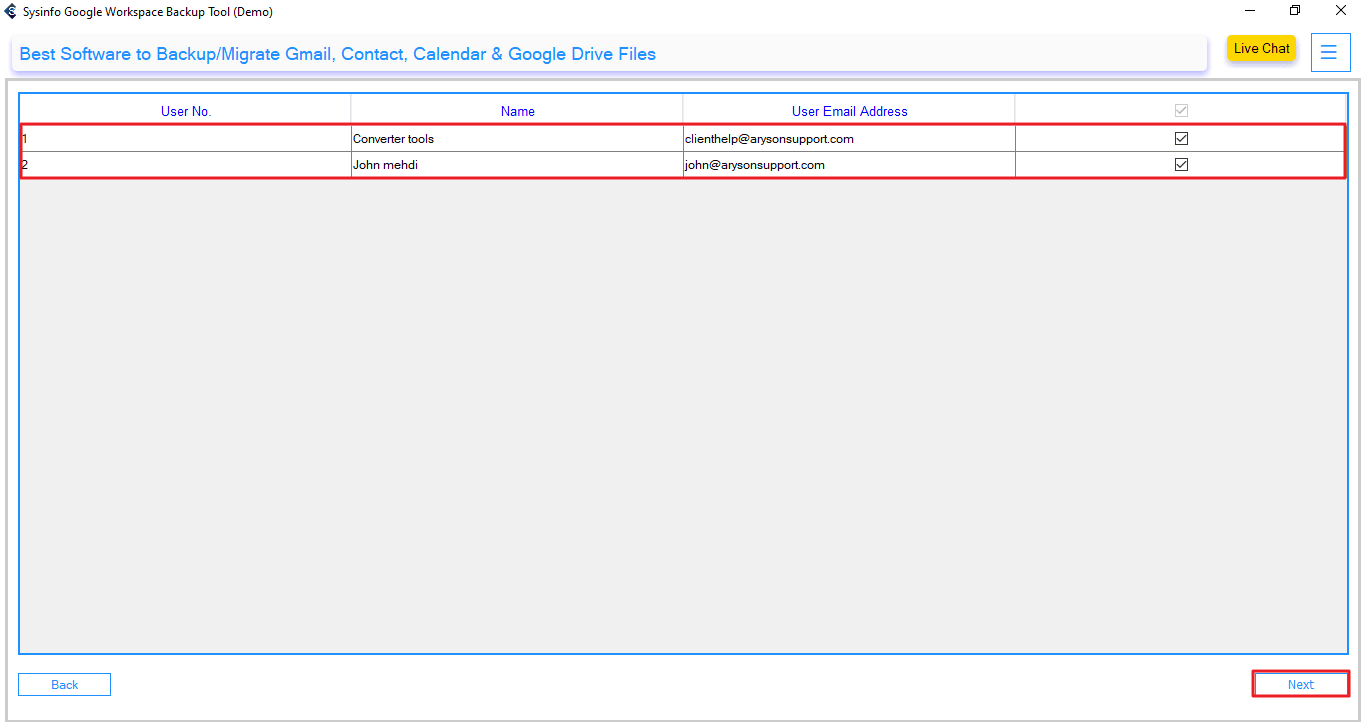
- Moving on, from the G Suite Backup Options, check the Gmail option, and select Next.
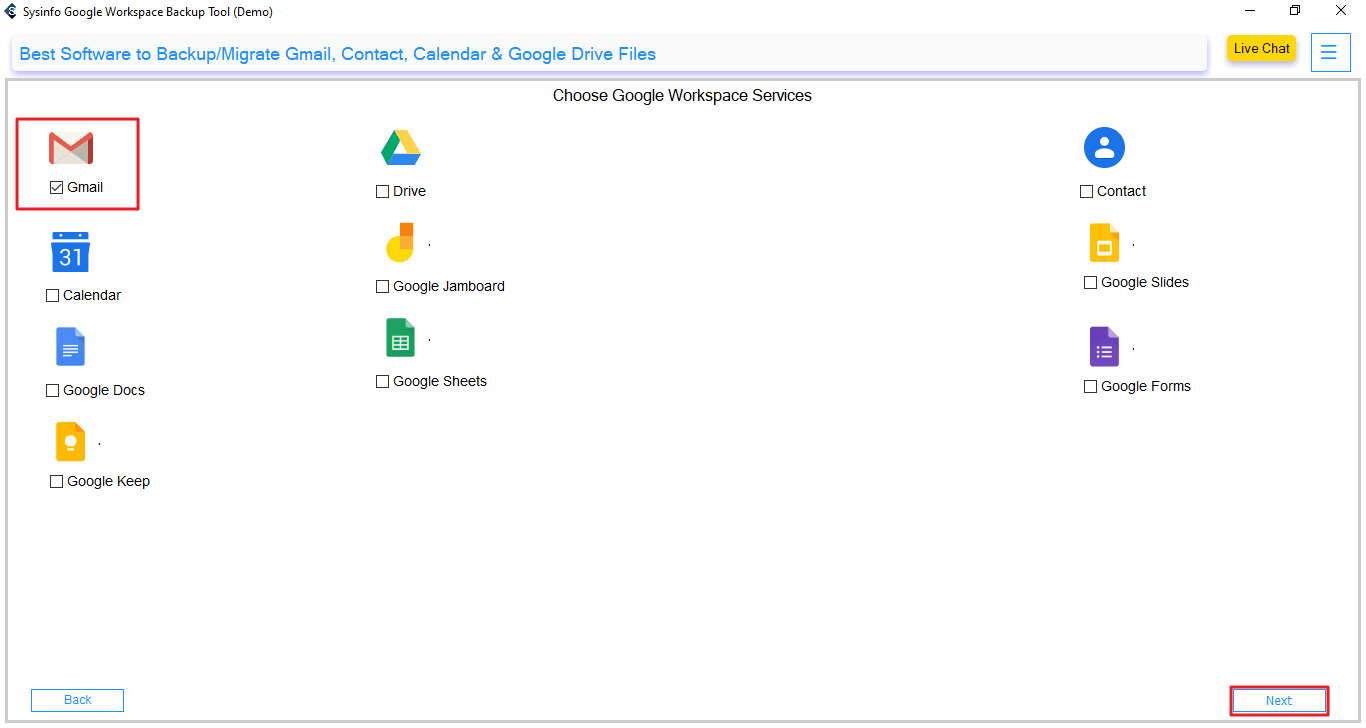
- Further, click the Continue button visible under File Formats.
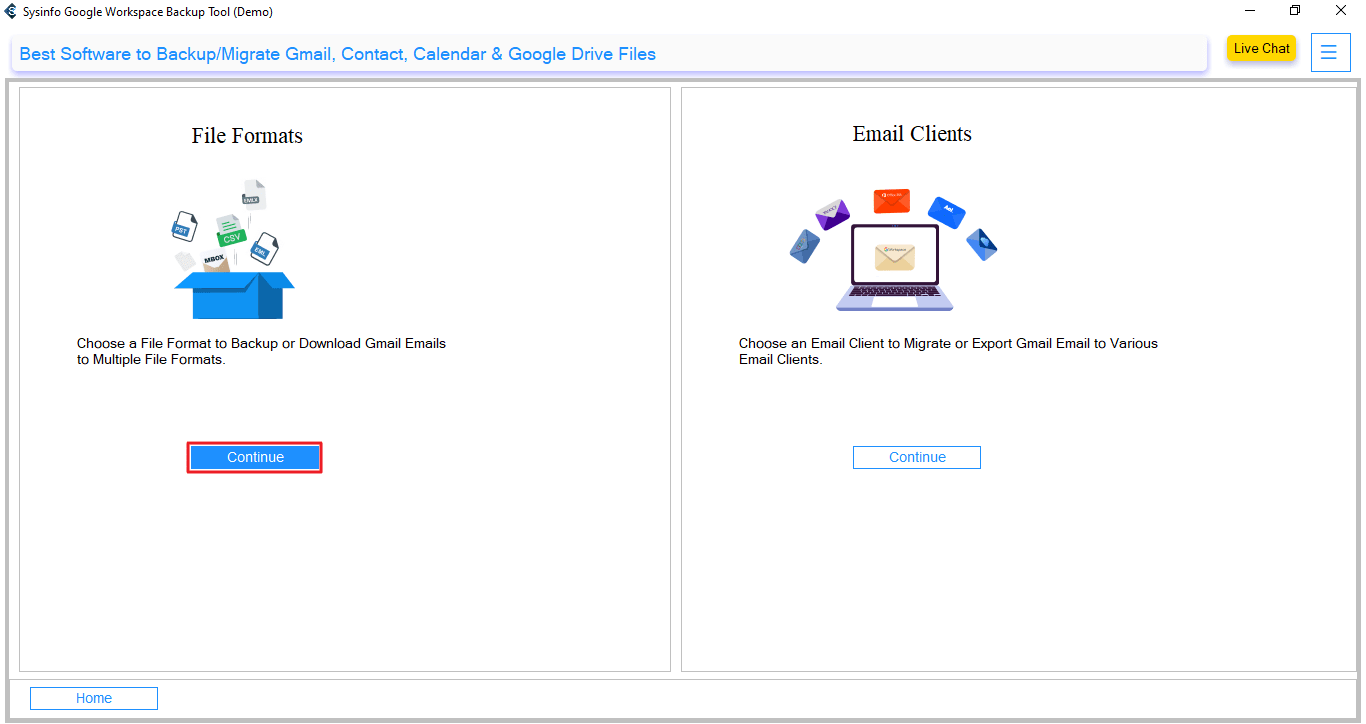
- Now, select MSG from the drop-down list of File Format, apply advanced filters, and select Next.
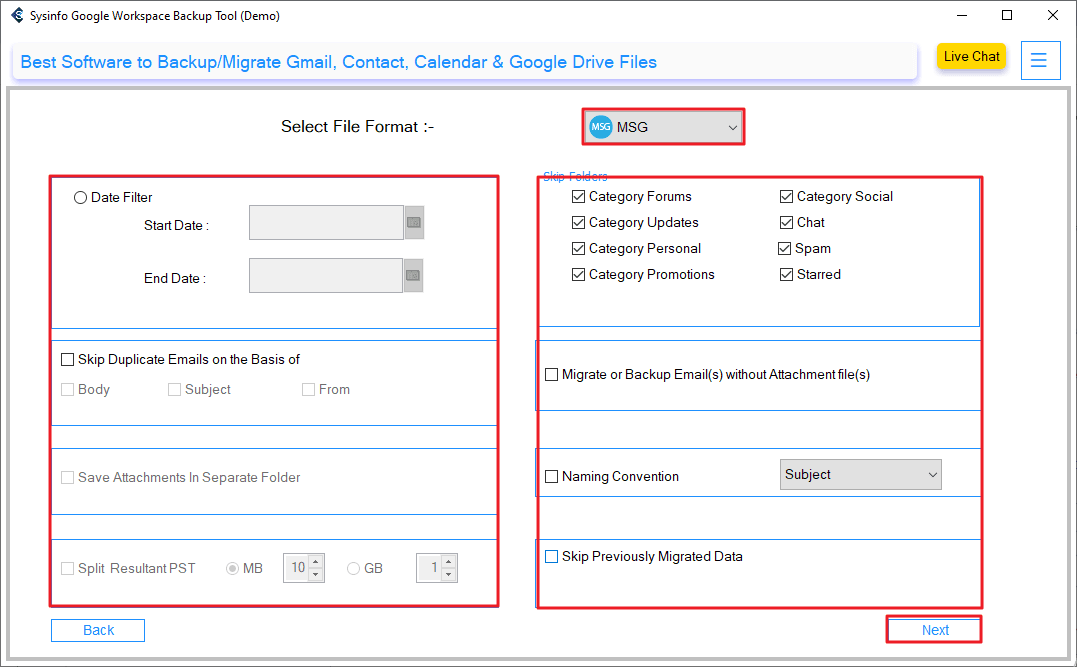
- Finally, select your Save to Path to locate and click Start Migration.
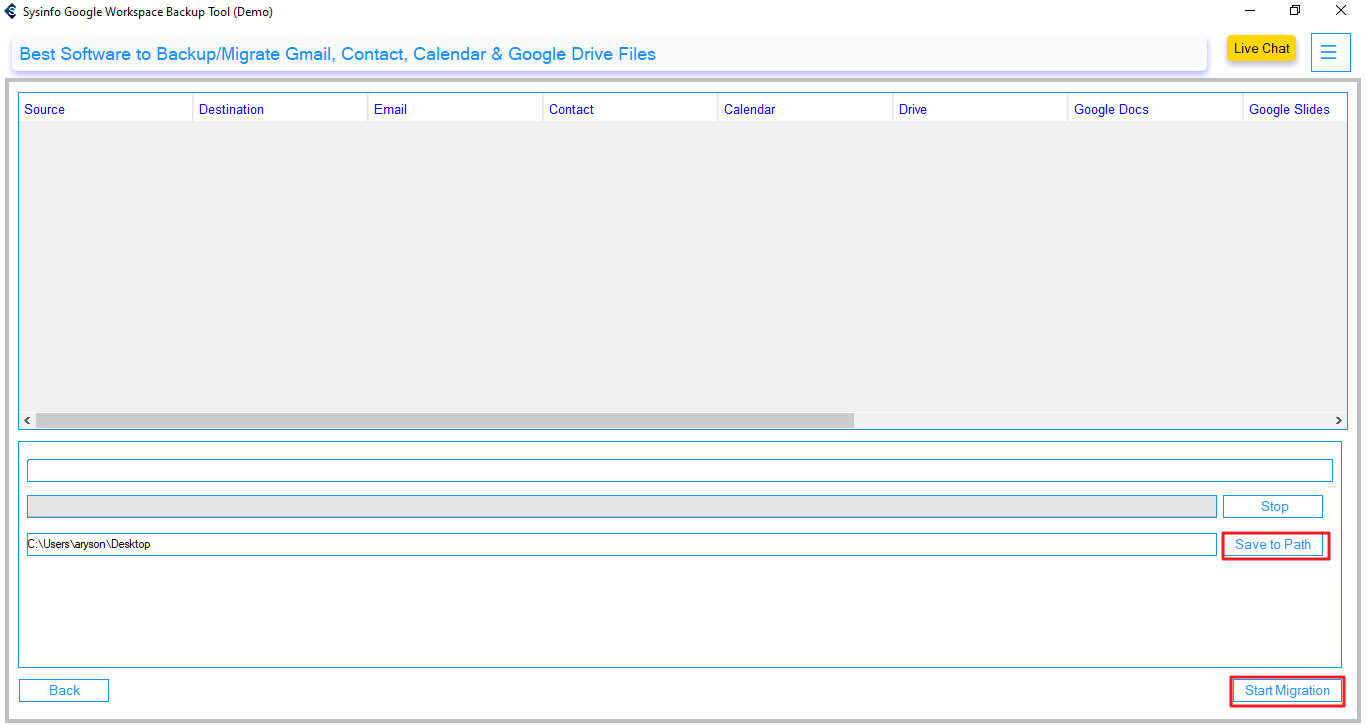
Real-Life Example:
Ronnie is an IT consultant at a multinational company. And, he wanted to transfer years of project-related emails from Google Workspace to Outlook. At first, he attempted to do it manually through Outlook, but it was a slow process and frustrating. Additionally, he had thousands of emails for migration.
Finally, he discovered the MailConverterTools Google Workspace Backup Tool, and he exported his mailbox to MSG in minutes. Each email and attachment was preserved exactly as it was supposed to be. Ronnie can even access the MSG files and share them with Outlook without an issue.
Explore More: Export Google Workspace to CSV
Conclusion
In this blog, we have explained how to export Google Workspace to MSG format using the most reliable methods. The manual method works fine for a few emails, but it becomes inefficient for large mailboxes. However, the professional backup tool offers a fast, reliable, and safe way to export multiple Gmail accounts at once. Additionally, the tool preserves all email details and attachments like the original file. Hence, it’s ideal for business users, IT professionals, and anyone who values time and data accuracy.
Frequently Asked Questions
Q1. How can I export Google Workspace emails to MSG format?
Ans. You can export Google Workspace emails to MSG by connecting your account to Outlook via IMAP and saving emails manually. Or use the Google Workspace Backup Tool for quick and automated export.
Q2. Can I export multiple Google Workspace emails to MSG at once?
Ans. Yes. With the G Suite Backup Tool, you can export multiple Google Workspace emails in bulk to MSG format. The tool will also include attachments and metadata during bulk exports.
Q3. Which is the best tool to export Google Workspace Emails to MSG?
Ans. The MailConverterTools Google Workspace Backup Tool is the best option. It ensures secure, fast, and accurate export of emails with advanced filters and multiple saving formats.
Q4. How long does it take to export Emails from Google Workspace to MSG?
Ans. Export time depends on your mailbox size and internet speed. However, with the professional tool, large email exports are usually completed within minutes.
About The Author:
Meet Amit, an experienced SEO expert and content planner. He uses his creativity and strategy to create content that grabs attention and helps brands reach their goals. With solid skills in digital marketing and content planning, Amit helps businesses succeed online.
Related Post