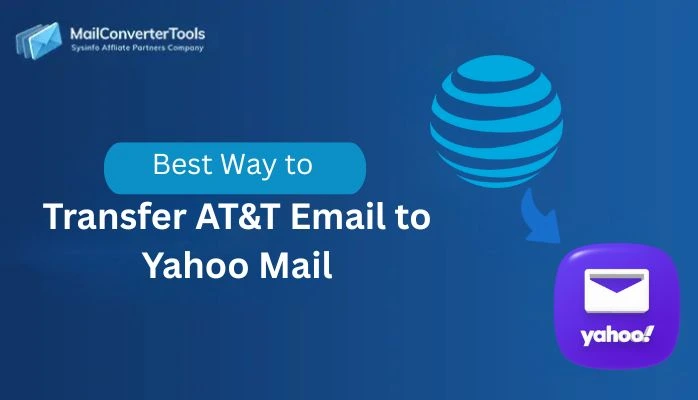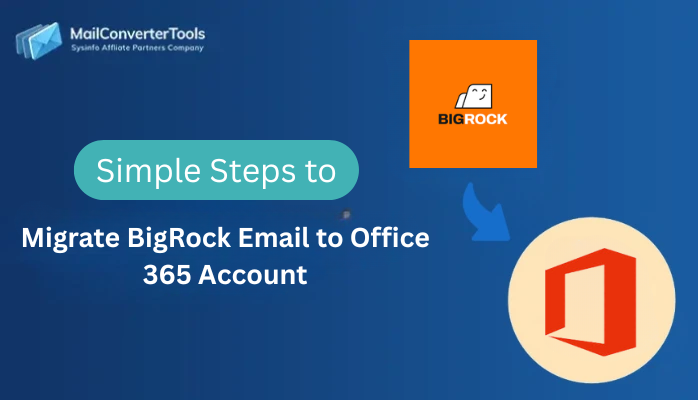-
Written By Amit Chandel
-
Updated on December 3rd, 2025
Export Kerio Mailbox to PST: Quick & Easy Guide
Karry Jack’s Query: “I’m planning to shift from Kerio to Outlook, but I’m stuck on how to move my whole Kerio mailbox into a PST file. Is there any safe way to do this without getting into complicated steps?”
Export Kerio mailbox to PST file is required when users decide to switch to another email platform or want to have a reliable copy of their Kerio data stored in Outlook. Many users experience issues such as missing folders, disrupted structure, or large mailboxes that do not export cleanly. This guide outlines the available manual option for Kerio users and describes how to use an IMAP Backup Tool for the entire export.
Why You May Need to Convert Kerio to PST?
There are several everyday situations where exporting Kerio emails into a PST file becomes genuinely useful. Here’s a clear look at when this export makes sense:
- Once you’ve exported, you’ll easily be able to open all of your Kerio emails in Outlook, without worrying about the setup issues you just experienced.
- Your attachments, contacts, and calendar information stay the same.
- The layout of your mailbox also remains the same, which makes it easy to find your folders.
- The PST file will work without issue in any version of Outlook.
- It provides a safe backup to help avoid that unexpected loss of information.
- Managing your emails will be much faster, as everything stays organized inside the one PST file.
Manual Methods to Export Kerio Mailbox to PST
If you prefer handling the export yourself, there are a couple of free approaches that can help move your Kerio mailbox into a PST file. Follow the methods below:
Method 1: Export Kerio Connect Email to PST Using IMAP
- To begin with, open Microsoft Outlook and go to File -> Add Account.
- Type in your Kerio email address and move ahead to enter the IMAP details:
- Incoming Server: imap.domain.com
- Outgoing Server: smtp.domain.com
- Complete the login using your Kerio password and allow Outlook to verify the settings.
- Once everything is correct, Outlook will start syncing your Kerio mailbox. Wait until all folders and messages appear.
- Then, go back to File -> Open & Export -> Import/Export.
- Choose Export to a file -> Outlook Data File (.pst).
- Select the Kerio folders you want to export.
- At last, choose where you want to save the PST file, click Next, and then Finish, and migrate Kerio mailbox to PST.
Method 2: Export Using Kerio Outlook Connector
- Firstly, sign in to your Kerio mailbox using your regular login details.
- Then, install the Kerio Outlook Connector from the Add-ons section.
- Open Outlook and let the Connector sync your Kerio account with Outlook.
- Wait until all folders and messages are completely synchronized.
- Finally, use the same Export to PST feature inside Outlook (as in Method 1) to save your mailbox as a PST file.
Limitations:
- Syncing a large Kerio mailbox takes a long time and may stop midway.
- If the internet slows down, Outlook may not load all folders properly.
- Large or heavy mailboxes may lag, freeze, or not load completely.
- If the Connector stops responding, you have to repeat the whole process.
- Both methods depend on Outlook, so any Outlook error can break the export.
Quick Method to Export Kerio Mailbox to PST
The MailConverterTools IMAP Email Backup Tool offers a straightforward way to move Kerio mailbox data into PST format without disturbing your emails or folder order. It can handle multiple accounts in one run and keeps every detail, like attachments and metadata, exactly as it is. The layout is simple to navigate, so even beginners can complete the export without trouble. The software also runs smoothly on all common versions of Windows, Mac, and Linux, making it easy to use anywhere.
Steps to Migrate Kerio Connect to Outlook PST
- Firstly, launch the IMAP Backup Tool and choose Single or Batch mode.
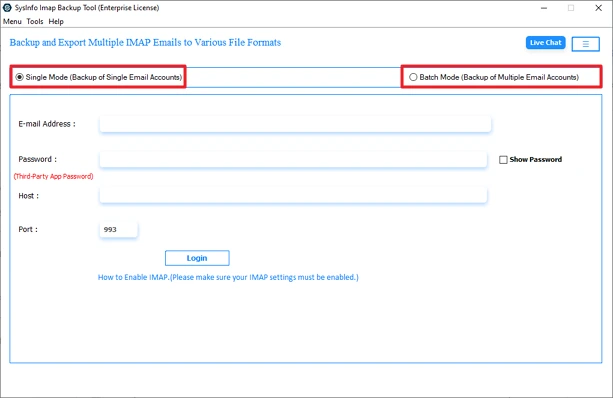
- Then, enter Kerio login details or import a CSV with multiple accounts.
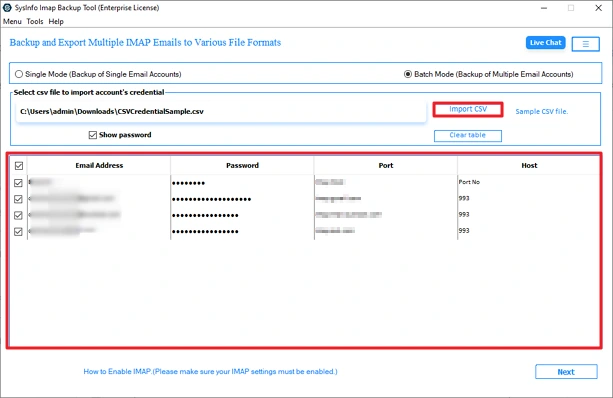
- Select the mailbox folders you want to export.
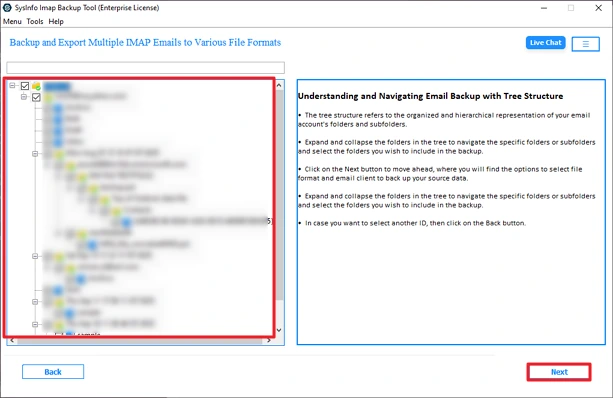
- Choose PST as the output format.
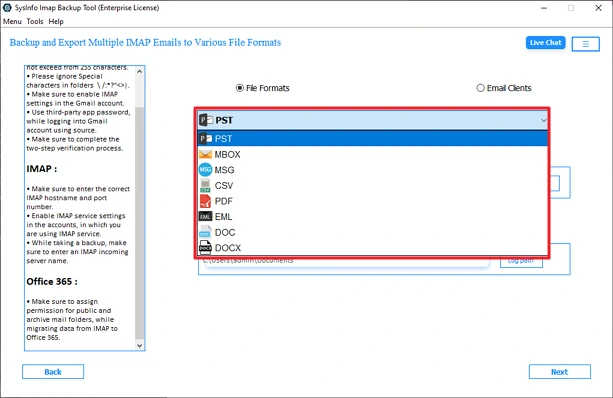
- Finally, apply necessary filters and click Start Process.
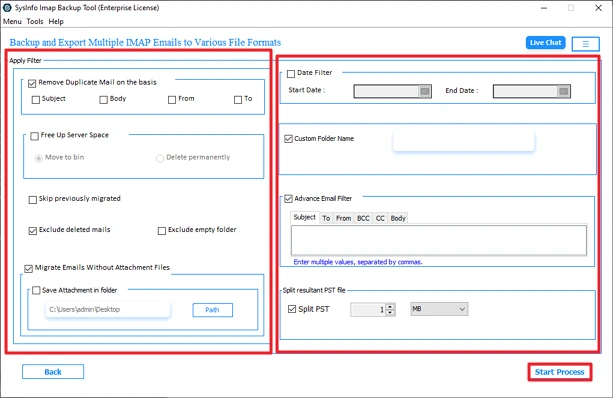
Note: If you want to migrate Kerio to Office 365 or any other email client, then this tool can help you migrate to the email client as well.
Real Success Case:
James was in a hurry to move his Kerio mailbox to Outlook ahead of a team audit. The manual IMAP configuration repeatedly failed, and half of his folders wouldn’t sync. He finally gave up and deployed the MailConverterTools utility, which instantly exported his entire mailbox to a PST file, allowing him to open it in Outlook without missing any emails or attachments.
Explore More: Transfer TalkTalk Emails to Gmail
Conclusion
To conclude, export Kerio Mailbox to PST doesn’t have to be difficult. You can try the manual methods if your mailbox is small and you’re comfortable with the setup steps. But when time is limited or the mailbox is large, using the MailConverterTools IMAP Backup Software offers a safer and more reliable path. It keeps your folders intact, avoids sync issues, and completes the export in far less time.
Frequently Asked Questions
Q1: Why should I export the Kerio mailbox to PST format?
Ans: Exporting to PST makes your Kerio mailbox accessible in Outlook, keeps a secure offline backup, and helps during email platform migration without losing folders or attachments.
Q2: Can I export multiple Kerio mailboxes to PST at once?
Ans: Yes. While manual methods allow only single-account export, the MailConverterTools IMAP Backup Tool supports batch export of multiple Kerio accounts in one go.
Q3: Will I lose any data while exporting Kerio mailboxes to PST?
Ans: Using a reliable professional tool ensures the entire mailbox—emails, folders, attachments, and structure, moves safely without data loss.
Q4: Is it possible to export only selected Kerio emails to PST?
Ans: Yes. The advanced tool lets you choose specific folders or apply filters to export only the emails you need.
About The Author:
Meet Amit, an experienced SEO expert and content planner. He uses his creativity and strategy to create content that grabs attention and helps brands reach their goals. With solid skills in digital marketing and content planning, Amit helps businesses succeed online.
Related Post