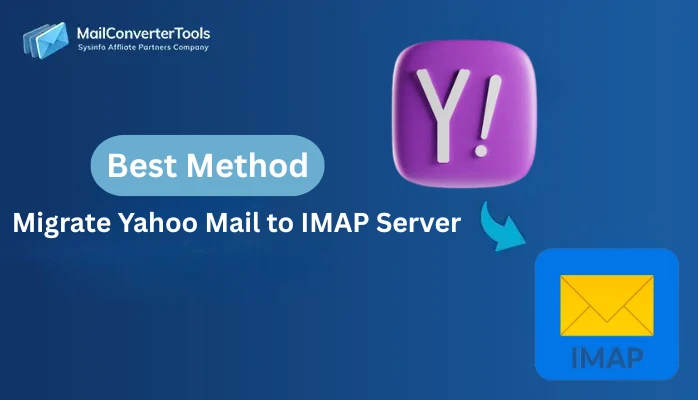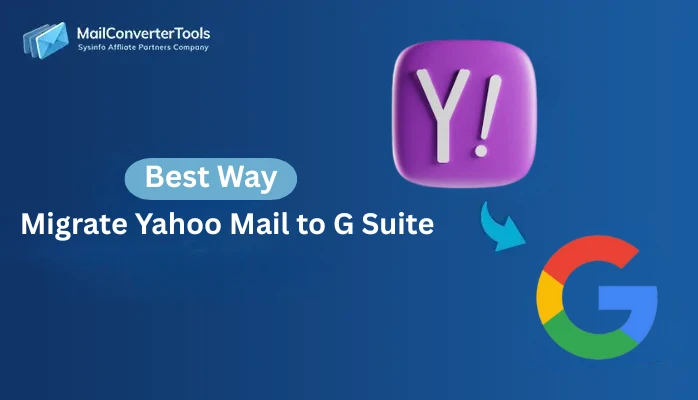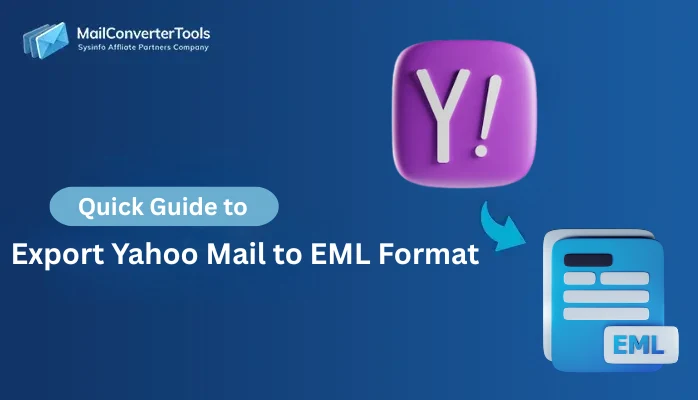-
Written By Amit Chandel
-
Updated on October 11th, 2025
Quick Method to Export Yahoo Email to MSG
Exporting emails from web-based email clients like Yahoo Mail to a desktop format like MSG has become quite essential. It benefits organizations to manage compliance, backup, and email archives across systems. So, in this blog, we break down the process to export Yahoo email to MSG for free or with a MailConverterTools Yahoo Backup Tool for convenience.
MSG files, native to Outlook, are single-message containers that preserve the original metadata, formatting, and even attachments. Compatible with Microsoft’s Messaging Applications Programming Interface (MAPI), MSG files contain plain ASCII text. Thus, with increased cases of Yahoo Mail not receiving emails and other errors, conversion to MSG seems like a better option.
What Users Want to Do When They Save Yahoo Email as MSG?
Generally, an individual, enterprise-level user, and IT admin have the following goals for conversion:
- Preparing for the migration to MS Outlook.
- Creating eDiscovery holds, legal documentation, and bundles.
- Preserve email headers and attachments for forensic analysis.
- Backup Yahoo Mail to computer for HR audits and review.
- Syncing mailbox with CRM platforms and document management systems.
Note: “When Yahoo users save Yahoo Mail messages in .msg format for Outlook, the goal isn’t just format conversion. It is to make the messages and emails work within the Outlook rulesets, archive into secure folders, and batch-import to platforms like Salesforce, etc. That’s what the true need is for Yahoo to MSG conversion.”
Workarounds to Export Yahoo Email to MSG
Since there is no direct “Export to MSG” button in Yahoo Mail, we need to use the IMAP sync for manual data transfer. However, it is only suited for limited use and not bulk processing. For batch imports, we have a better solution explained at the end, i.e., a professional utility. Getting started with the free procedure first.
Manually Export Emails from Yahoo Mail to MSG
For an efficient manual export, the process involves syncing Yahoo and Outlook accounts, followed by the data transfer. The steps you need to take are as follows:
- Start by opening your MS Outlook account, where you can access data.
- Then, from the File section, proceed and open the +Add Account window.
- Input the email address and password for your Yahoo Mail, respectively.
- Further, you can add an account manually with IMAP credentials. (optional)
- Complete the IMAP configuration to connect and let Outlook sync folders.
- Afterward, select any of the emails from synced Yahoo account in Outlook.
- Finally, drag and drop into a local folder. They will be saved as .msg files.
Though this free process will export Yahoo email to MSG. There are many drawbacks associated with it.
Why the Manual Method Isn’t Reliable?
- The process is too time-consuming, and you need to manually drop each email again and again.
- No batch export option for 100s or 1000s of Yahoo emails, and no support for contacts and calendars.
- Potential risk of formatting errors and modifications in the emails and attachments.
- Must have MS Outlook application and its technical knowledge for use, and more.
How Does the Tool Save Yahoo Email into MSG?
Users managing high email volumes or operating in enterprise settings require the Yahoo Backup Software. It is a comprehensive solution to export Yahoo email directly into the MSG format and even select specific folders (Inbox, Sent, etc.)
Additionally, it ensures to maintain and preserve metadata, attachments, and folder hierarchy in the output file.
For example, an HR department is archiving hiring emails and communications from Yahoo in a secure Outlook mailbox. Using this tool can reduce manual data archive handling by 80% and provide secure and guaranteed results.
| Do You Know?
This excellent tool has an integrated export log and wide compatibility with all Windows, Mac, and Outlook versions. |
To export Yahoo email to MSG for compliance or audit trails, follow the steps below:
- Run the Yahoo Backup Software after installation. Press Continue.
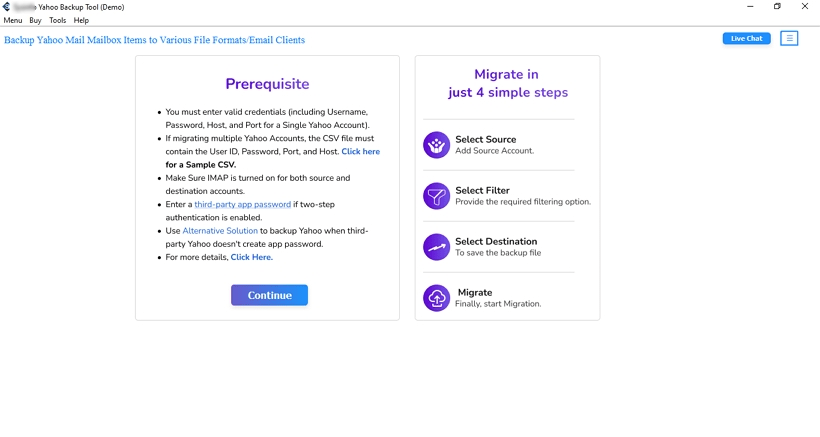
- Then, pick Single Mode for one account or Batch Mode for many.
- Enter the credentials of Yahoo Mail or add a CSV and press Sign In.
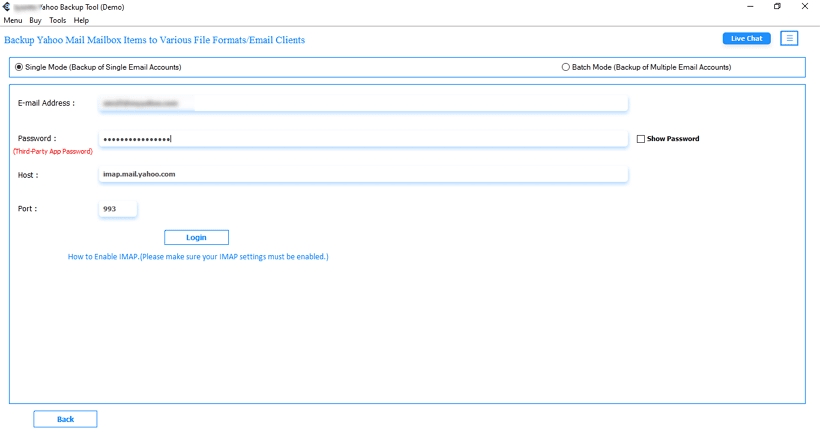
- Further, the folders are scanned and displayed. Select to move and tap Next.
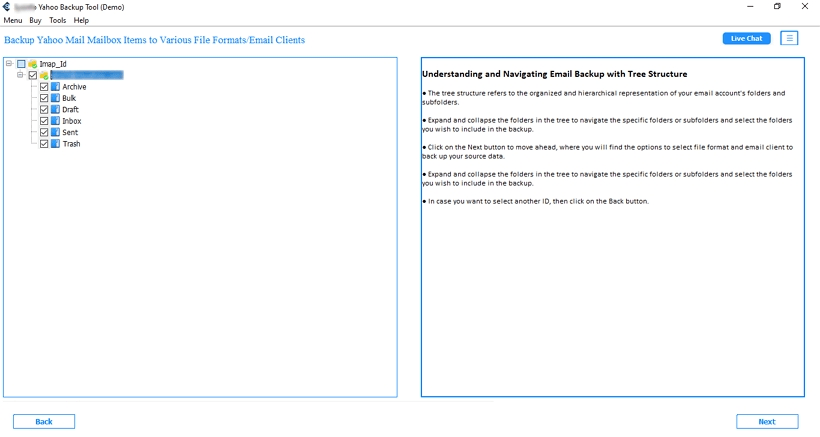
- Afterward, select MSG format and click Destination to pick a saving folder.
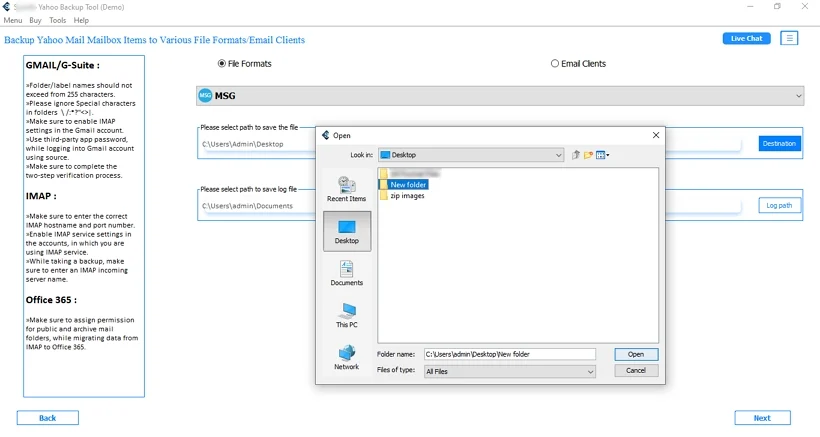
- At last, click Next to choose filters and hit Start Process for conversion.

This is quite a straightforward process to batch export Yahoo Mail to MSG for offline access. If you want to know more about the data preservation needs of this tool, talk to our expert.
Explore More: Export Yahoo Emails to MBOX
Conclusion
When you export Yahoo email to MSG manually, there are several difficulties you need to face. But with the professional tool, you get accuracy, scalability, and speed. So, for all your quick and efficient Yahoo migrations, the Yahoo Mail Backup Tool is the best choice. You can manage large communication volumes and secure the data with ease.
Frequently Asked Questions
Q. How do I Save Yahoo Email as MSG?
Ans: Migrate Yahoo emails to MSG without data loss by these steps:
1. Launch Yahoo Mail Converter and sign in to the correct account.
2. Then, pick the folders from Yahoo Mail and click Next.
3. Choose the MSG file format and provide a destination folder path.
4. Finally, with filters picked, click the Start Process button.
Q. Can I export multiple Yahoo emails to MSG at once?
Ans: Yes, using the exceptional Yahoo Mail Backup Software. Batch export emails from Yahoo Mail to MSG in one go. There are no size limitations or email count restrictions.
About The Author:
Meet Amit, an experienced SEO expert and content planner. He uses his creativity and strategy to create content that grabs attention and helps brands reach their goals. With solid skills in digital marketing and content planning, Amit helps businesses succeed online.
Related Post