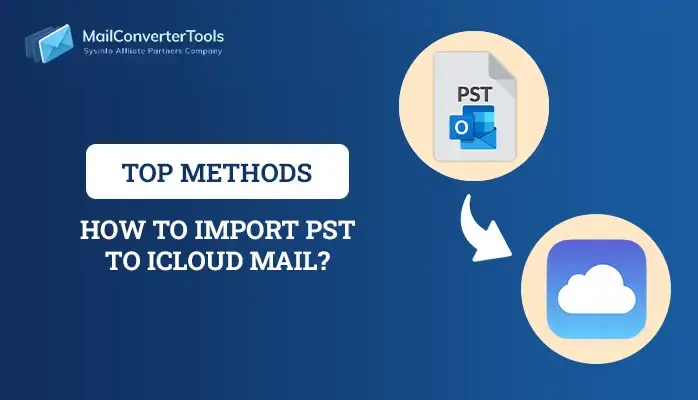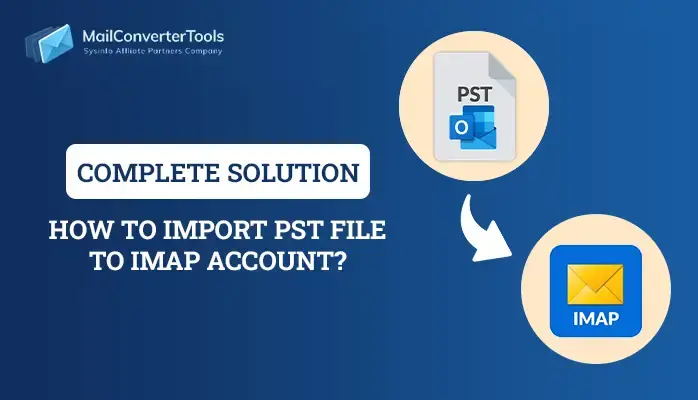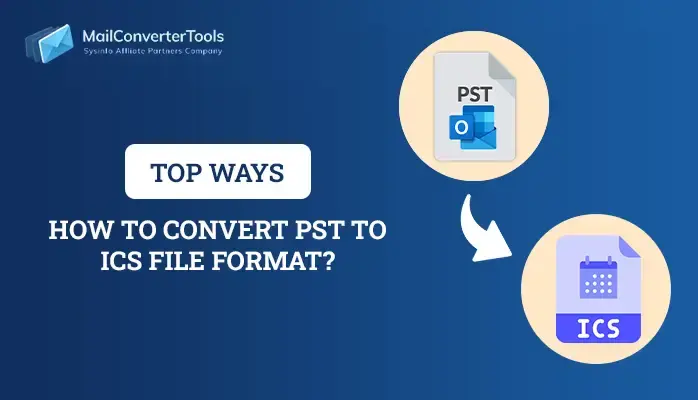Safe and Trusted Ways to Extract Contacts from PST File
Summary: In any organization, contacts play a vital role as they represent colleagues, leads, customers, and companies. Additionally, it contains various data such as phone numbers, email addresses, websites, and many more. Thus, it is necessary to have a backup of your MS Outlook Contacts. Even if your data is corrupted or damaged, you can restore your data through backup. Here, we will discuss how to extract Contacts from PST file. Furthermore, if you face any obstacle while performing the manual method, you can easily opt for PST Converter software.
All users know that MS Outlook stores files in PST/OST format and helps to migrate all the items such as calendar data, email messages, contacts, tasks, and different PST file formats. We can easily migrate MS Outlook data anywhere and anytime.
Reasons to Extract Contacts From PST File
There are several reasons why users want to extract their contacts from PST files.
- While migrating MS Outlook data from your email account to your new email account.
- To move Microsoft Outlook items from one local system to another local system.
- While shifting your MS Outlook data from Windows – Mac or Mac – Windows.
Here, we have discussed various reasons to extract contacts from PST formats.
How to Extract Contacts From PST?
This section will describe how you can extract contacts from PST file formats with or without MS Outlook. There are different approaches for exporting contacts from PST files, manual and professional.
- Export Contacts from PST files Manually
- Extract Contacts from PST With the help of a Professional Tool
Also Read: Convert PST Contacts to VCF
Method 1: Export Contacts from PST files Manually
Follow carefully these detailed steps to extract Contacts from PST File:
- Install and Download the Microsoft Outlook application > File option.
- Hit on the Open & Export tab > Import/Export button.
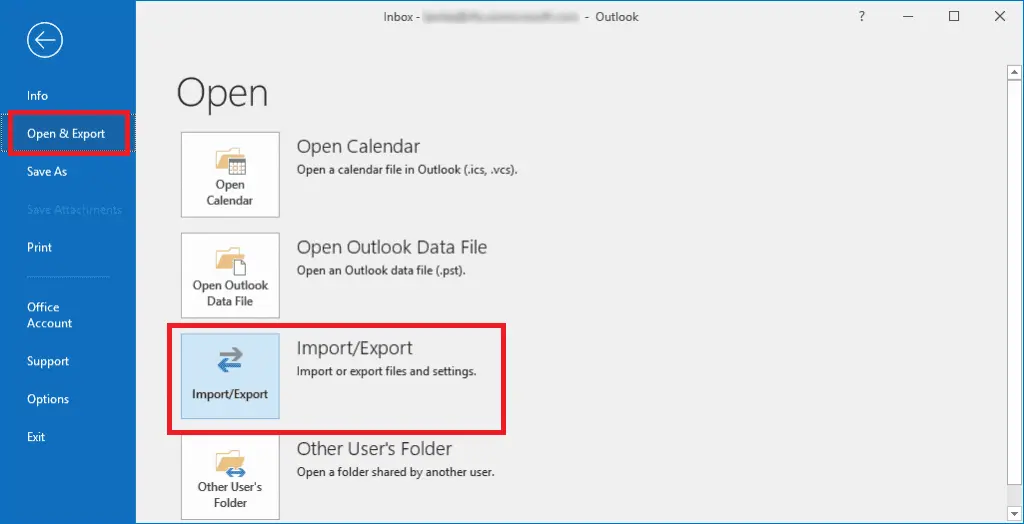
- Choose the Export to a File option > Next button.
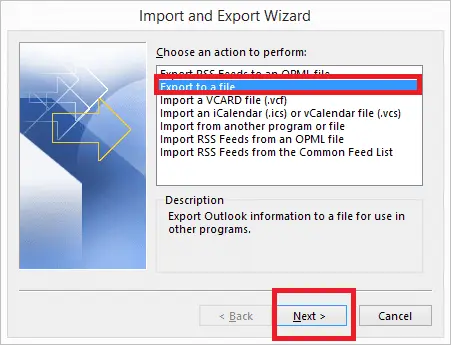
- After that, select the Outlook Data File (.pst) option > Next button.
- Moving further, select the Contacts files or folder which you want to extract. Hit on the Next button to proceed.
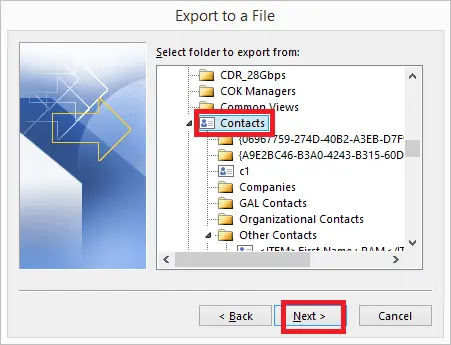
- Then, click the Browse button > pick the location to save the resultant file.
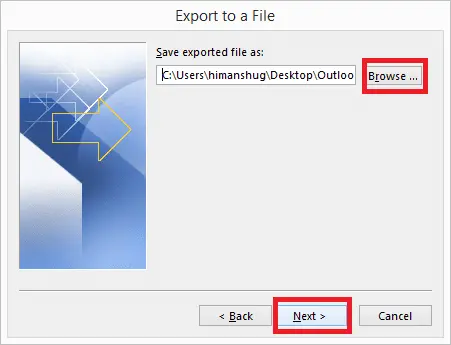
- In the end, the user can also create the Password to protect their specific PST file. Click the Finish button.
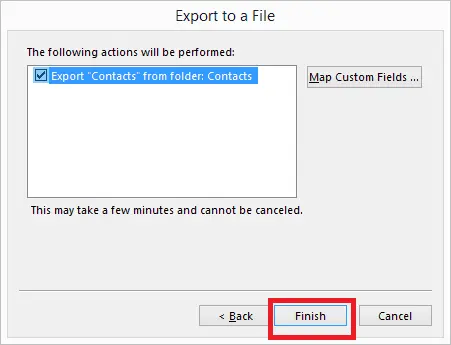
Failures While Performing The Manual Method
- This method cannot extract contacts without the installation of MS Outlook.
- It requires prior knowledge of the technical field.
- For every user, the steps of the methods are very lengthy and complicated.
Here, you have seen some limitations of the manual method. Let’s get started professionally.
Method 2: Extract Contacts From PST File Without Outlook
PST Converter software is very easy to use for their users. This wizard is a comprehensive and efficient tool that helps to extract contacts from PST formats. Users can also take advantage that can easily remove duplicate contacts while exporting from PST Files. This software is highly compatible with all versions of Windows OS. You can straightforwardly extract contacts in bulk without any loss of data. Moreover, it can import PST file to Office 365, Gmail, Yahoo Mail, AOL, and various other email clients. The most crucial part is that users can effortlessly extract contacts from PST files without the Outlook application.
Steps of the Software to Extract PST Contacts
- Launch and run the PST Converter on your respective PC or Laptop. After that, choose the Single/Multiple Files or Folders option. Hit on the Next Button.
- Then, the utility shows you the folders, files, subfolders, and contacts on your chosen PST files.
- Users can also preview their files or folders before the extracting process.
- Click on the Next button to proceed further.
- Make Sure to choose the file format where you want to save your contacts files of PST.
- Here, we are choosing a PDF File format. Users can select additional features of the tool if needed.
- Click on the Convert button.
- At last, download the report of your resultant file.
Note: After extracting contacts, your files or folders will be shown under File Explorer > Downloads > as a folder form. If you want to extract contacts into a mail client, then it will be saved in PDF File format.
End Words
In this blog, we have discussed two different methods to extract contacts from PST file formats. The first one is all about the manual method, and the other one is professional. Under the manual approach, we have performed some steps with prior knowledge of the technical field. On the other hand, we use a third-party tool to export contacts from your PST Files. Users can choose an efficient method where they feel free to perform steps effortlessly.
About The Author:
Priyanka Kumari is a technical content writer in the fields of Email Migration, Data Recovery, Cloud Migration, and File Management. She is dedicated to simplifying complex technology terminologies for all users. Her articles and guides demonstrate her commitment to streamlining email management for professionals or businesses of any size.
Related Post