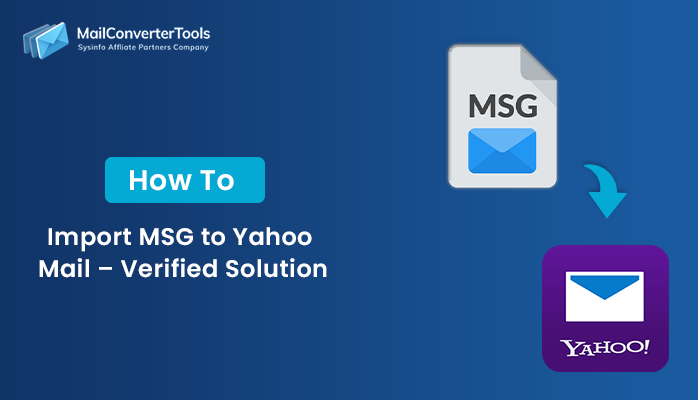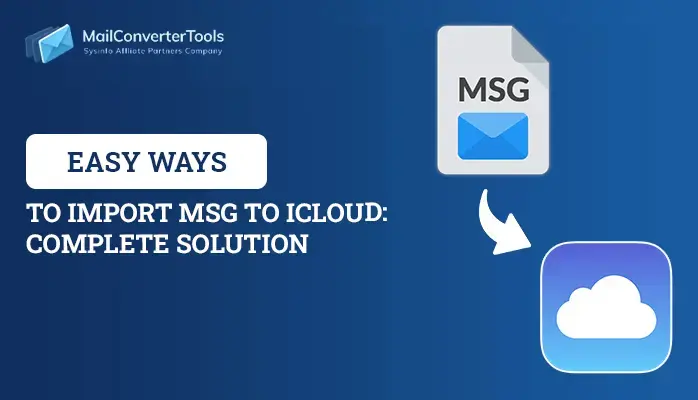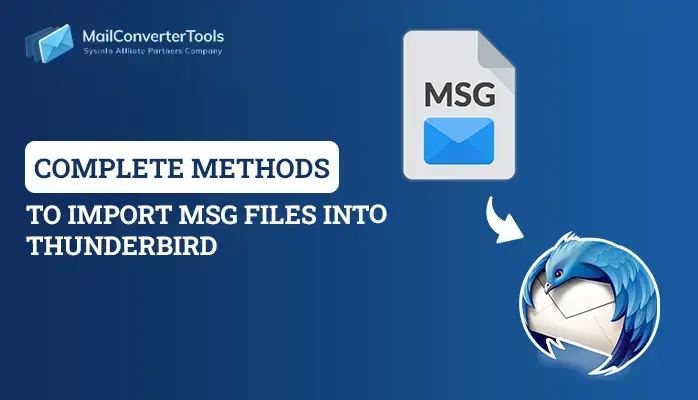-
Written By Amit Chandel
-
Updated on October 11th, 2025
Quick Guide: Import MSG Files to G Suite Account
Most people currently employ G Suite to manage their increasing requirement for cloud storage and seamless communication within a single location. Outlook stores emails as MSG files, which are difficult to manipulate with numerous of them. Addressing large numbers of MSG files manually requires effort and time, particularly for those who lack technical expertise. Due to this, users tend to seek simpler and more dependable methods of transferring their emails. Transferring MSG files to G Suite ensures that all email information is secure and stored in a single cloud location. The blog encompassed both the step-by-step processes and an assistive MailConverterTools MSG to PDF Converter utility to import MSG files to G Suite.
Needs to Import MSG Files to Google Workspace
The following are typical reasons for importing MSG files into Google Workspace.
- Companies migrating from Microsoft Outlook/Exchange to Google Workspace.
- Importing MSG files into Gmail integrates email access into a single platform.
- It has robust search capabilities that make it much simpler to locate emails after importing.
- Google Workspace makes it simpler to share, forward, or collaborate on imported emails.
- After importing MSG content into Google Workspace; no Outlook setup or Windows environment is required.
- Migration of MSG files to Google Workspace introduces an additional level of cloud-based redundancy.
Manual Method to Import MSG Files to G Suite
Here’s a step-by-step manual way to import MSG files into Google Workspace, via free converters and sequential conversion. Google Workspace doesn’t directly support .msg files, so the trick is to get them converted first into a supported format or use a drag-and-drop option.
- Download and install the MS Outlook application on your system.
- After that, log in with the help of admin account credentials.
- Next, import and choose all the desired MSG files from it.
- After that, download and open the Gmail application.
- Next, log in using the admin account credentials.
- Then, go to settings and see all settings options.
- After that, click on account and import and then add a mail account option.
- Here, enter the Outlook mail ID and wait for a moment to sync.
- After successful sync, choose all the desired MSG files.
- Then, drag and drop all the MSG files into the Gmail label and mailbox.
- In the end, all the data must be verified to remain intact.
Drawbacks of the Manual Method to Import MSG to G Suite
The following are the most significant disadvantages of the manual approach of importing MSG files to G Suite (Google Workspace):
- Manual processing of each step is time-consuming, particularly for big batches.
- There are multiple steps involved, which can be troublesome for non-technical people.
- Manual conversion does not support effective batch conversion.
- Incorrect processing during conversion or transfer can cause missed attachments or metadata.
- Certain email components do not display properly after import.
- Imported emails can lose their original folder organization or categorization.
Import MSG Files to G Suite Using The Professional Tool
The MSG to PDF Converter Tool is an expert software program to effectively migrate Outlook MSG files to G Suite (Google Workspace) accounts. It provides proper email migration along with attachments, metadata, and folder structure without any loss or corruption of data. Additionally, multiple MSG files can be converted by users in one go to save time as well as enhance productivity in email migrations. It also provides direct import to Gmail using secure authentication for a hassle-free and trustworthy transfer process. Moreover, it preserves the original formatting and email content integrity throughout the conversion. MSG Converter is perfect for organizations migrating from Outlook to a cloud-based email system such as G Suite.
Import MSG into G Suite Using the Tool
- Download and install the MSG Converter on your machine.
- After that, click on the Select File or Select Folder option.
- Next, browse and select the MSG file from your device.
- Then, preview the content and choose the right one.
- After that, under the Email Clients, select G Suite as an option.
- Then, apply the filters and click on the Convert button.
Explore More: Import MSG to Gmail
Conclusion
We have come to the end of our guide to import MSG Files to G Suite. Although the procedure can appear cumbersome, employing manual processes or a free MSG converter makes the job much easier. Both options facilitate the movement of Outlook emails smoothly without extra expense. With either Google’s features or professional processes, both methods provide an easy and seamless transition. Select the option that best meets your requirements and benefit from the seamless integration of emails with Google Workspace.
Frequently Asked Questions
Q: Can I import multiple MSG files to G Suite at once?
Ans. Yes, you can import multiple MSG files into G Suite with the help of the professional tool. The tool imports various MSG files in a single go without having any data loss.
Q: How do I import MSG file to Google Workspace?
Ans. To import MSG files into G Suite you have various options including a manual procedure and a professional tool. The manual method is free of cost but comes with several limitations. To mitigate or bypass these limitations, always use a professional tool. The tool comes with the latest technology and an algorithm for enhanced data security.
About The Author:
Meet Amit, an experienced SEO expert and content planner. He uses his creativity and strategy to create content that grabs attention and helps brands reach their goals. With solid skills in digital marketing and content planning, Amit helps businesses succeed online.
Related Post