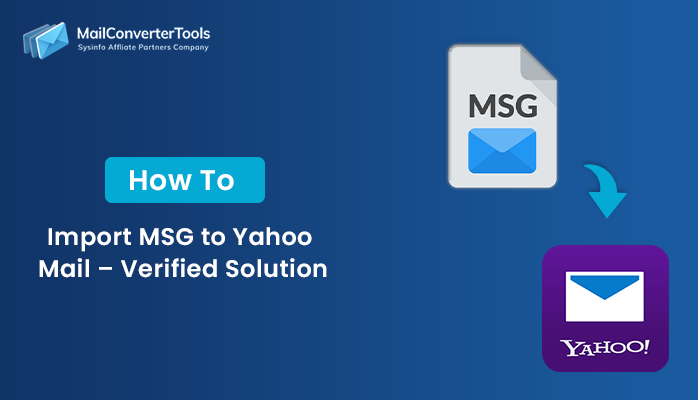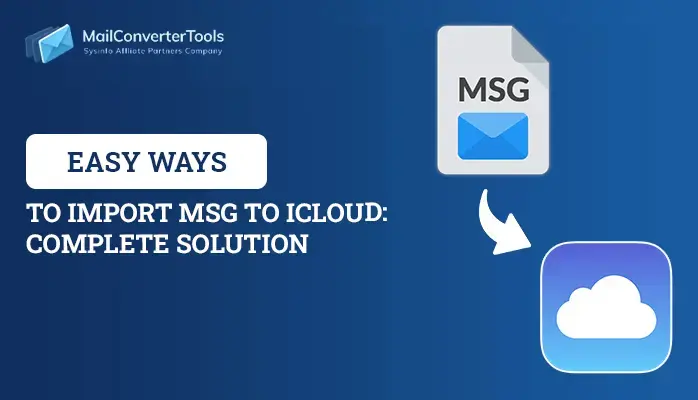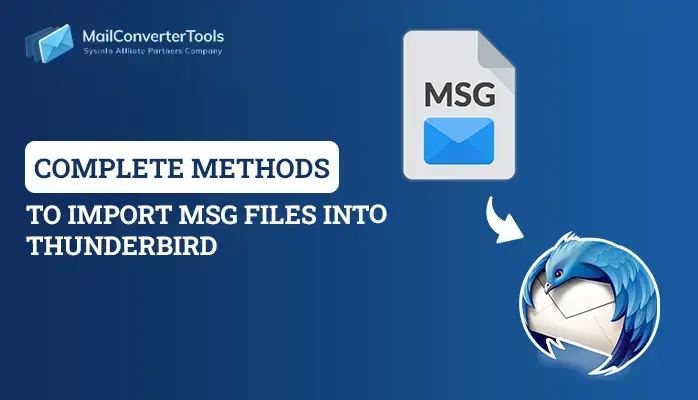-
Written By Amit Chandel
-
Updated on September 12th, 2025
Step-by-Step Guide to Import MSG Files to Outlook 365
Microsoft Outlook is a popular email client software with strong features and accessibility. Still, Outlook holds data in the form of MSG files, including emails, contacts, or making appointments. Sometimes, they can be difficult to open inside Outlook with no proper methodology. This blog introduces some techniques for importing MSG files to Outlook for easy access and management. Additionally, we will present a trusted solution MailConverterTools MSG Converter, to import at high speed. We will address the widespread reasons why users have to import MSG files to Outlook 365 accounts first and then look into methods.
Reasons to Import MSG Files into Outlook 365
A few of the usual grounds for importing MSG to Outlook 365 are:
- It’s easy for users to have all messages in one platform for simplicity and organization.
- Importing MSG files during system upgrades or changing platforms maintains critical communications.
- Files opened natively by MSG may lack full Outlook functionality, and import becomes necessary to make them simpler to use.
- Converting MSG files serves as a mechanism for retrieving lost or stored emails.
- Organizing messages in Outlook 365 supports better team collaboration and shared access.
Manual Method to Import MSG Files to Outlook 365
There are several methods to import MSG into Outlook effectively. The following tutorial includes the most used and efficient ways. We will start with the manual approach to assist users in carrying out the process without any other tool. The dragging and dropping of MSG files into Outlook is a simple manual method to import Outlook MSG emails to Office 365. Perform the following steps manually to finish importing the MSG file.
- Download and open the MS Office 365 application on your system.
- After that, choose the MS Outlook application in it.
- Now, log in using the admin account credentials.
- Then, create a folder in the Outlook mailbox.
- After that, go to the location where you save the MSG file.
- Next, select the appropriate MSG file.
- Next, drop the desired MSG file into the Outlook application.
- In the end, make sure none of the data is lost.
Cons of the Manual Method to Import MSG Files to MS Office 365
- Importing multiple MSG files individually consumes a lot of time.
- Outlook does not natively support importing multiple MSG files in bulk effectively.
- The technique only functions for the Outlook desktop application and not Outlook Web.
- Incorrect handling can result in data missing or corrupted when imported.
- It does not preserve the original folder structure of MSG files.
Professional Ways to Import MSG Files to Outlook 365
The MSG Converter Tool is a trustworthy tool that is used to import MSG to Outlook 365 with full accuracy and proficiency. It enables users to convert and upload multiple MSG files into Outlook 365 in one process. Moreover, the tool maintains email properties, attachments, and folder structures during the import operation. The tool also provides batch conversion, which saves time and minimizes manual work for users. MSG Converter has a user-friendly interface that can be handled by technical as well as non-technical users. The tool handles data securely without any loss or corruption. It is compatible with all Outlook versions, including the newest Outlook 365 platform.
Steps to Transfer MSG Files to Office 365
- Download and install the MSG Converter tool on your system.
- After that, click on the Select File or Select Folder option.
- Next, choose the MSG file from the local system.
- After previewing the MSG message, choose the desired one.
- Then, under the email clients option, choose the Office 365 option.
- Here, login using the admin account credentials.
- After that, apply the desired filter as needed.
- In the end, click on the Convert button to initiate the import process.
Explore More: Import MSG to Gmail
Conclusion
This post has described some of the ways to import MSG files to Outlook 365, either manually or automatically. Manual procedures such as drag-and-drop are easy but have considerable drawbacks and risks. Because of these disadvantages, most experts suggest employing an automated solution to acquire trustworthy and effective results. However, you can choose the method that best fits your technical comfort and needs. Either way, you’ll quickly gain access to your important emails in Outlook.
Frequently Asked Questions
Q. Can I import multiple MSG files to Office 365 at once?
Ans: Yes, it is possible to import multiple MSG files to Office 365 at once by using a professional and safe tool. The software provides batch importing of MSG files without file corruption or data loss. It preserves email properties and attachments during the process. This method is efficient, reliable, and suitable for all user types.
Q. How do I import MSG files to Office 365?
Ans: To import MSG to Office 365, you have the option of a manual process or a professional tool. The manual method is cost-free but has several disadvantages, including time waste and loss of data. To overcome these issues, it’s recommended to use a reliable professional tool. Those tools provide sophisticated algorithms and improved data security for effective and secure MSG file import.
About The Author:
Meet Amit, an experienced SEO expert and content planner. He uses his creativity and strategy to create content that grabs attention and helps brands reach their goals. With solid skills in digital marketing and content planning, Amit helps businesses succeed online.
Related Post