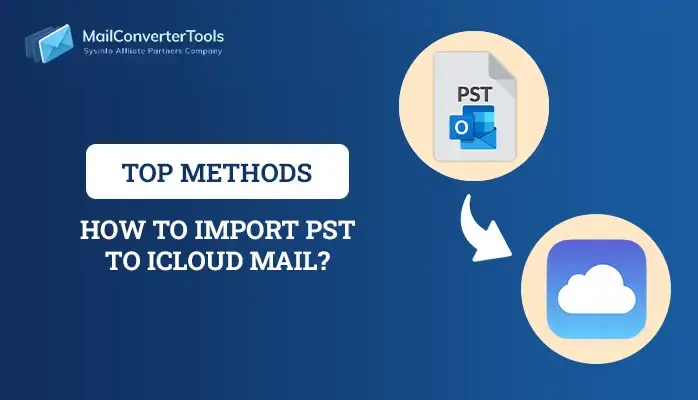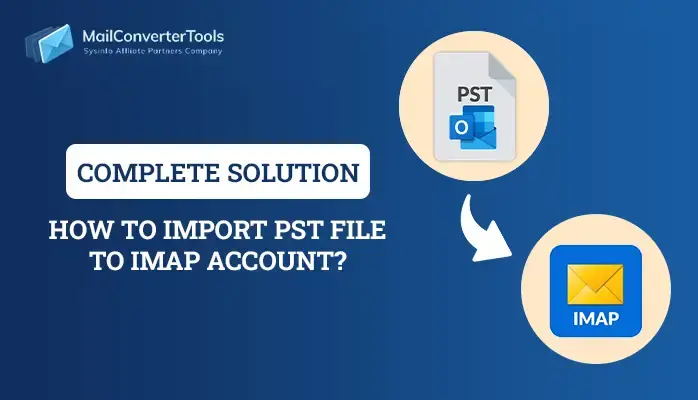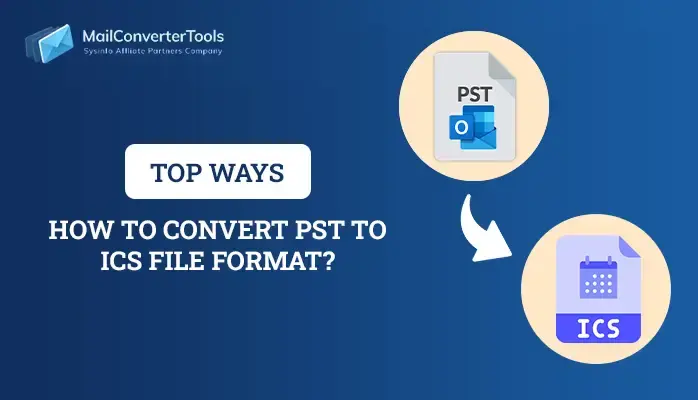-
Written By Amit Chandel
-
Updated on July 1st, 2025
How to Import PST to Office 365? Step-by-Step Guide
User Query: “I need to migrate my Outlook PST files to Office 365 because my organization is shifting to a cloud-based email system. I want to ensure that all my emails, contacts, and calendars are transferred securely without data loss. “What’s the most efficient way to do this?” – Ronald Miller
Summary: As we are aware, moving PST files to Office 365 provides safe cloud storage. Also, it provides easy access and improves email management. If you’re also facing the same issue as Ronald Miller and want to import PST to Office 365, you are on the right page. Here, we will go through the manual and automated solution MCT PST to Office 365 Migration Tool for a quick and reliable process.
Major Reasons to Import PST File to Office 365?
Users prefer migrating PST files to Office 365 for several reasons:
- When you import PST into Office 365, it retrieves emails and other data from any location.
- Office 365 provides advanced data protection to keep your essential emails safe and secure.
- Along with that, it provides centralized storage for easy organization of your emails.
- Office 365 is highly integrated with Teams, OneDrive, and SharePoint to enhance productivity and collaboration.
Explore More: Import PST into Exchange Online
How to Import PST to Office 365
Let’s explore the various methods to import PST files to Office 365. The best approach depends on several factors. These include file size and what the organization needs.
Use the Import/Export Wizard to Import PST into Office 365 (For Small-Scale Imports)
Outlook provides built-in features to import your Outlook PST to Office 365. However, this method is appropriate for users who have small-scale PST files. Follow the given steps:
- Firstly, run Microsoft Outlook and click on the File button.
- Now, click on Open & Export >> Import/Export.
- Select Import from another program or file and click Next.
- Choose Outlook Data File (.pst) and click Next.
- After that, browse and select your PST file.
- Choose to handle duplicates and select a destination folder.
- Finally, click Finish to begin the import process.
This method is helpful for small data, but it is not suitable for large-scale migrations or multiple users.
Import PST to Office 365 via PowerShell (For Advanced Users)
- Connect to Exchange Online using PowerShell:
Run the Command: Connect-ExchangeOnline -Credential $cred
2. Specify file path and target mailbox:
Run the Command: $sourcePath = “C:\Path\To\Your\PST\File.pst”
$targetMailbox = “user@example.com“
3. Initiate the PST import process:
Run the Command: New-MailboxImportRequest -SourceFilePath $sourcePath -TargetMailbox $targetMailbox -TargetFolder “Inbox”
The above-mentioned method requires PowerShell expertise and may not be ideal for users unfamiliar with scripting.
Quick & Effective Way to Import Outlook PST to Office 365
For large-scale or complex migration scenarios, the PST to Office 365 Migration Software is the best and most affordable solution. This tool provides a quick and error-free way to import PST files into Office 365. In addition, it has a simple interface, which makes it easy to understand and operate the process. Also, allows users to upload multiple PST files simultaneously and keep their emails organized as in Outlook. With its advanced features, you can import your Outlook PST to Office 365 effortlessly without any interruption. Follow the working steps of this tool.
Simple Steps to Import PST to Office 365:
- Firstly, launch the PST to Office 365 Converter Tool as an admin.
- Now, choose Options to add a PST file.
- After that, preview and select the file. Tap Next.
- Further, choose Saving Format as Office 365.
- Then, enter Office 365 credentials.
- Apply advanced features as per your need.
- Lastly, click on Convert to initiate the process.
Read More: Import PST to Yahoo Mail
Conclusion
The process to import PST to Office 365 enhances accessibility, security, and data management. Microsoft’s manual method is available but they are complex and time-intensive. On the other hand, the recommended tool offers a more efficient and error-free approach. Although you can choose the method that best fits your needs, and the amount of data you have.
Frequently Asked Questions
Ques 1. How Can I Import PST Files to Office 365 Without Outlook?
Ans: Yes, you can import PST files to Office 365 without Outlook using a PST Converter Tool. Follow these simple steps:
1. Firstly, launch the PST to Office 365 Converter Tool as an administrator
2. Now, add the PST File by selecting the appropriate option.
3. Afterward, Preview & Select the File, then click Next.
4. Choose “Office 365” as the Saving Format from the list.
5. Enter your Office 365 Credentials for authentication.
6. Apply Advanced Features (optional) based on your migration needs.
7. Finally, click “Convert” to begin the import process.
Ques 2. Is It Possible to Convert Multiple PST Files to Office 365 at Once?
Ans: With the help of PST Converter Tool, you can convert Multiple PST Files to Office 365 at once.
About The Author:
Meet Amit, an experienced SEO expert and content planner. He uses his creativity and strategy to create content that grabs attention and helps brands reach their goals. With solid skills in digital marketing and content planning, Amit helps businesses succeed online.
Related Post