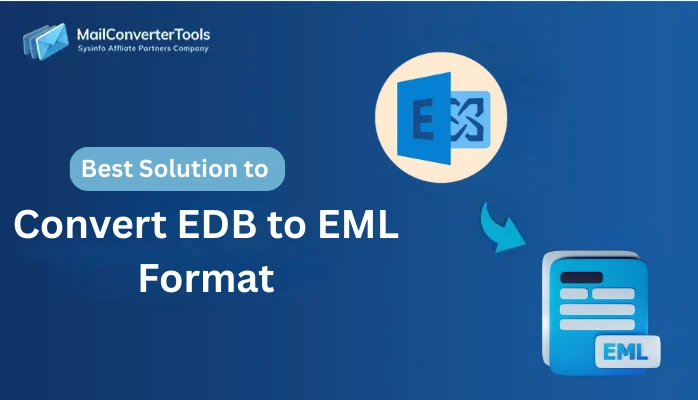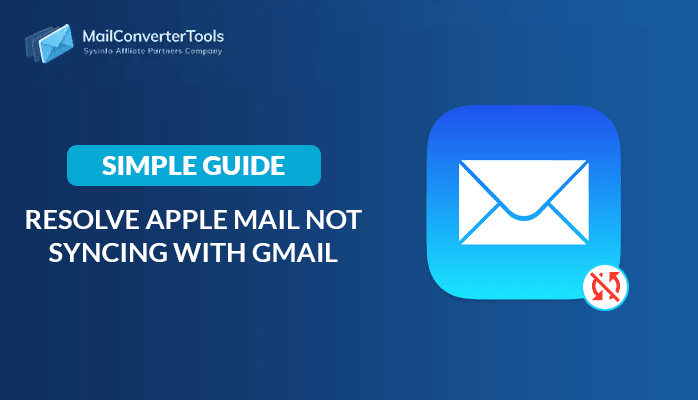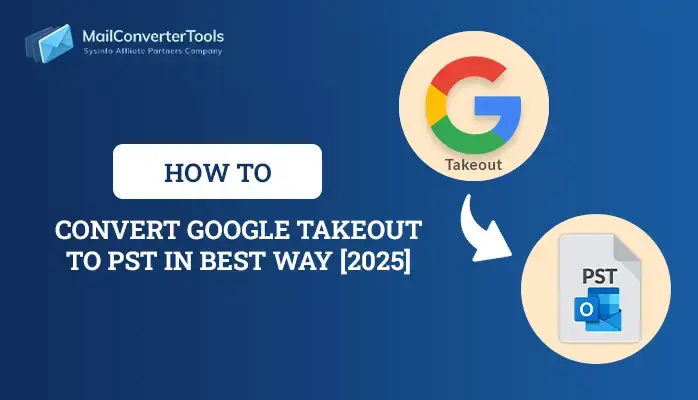-
Written By Amit Chandel
-
Updated on November 10th, 2025
How to Migrate Email from Office 365 to Gmail in Easy Steps
Introduction: Office 365 is a combination of application suites. However, due to cost and security reasons, users want to migrate email from Office 365 to Gmail. Gmail provides an easy-to-use and convenient interface for users, due to this users generally tend toward the Gmail application. In this blog, we examined proven manual techniques as well as a specialized Office 365 Backup & Restore Tool for backing up Office 365. The tool provides seamless and efficient ways to accomplish this task.
Reasons for Office 365 to Gmail Migration
Some of the most typical reasons users or businesses switch from Office 365 to Gmail include:
- Most users find Google Workspace collaboration tools convenient and easy to use.
- Google Workspace plans are more economical for small companies versus Office 365 subscriptions.
- Gmail has a straightforward, elegant interface that is attractive to those seeking simplicity.
- It provides ample cloud storage and instant access across devices with smooth sync.
- Gmail is seamless across all devices making it easy for users on the move.
- Easy to use for many who already have their own Gmail accounts and are more familiar with its interface and options.
Native Method to Migrate Email from Office 365 to Gmail
Here are several methods available for transferring Microsoft 365 emails and attachments to Gmail. The built-in method provides various features and involves different levels of complexity. Next, we’ll look closely at how to migrate Office 365 email to Gmail. Choose the method that best fits your technical skills, time availability, and volume of data to migrate.
- Start by downloading and installing the Gmail app on your computer.
- After that, log in using your Gmail account credentials.
- Next, go to Settings > See all settings > Forwarding and POP/IMAP.
- Then enable IMAP and click Save Changes.
- Next, open a browser and search for Microsoft Admin.
- Log in using your Office 365 admin credentials, navigate to the Admin Center, and then click on the Exchange option.
- After setting up both Gmail and Office 365 accounts in an email client, allow them to sync.
- Next, select the emails from your Office 365 folders and move them to the corresponding Gmail folders by dragging them.
- Office 365 will sync those emails, transferring them to your Gmail mailbox.
Drawbacks of the Manual Method to Migrate Email from Office 365 to Gmail
The following are the primary disadvantages of the manual migration process of moving mail from Office 365 to Gmail:
- Time-consuming to transfer email manually, particularly for bigger mailboxes.
- Transfers only email; contacts, calendars, and tasks aren’t transferred.
- Manually dragging and dropping emails may cause missed or repeated messages.
- It applies only to IMAP accounts and will not move all data types.
- Configuring both accounts and managing IMAP settings can be a puzzle for non-technical individuals.
- You can’t migrate selective folders or apply filters; all the content must be migrated manually.
- Manual migration can disrupt business operations because of the time and effort it requires.
Professional Method to Migrate Email from Office 365 to Gmail
This MCT Office 365 Backup Tool offers a fast and straightforward solution for moving emails from Office 365 to Gmail in just a few minutes. It supports bulk migration, allowing you to move thousands or even lakhs of emails in one go. You can customize the process by applying filters like date range or removing duplicate messages. The software also enables seamless export of Office 365 to MBOX. It lets you save emails with or without attachments in multiple commonly used file formats. Additionally, the tool assists in configuring Data Loss Prevention settings in Office 365 for enhanced security.
Migrate Office 365 to Gmail Using Tool
- Begin by downloading and installing the Office 365 Backup Tool on your computer.
- Then, log in using your Office 365 admin credentials.
- After that, select the mailbox you want to use as the source and proceed by clicking Next.
- Then, preview the mailbox content and select the specific folders you wish to migrate.
- Next, select Gmail as the destination under the list of email clients.
- Then, set your desired filters and click the Save button to proceed.
Explore More: Convert Office 365 Email to PDF
Conclusion
In a nutshell, we discovered all the possible ways to migrate email from Office 365 to Gmail. Also, we provide their advantages as per technical skill. The native or manual method comes with several limitations, which is why users always use professional MSG Converter tools. Select the method that best fits your needs and matches your level of technical expertise.
Frequently Asked Questions
Q. How to migrate Office 365 emails to Gmail?
Ans: You can migrate Office 365 to Gmail using either a manual approach or a reliable Office 365 backup tool. Choose the option that best suits your requirements and comfort level.
Q. Can I import Office 365 emails to Gmail with attachments?
Ans: Yes, you can import your Office 365 data to the Gmail application with your embedded attachment. For this, always utilize the professional Office 365 Backup Tool.
About The Author:
Meet Amit, an experienced SEO expert and content planner. He uses his creativity and strategy to create content that grabs attention and helps brands reach their goals. With solid skills in digital marketing and content planning, Amit helps businesses succeed online.
Related Post