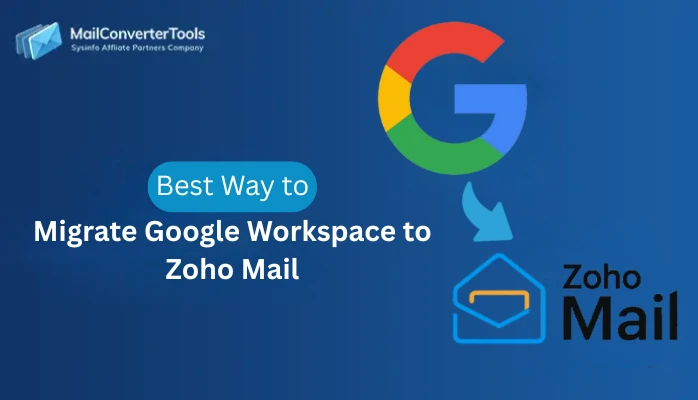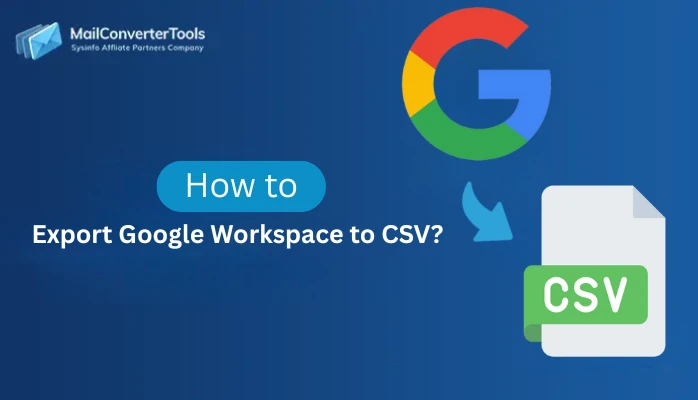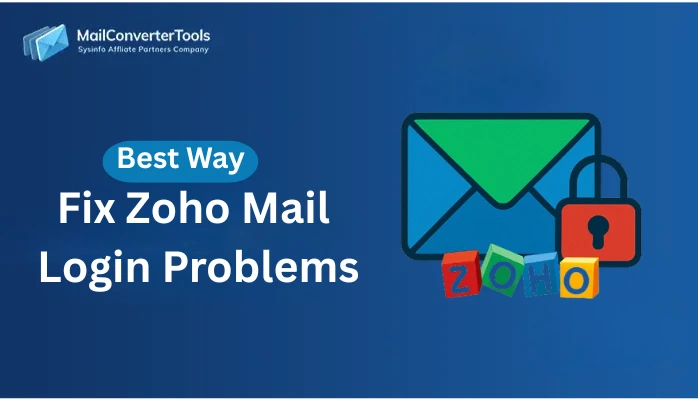-
Written By Amit Chandel
-
Updated on October 27th, 2025
Best Way to Migrate Email from Google Workspace to Gmail
User Query: “I want to migrate my Google Workspace data into my personal Gmail account for easier management. Is there any simple and secure method to migrate emails from Google Workspace to Gmail without losing data?”
Introduction: Google Workspace is a productivity and email business suite by Google. However, users migrate email from Google Workspace to Gmail for convenience, personal purposes, or switching from a business domain. Also, moving data from Google Workspace to Gmail allows users to retain important conversations, attachments in their personal inbox. Therefore, this blog will guide users to easily migrate their Google Workspace data to Gmail using simple methods. First, is a manual methods for small migration, after that professional Google Workspace Backup Tool is introduced.
Why Migrate Email from G Suite to Gmail?
The transfer of emails from Google Workspace to Gmail provides various benefits to users and organizations. Some of them are:
- It provides long-term access to important emails after leaving an organization.
- Allow users to merge multiple accounts into a single personal Gmail account.
- Helps in keeping the user email data safe even if the Workspace account is deactivated.
- Simplifies email management without depending on Workspace subscriptions.
- Allows offline or backup copies of important email messages.
Manual Method to Transfer Email from Google Workspace to Gmail
In this section, we have discussed the manual method for transferring emails from Google Workspace to Gmail. This method is best suited for small migrations, as it will take time for bulk transfer. Here, we’ll use POP3 settings and an app password for syncing your Workspace account data.
Steps to Manually Migrate Google Workspace Email to Gmail
- First, log in to your Gmail account on any browser.
- After that, click the gear icon → See all settings and open the Accounts and Import tab.
- Then, from the check mail from other accounts, click Add a mail account.
- Now, enter your Google Workspace email address, then click Next.
- Further, choose Import emails from my other account (POP3) and click Next, and enter the POP server details:
|
Username: |
Your full Workspace email address |
|
Password: |
Your Workspace app password |
|
POP Server: |
pop.gmail.com |
|
Port: |
995 |
|
Encryption: |
SSL |
- Now, select additional options as needed, such as labeling incoming messages.
- Finally, click Add Account to start fetching your Workspace emails into your Gmail inbox.
Note: This process will only import mail from the Inbox folder. Also, large mailboxes will take several hours or even days to import.
Limitations
- Requires multiple steps and technical configuration.
- Does not support selective or incremental migration.
- May fail with very large mailboxes or account folder structures.
Professional Method to Migrate Email from Google Workspace to Gmail
For an easier and faster solution, you can make use of a specialized MailConverterTools Google Workspace Backup Software. This software can migrate and export Google Workspace data, such as emails, contacts, calendars, and Drive data, to multiple email formats. All without any data corruption or data loss, keeping data integrity safe.
Additionally, it has a straightforward user interface so that even beginners can use the tool. Moreover, the tool allows for bulk migration for many accounts at the same time. The demo version will allow for migration, up to 50 emails per folder, to be migrated for free.
Steps to Professionally Migrate Email from G Suite to Gmail
- First, launch the Google Workspace Backup Tool on your system.
- After that, enter your Workspace admin credentials and click Login.
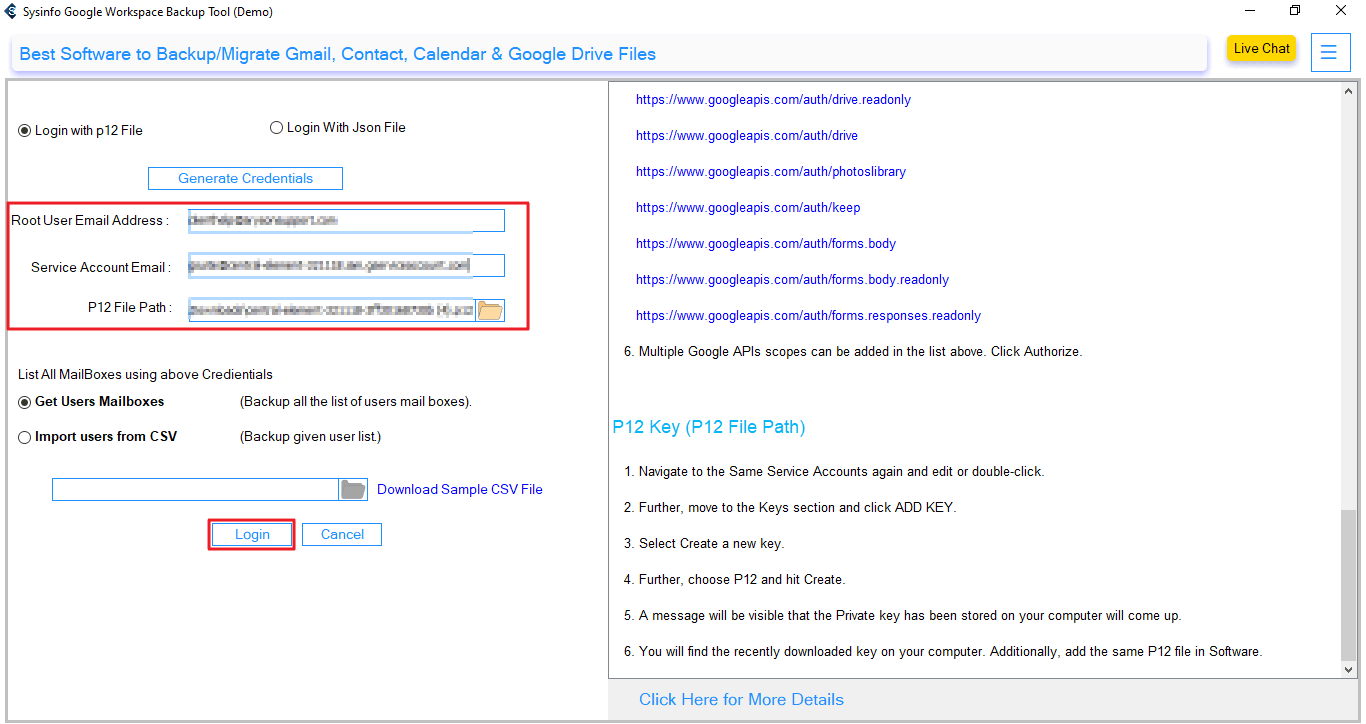
- Then, choose the account from which the email data has to be migrated and click Next.
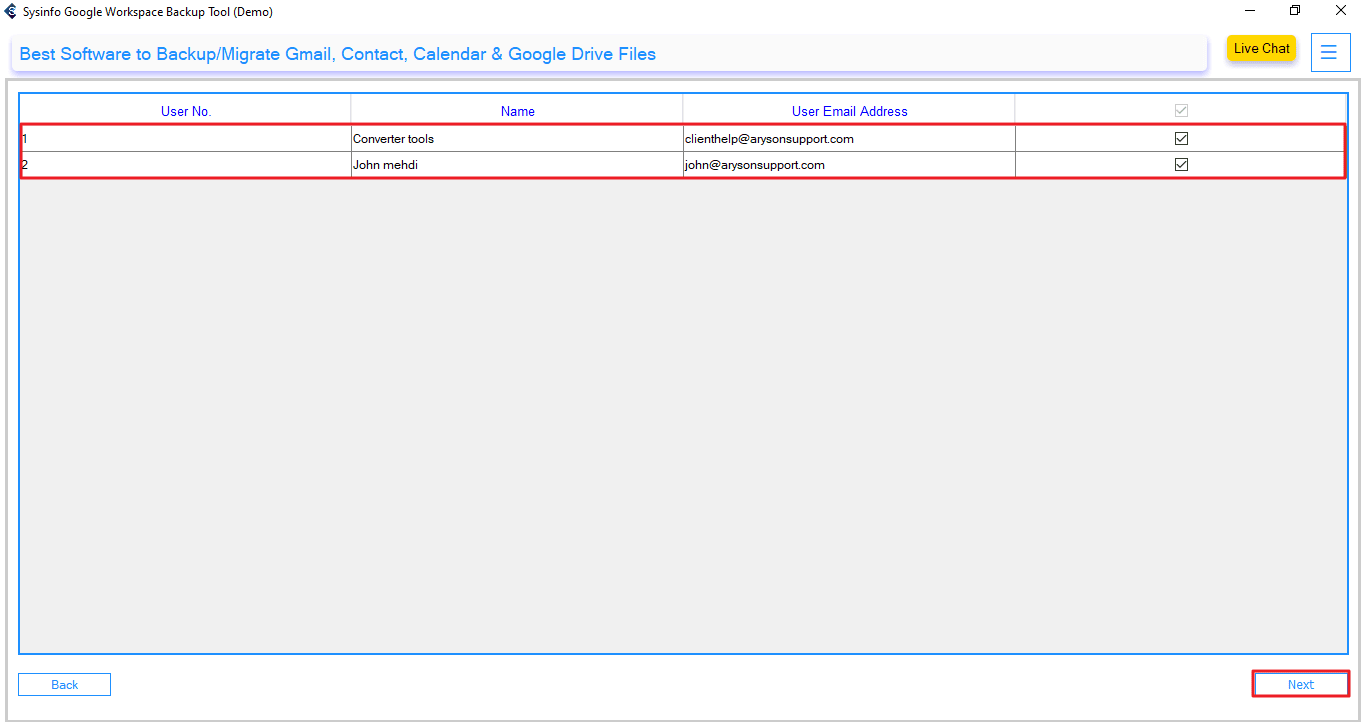
- Now, check Gmail from the available Workspace applications, then click Next.
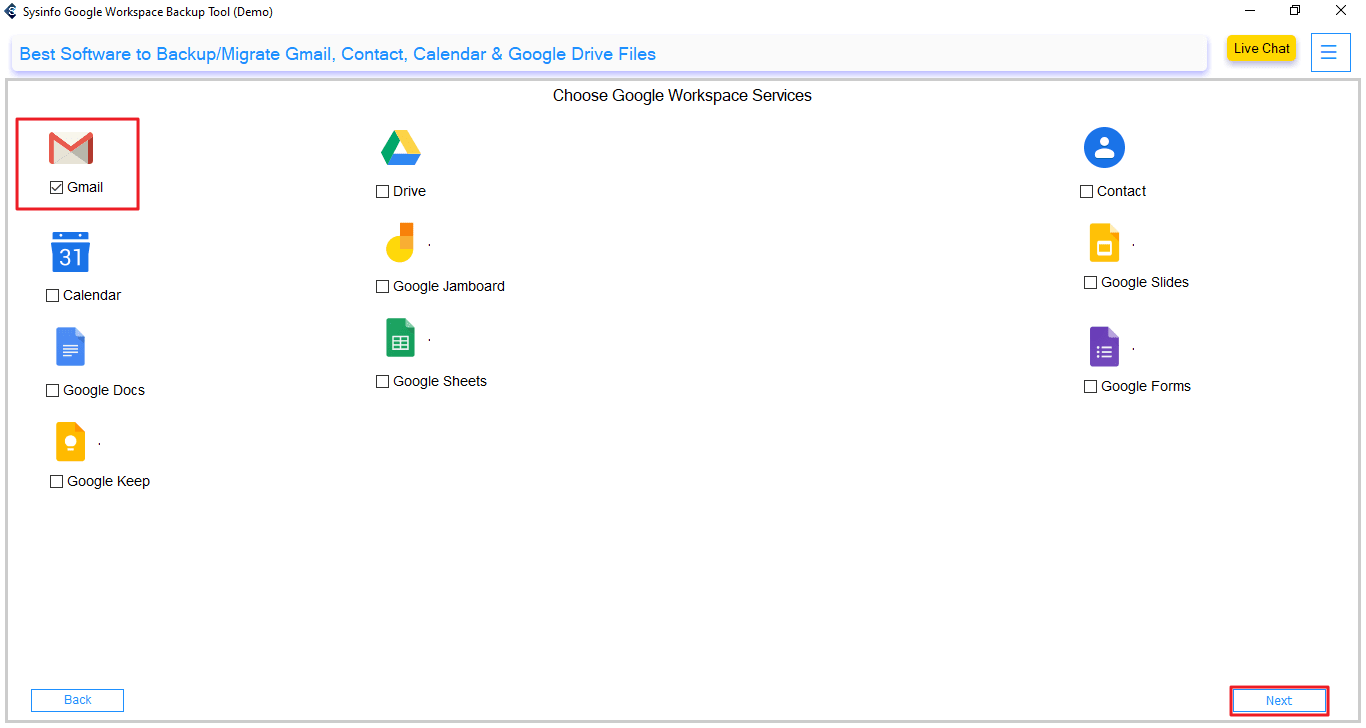
- Further, click Continue under the Email Clients.
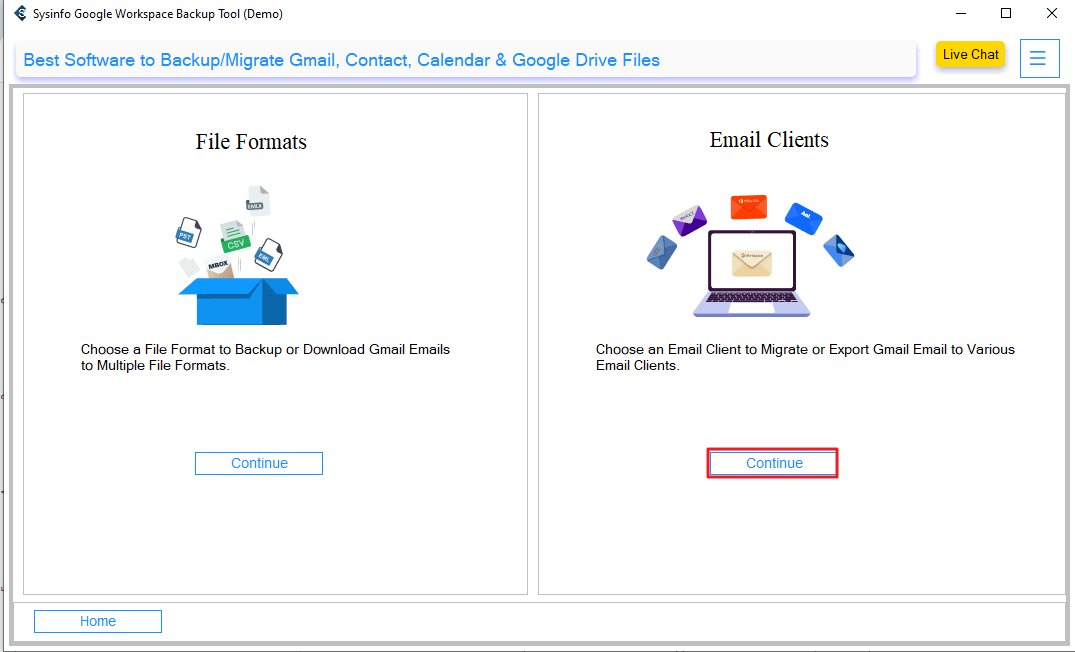
- From here, choose Gmail from the given email clients, enter your Gmail credentials, and click Login.
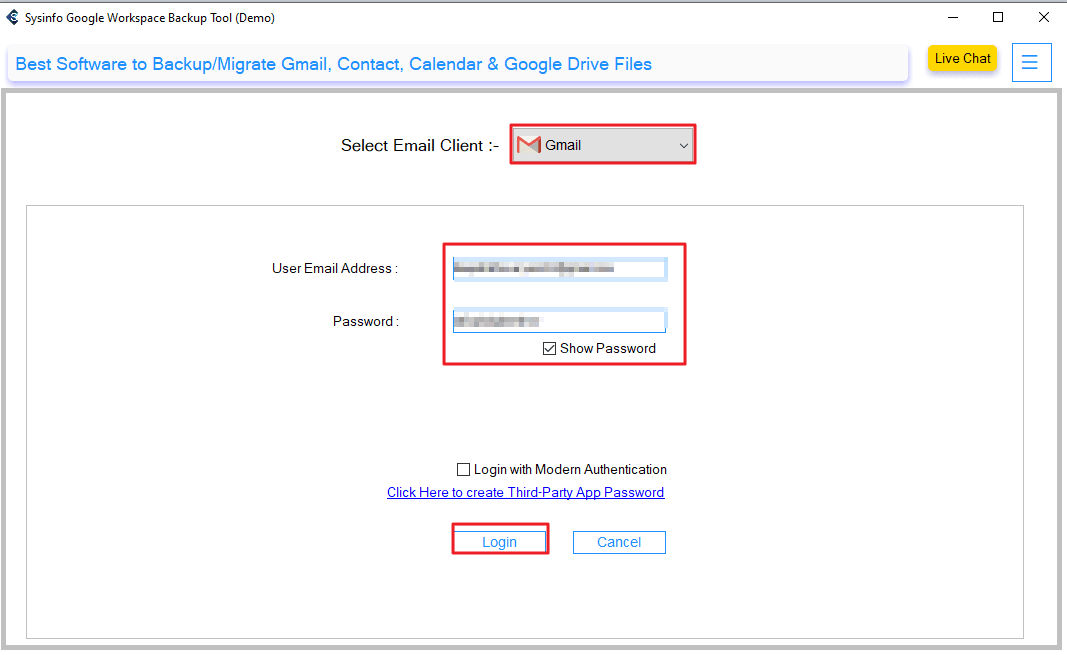
- Then, apply the desired advanced filters and click Next.
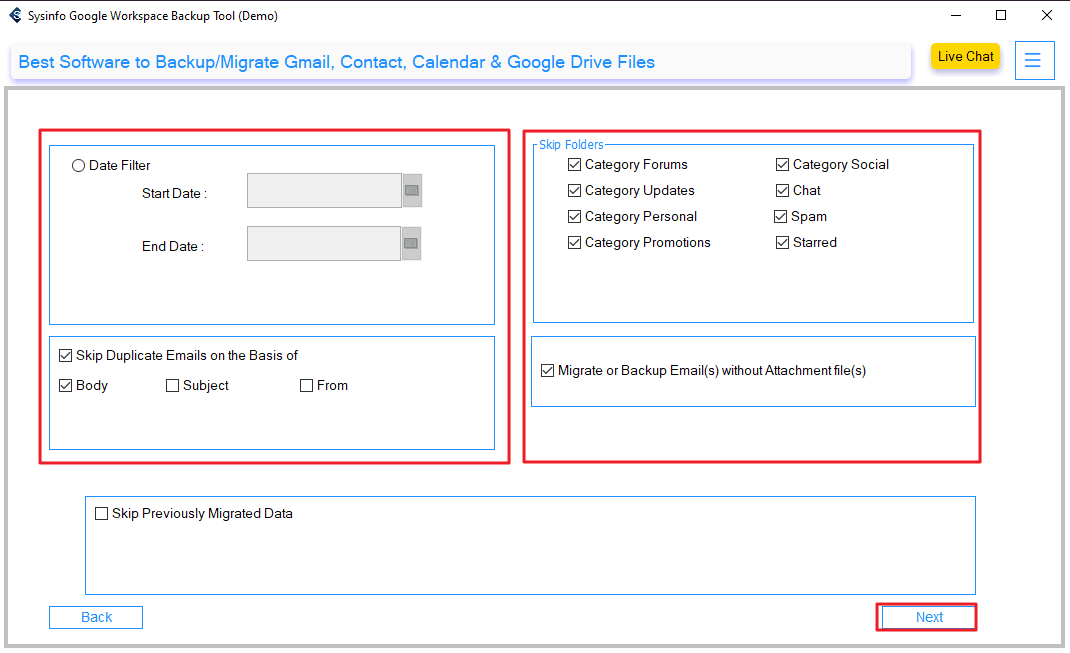
- Finally, click on Start Migration to initiate the migration process.
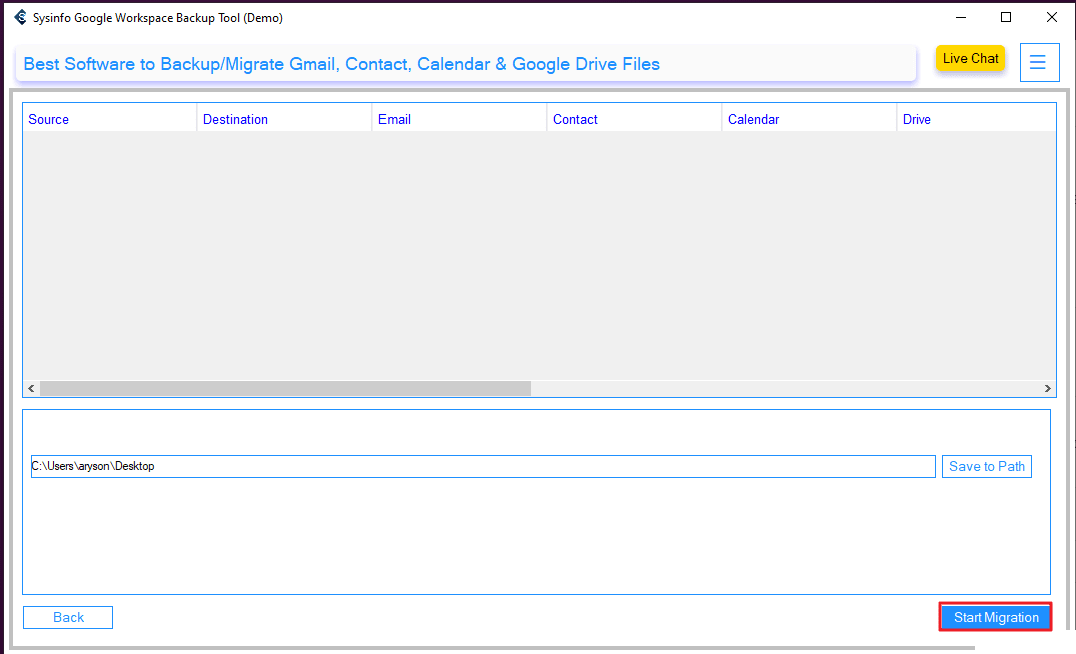
What are the benefits of the Professional Tool?
- Mail, contacts, calendar, and Drive data migration are all supported.
- Keeps 100% data integrity and folder structure.
- Can migrate multiple accounts in bulk in one process and save time.
- Allows migration based on a filter (date, folder, user).
- Preview options are available before exporting.
Explore More: Migrate Google Workspace to Zoho Mail
Conclusion
In this blog, we have discussed the most trusted and reliable methods to migrate email from Google Workspace to Gmail. There is a manual method discussed, which is best for users with small migrations or looking for a free solution. However, it is unreliable for bulk migration as it can take hours or even days to complete. Therefore, we have discussed the professional Google Workspace Backup Tool to migrate emails in bulk without data loss. The tool keeps the email formatting and folder hierarchies intact, like the original files.
Frequently Asked Questions
Q1. How do you transfer email from Google Workspace to Gmail account?
Ans. To migrate emails, you can use a manual method, which is effective for small and easy migrations. All you need to do is add your Google Workspace account as a forwarding account to your Gmail account. Then set up POP3 settings to connect and start migration. However, if you need to migrate large amounts of data faster, use the professional backup tool for a secure migration.
Q2. Is it safe to migrate email from Google Workspace to Gmail?
Ans. Migrating email from Google Workspace to Gmail is completely safe if done correctly. With a tool like the Google Workspace Backup Tool, you can be assured of 100% data integrity. The results obtained using the specialized tool contain no duplicate data and ensure a 100% secure process.
Q3. How long does it take to migrate email from Google Workspace to Gmail?
Ans. The time it takes to migrate emails will depend on the mailbox size and your internet speed. Smaller accounts can migrate in just a few minutes, while larger mailboxes and multiple users may take several hours or days.
Q4. What is the best tool to migrate Google Workspace emails to Gmail?
Ans. The MailConverterTools Google Workspace Backup Tool is one of the best migration tools for Google Workspace. It offers fast and secure backup of your Google Workspace to Gmail with bulk migration options. Also, it offers advanced filters to migrate exactly what you want with no data loss.
About The Author:
Meet Amit, an experienced SEO expert and content planner. He uses his creativity and strategy to create content that grabs attention and helps brands reach their goals. With solid skills in digital marketing and content planning, Amit helps businesses succeed online.
Related Post