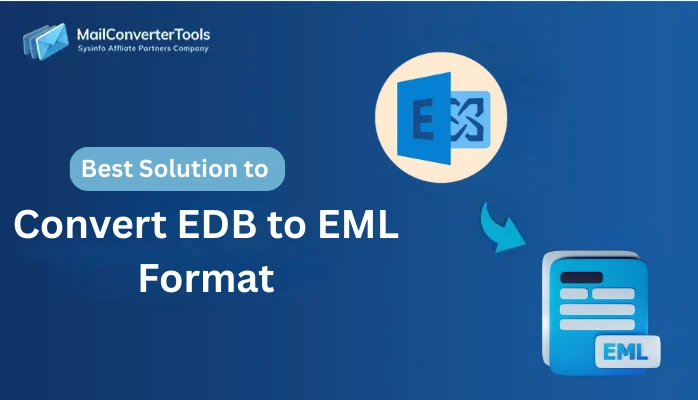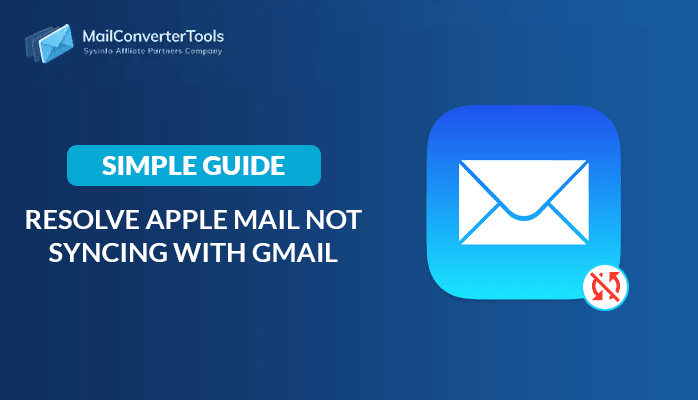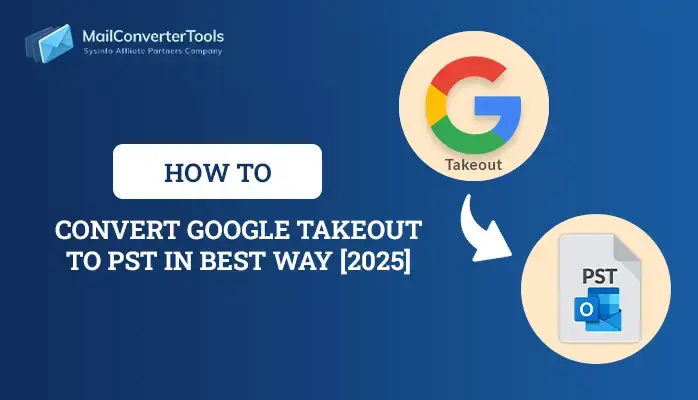-
Written By Amit Chandel
-
Updated on October 16th, 2025
How to Migrate IMAP to New Server? Simplest Solutions
IMAP is vital for synchronizing email across various devices and clients. However, users may occasionally need to migrate to a different email server due to changing business needs, improved performance, or enhanced security. Various factors, including performance, storage, and security, often prompt this migration. In such cases, moving IMAP emails to a new server becomes necessary. This blog provides a complete guide to migrate IMAP to new server. It outlines both manual and automated IMAP Migration Tool to ensure accuracy and reliability. This tool simplifies the migration process, making it faster, safer, and more convenient for both individuals and organizations.
Reasons to Move IMAP Email to New Host
There are several reasons for users to move IMAP email to a new host. Some of them are mentioned below:
- A new server might provide fast, reliable, and secure email delivery.
- Users upgrade to a new server for more generous storage to avoid storage issues.
- The new host server might be more secure and provide the latest security protocols to protect the data from being lost.
- A different host provider might provide all the necessary facilities at an effective price.
- Users might want to consolidate all the mail services in one place, including managing emails, web hosting, and accessing webmail.
Additionally, factors such as compliance requirements, scalability, enhanced customer support, and other operational needs often drive the decision to migrate from an old IMAP server to a new one.
Manual Method to Migrate IMAP to New Server
To migrate old IMAP host data to a new IMAP server, you need a go-between email client. Here, we use the Thunderbird application, though you may opt for any other email client that suits your preference.
- Download and set up the Mozilla Thunderbird application on your device.
- Then, access the menu by selecting the three horizontal lines in the top-right corner.
- After that, click on New Account and select the Email option.
- Here, enter the necessary IMAP settings and credentials for your old email account.
- Allow some time for Thunderbird to synchronize and load all mailbox data from the server.
- After that, again follow steps 2 & 3.
- Next, provide the IMAP settings and all necessary credentials for the new IMAP account.
- Now, go to the mailbox of the old account and browse all the mailboxes.
- Then, choose the relevant mail that you want to migrate.
- After that, drag and drop all the relevant mailboxes from the old mailbox to the new mailbox.
- Wait for the moment to sync with each other.
Limitations to Migrate IMAP Email to New Server Manually
In this section, we discussed the limitations associated with the manual method when you migrate a mailbox from your old IMAP host to a new IMAP host server.
- Manually transferring all the relevant mailboxes to new mailboxes is a time-consuming process.
- There is a possibility of human error, which may lead to misplaced folders or loss of data and metadata.
- The manual or native method lacks the feature of automation.
- This manual method might be favorable for new users due to its complexity.
Explore More: Migrate Kerio to Office 365
Professional Method to Migrate IMAP to New Server
The MailConverterTools IMAP Backup Tool is a reliable and professional tool to migrate all your data from an old host server to a new one. It can also mitigate all the limitations associated with the manual method. Moreover, the tool is equipped with the latest and most innovative algorithm that provides various prominent features. Along with transferring all the relevant attachments, it also maintains the folder hierarchy that enhances the overall resultant output.
Steps to Transfer IMAP Email to New Host
- Download, install, and launch the IMAP backup tool on your system.
- Then, choose the single mode or batch mode, enter the relevant asked data, and click on the Next button.
- After that, preview the mailbox and choose the relevant mail from the tree-like structure.
- Next, choose the IMAP option from the email client to migrate the selected mail into the new IMAP server.
- Next, log in using the relevant ID and password.
- After that, if you need to, then apply the desired filters to enhance the resultant output.
Know more: Migrate IMAP to Office 365
Conclusion
After reading the entire blog, you will be able to migrate IMAP to new server. We have discussed a manual or native method that migrates your IMAP mail, but it contains some limitations. As this process is time-consuming and contains limitations, we suggest using the professional IMAP Backup Tool. It migrates the entire data to a new host server as per your requirements.
Frequently Asked Questions
Q: Which utility is best to migrate IMAP to a new server?
Ans: Professional IMAP Backup Tool is the best utility to migrate your old IMAP data into a new host server. The tool also maintains data privacy and the data hierarchy.
About The Author:
Meet Amit, an experienced SEO expert and content planner. He uses his creativity and strategy to create content that grabs attention and helps brands reach their goals. With solid skills in digital marketing and content planning, Amit helps businesses succeed online.
Related Post