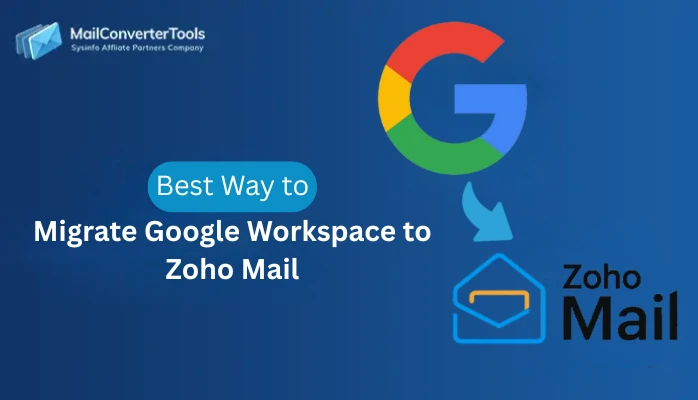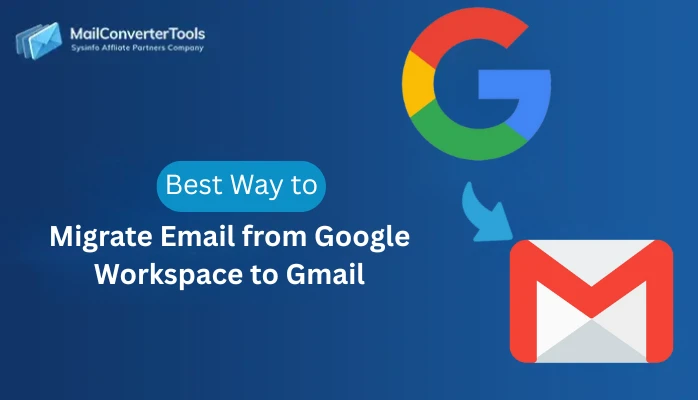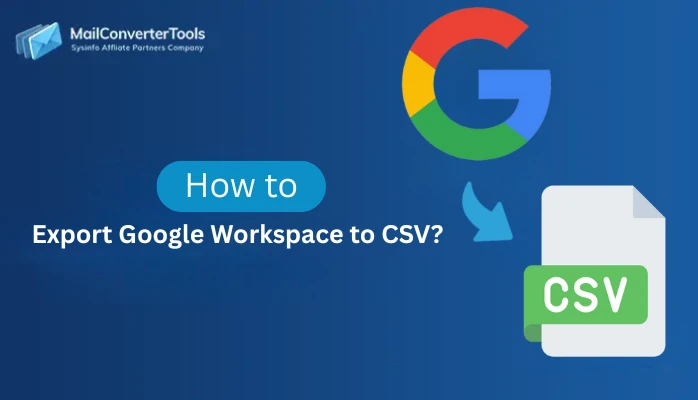-
Written By Amit Chandel
-
Updated on September 13th, 2025
Easy Ways to Migrate Outlook Emails to Another Account
Microsoft Outlook is a widely used email client offering advanced features like file sharing, meeting scheduling, and multi-device access. It is one of the most popular email clients among users. However, sometimes users need to transfer emails between accounts due to security and accessibility reasons. In this blog, we discussed various methods to migrate Outlook emails to another account. Also, we introduce the MailConverterTools Hotmail Backup Tool that safely backs up your data and enhances the productivity of your destination file.
Reasons to Transfer Outlook Emails to Another Account
There are several legitimate reasons to move Outlook emails between accounts. The most prevalent of these include:
- Shifting employers requires moving significant emails frequently.
- Collapsing into a single stream of inboxes simplifies communication.
- It reduces the chance of overlooking significant emails sent to alternative addresses.
- Relieving emails to another account or storing them outside can fix this.
- Protection of critical information not getting lost in case an account gets terminated.
- If you’re shifting your business domain, email transfer ensures continuity.
Manual Method to Migrate Outlook Emails to Another Account
Migrating Outlook emails manually to another account needs a few steps. Firstly, export Microsoft Outlook data on Windows. Next, import the resultant PST file into the destination Outlook account. The following details the manual process.
Move Outlook Emails to Another Account using the Manual Method
- Download and install the MS Outlook application on your system.
- After that, go to the info section under the file menu.
- Next, go to the Open and Export option, then choose Import/Export.
- Then, choose Export to a File option, now select Outlook Data File (.pst).
- After that, provide a saving location and click on the save button.
- Then, log in with the destination Outlook credentials.
- After that, go to the info section under the file menu.
- Next, go to the Open and Export option, then choose Import/Export.
- Then, choose import from another program or file.
- After that, select “Outlook Data File (.pst)”, then click Next.
- In the end, provide a destination location and click on the save button.
Instant Ways to Migrate Outlook Emails to Another Account
Hotmail Backup Software is an extensive and easy-to-use solution for transferring Outlook emails to a different account with minimal effort. Also, it permits users to shift multiple Outlook emails in bulk without losing any data. Moreover, the tool also supports users in backing up Outlook mailboxes on a local hard drive or desktop. Its safe and effective features facilitate a hassle-free migration. Additionally, users can handle email transfers without difficulty or technical knowledge. The software is made available in multiple formats for enhanced data accessibility. Let’s discuss the step-by-step operation of this software to enable you to comprehend its operation in a better and easier way.
Transfer Emails From One Outlook Account to Another Using Tool
- Download and install the Outlook Backup Software on your system.
- After that, log in using your credentials and third-party password.
- Now, choose the mailbox folder that you want to back up.
- Here, choose the Save in File format option and select the PST option.
- After that, according to your preferences, choose the filters and features of the tool.
- In the end, click on the Download option.
Explore More: Migrate Hotmail to Office 365
Conclusion
In this blog, we explained how to migrate Outlook emails to another account on Mac and Windows through manual processes. However, manual processes are restricted and migrate one file at a time. On the other hand, professional tools are better for bulk migrations. They have quicker responses and maintain data security. They also provide the facility to convert data into various file formats. This facilitates accessibility and control across platforms. Professional utilities save time and minimize the chances of error.
Frequently Asked Question
Q. How to migrate emails from one Outlook account to another?
Ans: To move emails between two Outlook accounts, export the data to a PST file through the export feature in Outlook. Afterward, import the PST file into the destination account. This process guarantees all emails, contacts, and calendar entries are migrated securely. Large volumes of data are best handled by professional migration tools for efficiency and reliability.
About The Author:
Meet Amit, an experienced SEO expert and content planner. He uses his creativity and strategy to create content that grabs attention and helps brands reach their goals. With solid skills in digital marketing and content planning, Amit helps businesses succeed online.
Related Post