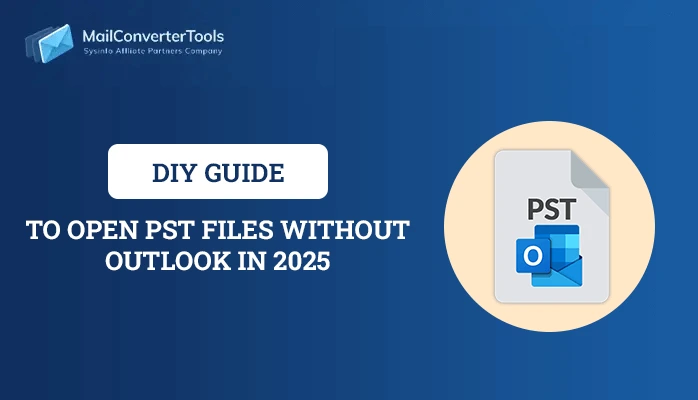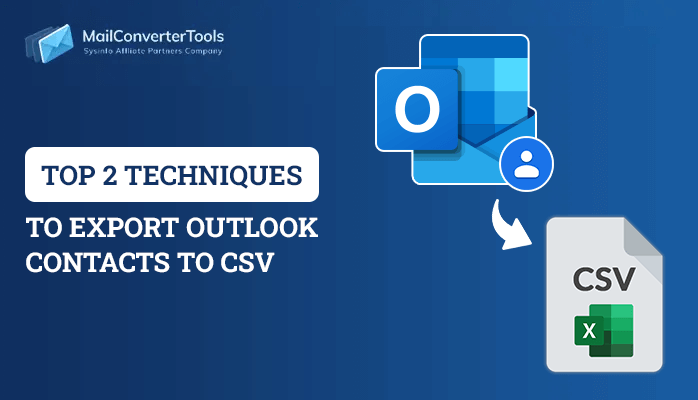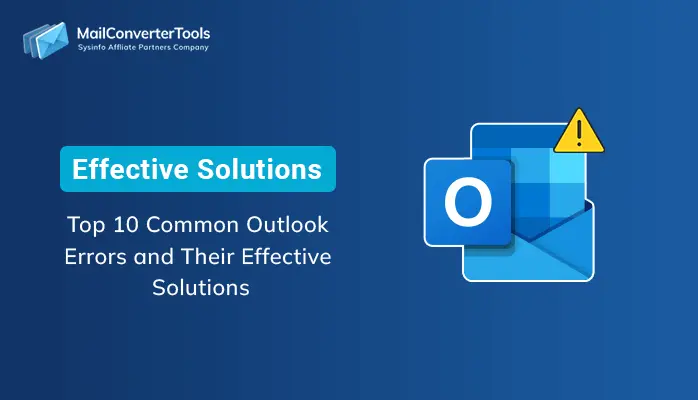-
Written By Priyanka Kumari
-
Updated on December 18th, 2024
Is Your MS Outlook Indexing Options Greyed Out? Get Solutions
Summary: Have your Outlook indexing options greyed out? You are unable to search any mail or Outlook items? Then, don’t worry! Outlook has several methods to keep your Emails organized. You can use the search box to access a particular file. But, whenever you try to use the search box, the toolbar area gets greyed out. In such a scenario, when Outlook indexing options have greyed out, what can be done? This blog talks about this issue and the manual methods and a professional PST Recovery Tool available to resolve Outlook 2016 indexing options greyed out Windows 10.
If you are facing Outlook stuck on loading profile issue, go through this write-up.
Let us first know about how Outlook maintains Indexing?
What is Outlook Indexing?
Outlook provides you the search box to index mark each mail on the application. In other words, the Search bar maintains a catalog of terms found in email messages, just like a reference in the case of books. So, each time you type a specific word or phrase, the Outlook search box shows you all the emails containing that term.
Indexing or Search is the backbone of the Outlook email application. But, when this feature gets disabled or greyed out, then what can we do? So, to resolve the index problem in Outlook, make use of the given methods.
Also Read: Easy Tricks to Resolve “Outlook error 0xc0000005″
Methods for Resolving Outlook Indexing Options Greyed Out
We have shared here 3 manual methods to solve the Outlook 2016 indexing options greyed out Windows 10.
Method 1: Solve with Outlook Options
Firstly, take a small step with trying to fix Outlook with its own options:
- Click on the Outlook application and open it up.
- Pull the File->Options.
- Scroll down to the search option on the left side of the pane and click it.
- It will show the Indexing Options tab on this page click on it.
- From the Indexing Options list displayed, select Microsoft Outlook and then click on Modify.
- On the Indexed Locations page, check the checkbox of Microsoft Outlook and then click OK.
If the above steps did not fix Outlook indexing options greyed out, then you need to pair the registry.
Method 2: Fix with Registry
To fix the Outlook search greyed out 2016, you follow the repair steps:
- Navigate to the registry editor and open the key as:
- Here, work in the right side pane, create a new DWORD (32-bit), name it PreventIndexingOutlook, and give it a value of 0.
- Go for the OK button and see if it has resolved the issue.
| HKEY_LOCAL_MACHINE\SOFTWARE\Policies\Microsoft\Windows\Windows Search |
If still the Outlook instant search not working, then try the next method.
Method 3: Test Group Policy Setting
Try to bring a slight change by looking at the settings of the group policy setting as:
- Firstly, Run gpedit.msc to open the Local Group Policy Editor and navigate to the following setting: Computer Configuration > Administrative Templates > Windows Components > Search
- On the right side, you can now see Prevent indexing Microsoft Office Outlook. Modify and make sure that it is set to Not Configured or Disabled.
We hope your search box starts working in outlook. But, if Outlook 2016 indexing options greyed out Windows 10 persists, then try on the next method.
Method 4: Solve with MS Office Installation
Several times the installation of Microsoft Office can cause trouble with the proper functioning of Outlook. So, in case you have Outlook as a part parcel of Office then do the following steps:
- Follow the trail Control Panel>Programs>Programs and Features.
- Find with a Click on Outlook or Microsoft Office [VERSION].
- Go for the ‘Change’ button at the top.
- Pick ‘Repair’ and click ‘Continue’.
It will begin to repair MS Office or Outlook installation that may solve the Outlook indexing options greyed out the issue. Even after this method, it still shows the Outlook indexing options are greyed out. Then, probably the Outlook PST files have got damaged, and you need an automated method, to first regain access to PST files.
Alternate Method for Outlook PST Repair
You can see the manual methods are full of technical steps and require a lot of time and patience to be followed. But, in the case of damaged PST files, these methods cannot help you much. So, try the automated technical solution Outlook PST Recovery Tool to repair damaged PST files. With it, you can instantly repair damaged or corrupted PST files and get back full PST data with assured results. With it, restore any number of PST files without any file size restrictions.
Conclusion
Outlook is a virtual email store where we keep organized files and folders. But when Outlook indexing options greyed out, then we cannot use search options for emails. We can take the help of manual methods to resolve this issue, but often it’s caused due to PST file error. Then, the only popular and trusted automated Outlook PST Repair can help repair PST files.
About The Author:
Priyanka Kumari is a technical content writer in the fields of Email Migration, Data Recovery, Cloud Migration, and File Management. She is dedicated to simplifying complex technology terminologies for all users. Her articles and guides demonstrate her commitment to streamlining email management for professionals or businesses of any size.
Related Post