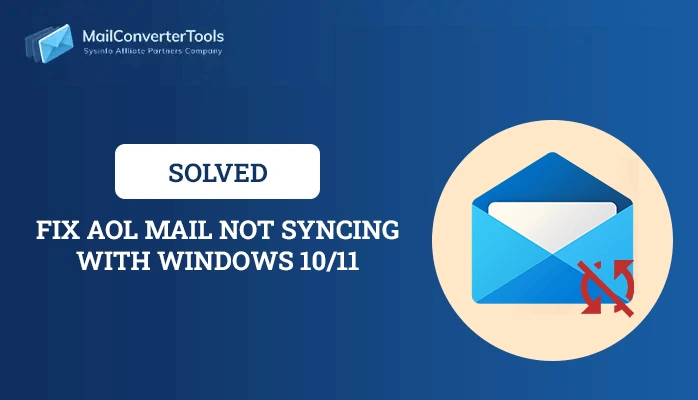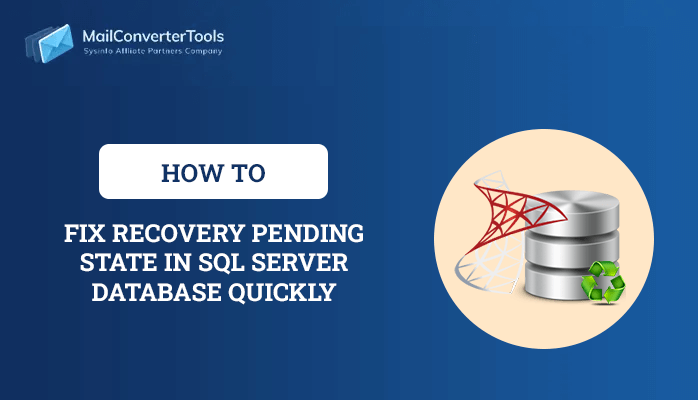SQLite Database Disk Image is Malformed- Know How to Fix?
Summary – We all know that many IT Professionals use Adobe, SQLite is an application for their Photoshop Lightroom product. SQLite is an embedded database management system. As it is a system of open-source libraries with zero configuration and is commonly used by engineers. All of us know that many queries are submitted on SQLite forums which are related to images of database mails getting malformed. However, if you are ingressing your SQL Database, there are more chances to the SQLite database disk image is malformed.
The main reason behind the errors in the database management system is the failure of hardware and bugs in the database. In this upcoming blog, we will discuss how you can repair Database Disk Image is Malformed issue.
Reasons of SQLite Database Disk Image is Malformed
Appropriately the database, allows users to save data as well as information. In case, there are many errors while repairing SQLite database disk image malformed. There are many reasons why SQLite database is malformed as follows –
- Corruption In SQLite Files is one of the primary reasons for the corruption of SQLite files.
- The vital reason for the occurrence of this error is that When a non-SQLite database file is tried to be opened in an SQLite database.
- When we are trying to have a backup of some database, it leads to an error in the database.
- Many of the applications carry certain types of bugs like SQL database programs that may result in the error of the database disk of the image.
Till now, we’ve discussed what is SQLite Database System and what are the reasons for the SQLite database disk image is malformed. Going further will tell you what are the two best methods for solving this error.
2 Methods to Solve the Issue of SQLite Database Disk Image Being Malformed
Moving further, it is important to control the loss of corruption and get data in a healthy state, making sure to have a backup. However, if you want to repair the SQLite database disk image being malformed, follow these steps for future help.
Method 1: Manual Method to Repair SQLite Database Disk Image is Malformed.
In the manual method, we have two steps, i.e, Exporting the Database from SQLite, and Importing Data back to SQLite. The steps to be followed are as –
- First, open the Database Browser for SQLite.
- After that, run the database to check the command.
- Then, click on the Execute SQL tab.
- After that, type PRAGMA integrity check and click on the play button.
- If your SQLite database is error free it must be written that “Query executed successfully: PRAGMA integrity_check (took 0ms)”. And if the error wouldn’t solve, it must be SQLite Database is corrupt.
- In case, if you face any query like “SQLite repair malformed database”, then you can easily export the Database from SQLite.
- For exporting the file, you can easily Export> Database to SQL file.
- After selecting the specific objects which you want to export on Export SQL.
- For importing the file, the best step is to click the File tab on the top > Import > Database from SQL file.
Limitations of using the Manual method
- It is suitable when you have to opt for a particular data or single data at a time.
- We see that it is a very technical and lengthy method also.
- For non-technicals, it seems to be a little tough for them to understand all these steps adequately.
Method 2: Authentic Method for Database Disk Image is Malformed.
In case, if you are facing the same problem while attempting the manual method, then we must recommend you use a third-party tool or software, i.e, SQLite Data Recovery Tool. It is the software that provides you with the foremost solution to repair SQLite database disk image is malformed. It is the best tool that offers the users a smart feature that will aid them to restore in the SQLite.
What are the steps of SQLite repair malformed database?
- First, start the SQLite Database Recovery tool on your computer.
- Then, click on the open button to check the SQLite Database file.
- After that, use browse to add the file.
- Moving ahead, your software get autodetects in the related information of the specific file.
- Then, click on OK to continue.
- Once the scanning process is done, then select the particular files or folders in the preview panel which you want to save.
- In the end, click on the save button to select the save button. What type of file you want to save the file, you can easily save i.e, to save in SQLite, or to save in MDB.
Let’s sum it up!
In this blog, we have learned that many users face errors like – SQLite database disk image is malformed. For both the users, technical as well as non-technical users, the manual method to perform is very complex and seems to be difficult. You can easily use the third-party software – SQLite Database Recovery tool. It is very easy to use.
About The Author:
Priyanka Kumari is a technical content writer in the fields of Email Migration, Data Recovery, Cloud Migration, and File Management. She is dedicated to simplifying complex technology terminologies for all users. Her articles and guides demonstrate her commitment to streamlining email management for professionals or businesses of any size.
Related Post