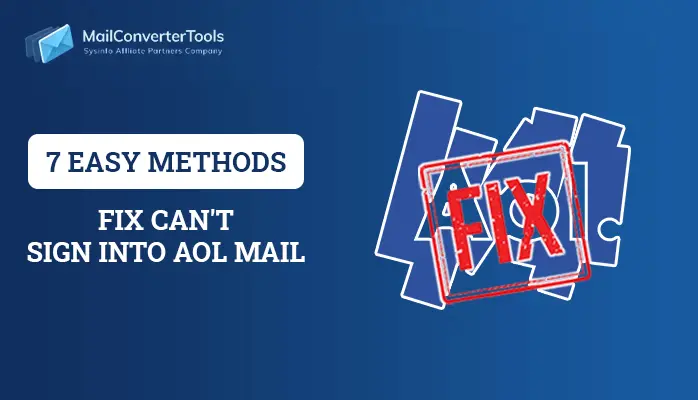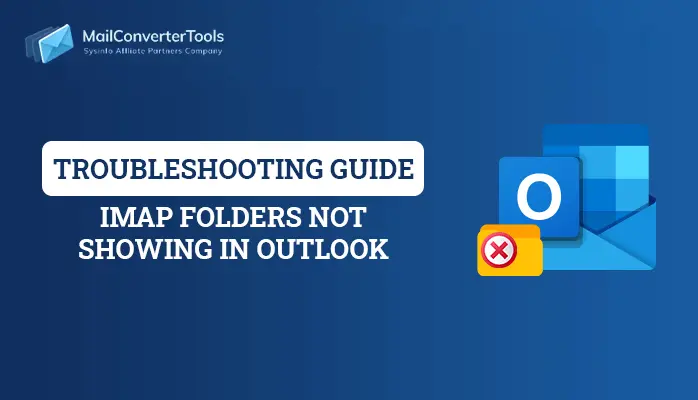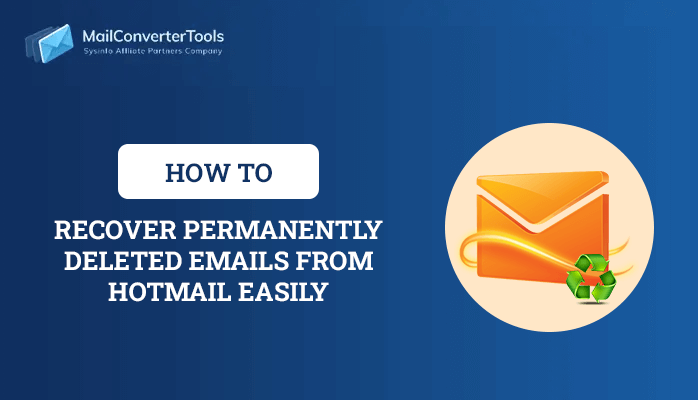-
Written By Amit Chandel
-
Updated on July 9th, 2025
How to Perform Exchange EDB Recovery Using Eseutil?
Eseutil.exe is a command-line tool provided by Microsoft Corporation that can be used to perform Exchange EDB Recovery. Microsoft Exchange is a platform that brings multiple Outlook Client accounts together at a single location. Exchange Server saves all its mailboxes data in EDB file format. But corruption in EDB files can lead to huge losses to the user connected to the server.
If you encountered such corruption in Exchange Server. Then you can use Eseutil to perform Exchange EDB Recovery. Here, the step-by-step guide is provided to recover exchange database using Eseutil. You need to execute listed commands carefully and your EDF files will repair soon.
Manual Method to Perform Exchange EDB Recovery using Eseutil
This method comprises of five separate steps that are listed below one by one.
STEP 1. CHECK FOR THE CONSISTENCY OF EXCHANGE DATABASE
Start with checking the consistency of the database. To do so, Open the Eseutil Utility from the \EXCHSRVR\BIN directory location and execute the command:
eseutil/mh
Afterward, you will encounter two outputs. Either it shows ‘Clean’ database shutdown state or it may show ‘Dirty’ database shutdown state. For the Clean database shutdown state, you need to perform transferring of all transaction log files from the folder and then mount the stores.
When the database shutdown state is Dirty, follow the next one.
STEP 2. CHECK FOR THE REQUIRED LOGS STATUS
If there is a Dirty Database Shutdown state, check if the ‘Required’ log files are present. To do the same, run the command:
eseutil/ml
This will show the log files are healthy or not.
STEP 3. PERFORM RECOVERY ( SOFT OR HARD )
If the output shows that log files are healthy, then perform Soft Recovery by this command-
eseutil /r /l “log files path location” /d “ database path location”
After this, mount the stores. It will fix exchange database corruption. In case you again encountered database mismatch error, rectify it by running the command.
eseutil / i “log files path location” /d “database path location”
While the log files are unhealthy it is required to perform the Hard Recovery. Before moving towards this solution, you need to restore the database from backup. Aftward, you will see a file named restore.env is created at a temporary location. Copy this folder and past it at your desired location. Now run this command to perform Hard Recovery-
eseutil / cc “restore.env file folder path”
If this temporary folder has nothing in it, then Hard Recovery is successful. In case you do not have a backup, then you execute this command to perform the Hard Recovery.
eseutil /p
Then select OK and recovery is performed.
STEP 4. PERFORM DEFRAGMENTATION
User needs to defrag the database offline to organize the information stored on the system. To do so, run this command-
eseutil / d
STEP 5. MOUNTING AND DEMOUNTIG OF STORES
Once defragmentation is successfully performed then mount and demount the stores.
These above-mentioned steps tell us how we can perfom the Exchange EDB Recovery manually using Eseutil commands.
Drawbacks of using Eseutil to Perform Exchange EDB Recovery
- Eseutil is for the pure technical user, novice user will find difficulty to perform it.
- The method comprises of 5 separate steps, that is why it becomes lengthy and time-consuming.
- If you don’t have a backup of Exchange Server, then you are not recommended to use Eseutil. As there may be a chance of data loss if you do not perform these commands properly.
Expert Solution – Exchange EDB to PST Converter
If the EDB files are mounted successfully, then the EDB recovery is successful. Otherwise, there may be a case of severe corruption in the database. In such a scenario, we recommend going for the most trusted professional Exchange EDB to PST Converter that performs flawless recovery of Exchange Database. This tool is the best method to recover lost or deleted EDB files.
Conclusion
EDB Recovery can be performed with a manual solution such as ESEUTIL utility. But there are few limitations of this utility. Therefore, to overcome all the drawbacks third-party solution can be a better option.
About The Author:
Meet Amit, an experienced SEO expert and content planner. He uses his creativity and strategy to create content that grabs attention and helps brands reach their goals. With solid skills in digital marketing and content planning, Amit helps businesses succeed online.
Related Post