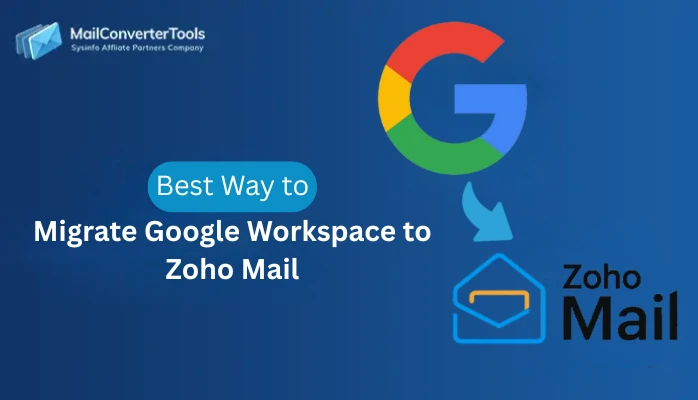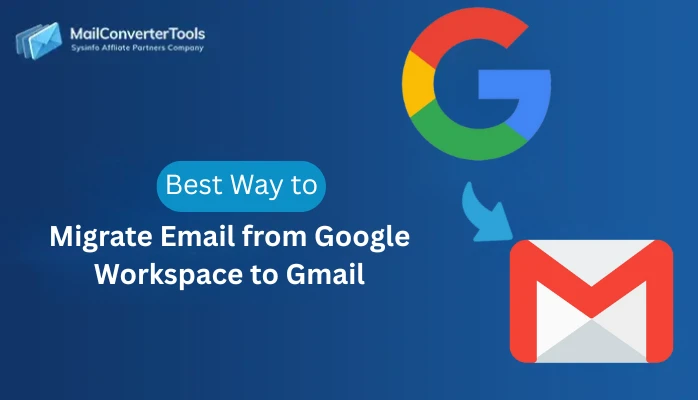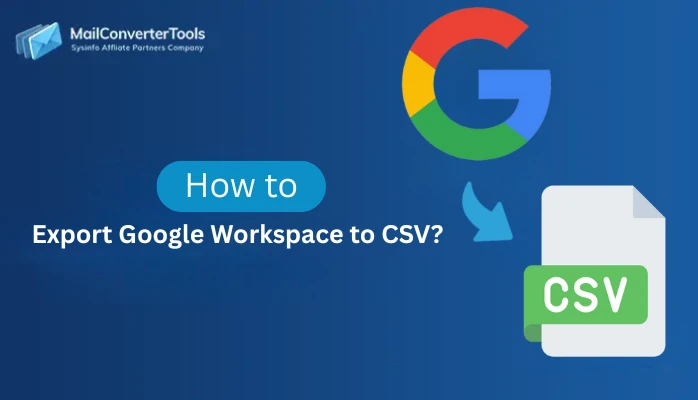-
Written By Amit Chandel
-
Updated on October 14th, 2025
Quick Way to Export Google Workspace to MBOX Format
User Query: “I want to convert my Google Workspace emails into a MBOX file. So that they can be used for future access or to open them in another email client. I am not sure how I can do this without losing any data. Therefore, can anyone guide me through the process?”
Introduction: Many users want to create a safe backup of their Google Workspace emails, whether for future access or migration. MBOX files are easy to manage and are supported by many email clients, like Thunderbird or Apple Mail. Hence, this blog will guide users to export Google Workspace to MBOX with simple methods. We’ll describe a manual method to complete the export of G Suite email data. After that, a professional method that uses the MailConverterTools Google Workspace Backup Tool will be discussed. The tool is best suited for users exporting data in bulk and includes multiple advanced filters.
What is MBOX and Why Export G Suite Emails to MBOX?
MBOX is a widely accepted file format for saving multiple email messages inside a single text file. Also, the MBOX file format is supported by multiple email applications. Google Workspace users might prefer to export to MBOX for one or more of the following reasons:
- Store a local copy of your most important emails for long-term retention.
- Much easier to transfer emails over to a client or service provider than other formats.
- Avoid the possibility of losing emails or data from accidental deletions or misplacement via the cloud.
- MBOX files can be opened in several email applications that do not need the internet.
Exporting Google Workspace to MBOX not only allows for increased data protection but also increased flexibility.
Manual Method to Convert Google Workspace to MBOX
Using Google’s Takeout, users can download their Google Workspace emails for free. Just follow these simple steps:
- Initially, log in to your Google Workspace account and go to Google Takeout.
- Then, find the “Select data to include” header, and check the “Mail” option.
- After that, scroll to the bottom of the page and press “Next step.”
- Here you can choose the type of delivery (ex, link sent via email).
- Further, choose the frequency of export among other tasks, and the file types .zip, and press “Create Export.”
- After your export is complete, you will get a link to download an MBOX file of your email data.
Limitations
- Can take time, esp for larger mailboxes, as opposed to instant exporting behavior.
- No way to selectively export (like by folders)
- No way to automatically export multiple accounts.
- Some data values might not come back with all metadata in some cases.
Professional Method to Export Google Workspace to MBOX
In order to avoid manual hassle and provide a seamless method, use the G Suite Backup Tool. It is a structured and proven automated software to handle the migration process smoothly. Also, this application allows users to download their Workspace mailboxes directly into MBOX format. The tool is highly trusted for its data integrity, security, and safety measures during the migration process. Additionally, the utility preserves folder hierarchy, email message metadata, and attachments intact. Therefore, it is best and suitable for both users and IT administrators who need a secure way to export data in bulk.
Key Features:
- Export a single or multiple Google Workspace accounts to MBOX, all at the same time.
- Preserve email formatting, folder hierarchy, attachments, etc..
- Date range filter options for specific backups.
- Multiple formats can be exported to, PST, EML, PDF, etc..
- Complete data security and zero data loss.
Quick Step to Save G Suite Email as MBOX
- First, launch the Google Workspace Backup Software on your system.
- Then, enter your admin credentials and click Sign in with Google.
- After that, select the account from which the mailboxes need to be exported and click Next.
- Then, tick Gmail from the available G Suite Backup Option and choose MBOX as the saving format. And, click Next.
- Further, apply filters if you want to export specific folders or date ranges.
- Finally, choose your destination path and click Backup.
The software will begin exporting all selected mailboxes into MBOX format.
Successful User Case:
“A digital marketing agency needed to migrate emails from twenty Google Workspace accounts to Thunderbird for local storage. Manually exporting emails using Takeout was a chore and wrought with inconsistencies. By using the SysInfo Google Workspace Backup Tool, in a single day, they were able to complete the migration and maintain all attachments and their hierarchy of folders.”
Optimal Method to Export Google Workspace to MBOX Format, Based on User Reviews.
Google Workspace to MBOX conversion is an essential process for ensuring long-term accessibility and smooth migration. Based on user reviews, the automated utility works much better than any manual method. Here are some of the advantages of automated utilities:
- Export multiple accounts all at once.
- Preserve data integrity and folders.
- Easy-to-use interface, requiring little user effort.
The manual method, using Google Takeout, can only transfer data from one account and is better suited for small, personal Google accounts.
Explore More: Export G Suite to PDF
Frequently Asked Questions
Q1. How can I export G Suite emails to MBOX?
Ans. You can export G Suite emails to MBOX using Google Takeout, a free service by Google. Simply log in to your Workspace account → go to Google Takeout → select Mail → click Next Step → and create the export. Once complete, download the file in MBOX format.
For bulk or automated exports, it’s recommended to use the professional Google Workspace Backup Tool for faster and secure results.
Q2. Is it possible to export selected emails from Google Workspace to MBOX?
Ans. Yes, you can selectively export emails using the professional backup tool. It offers date filters, folder selection, and account-wise export options. However, Google Takeout doesn’t provide the option to export specific folders or date ranges; it exports the entire mailbox.
Q3. Which is the best tool to export Google Workspace to MBOX?
Ans. The MailConverterTools Google Workspace Backup Tool is one of the best and most reliable solutions. It allows you to export single or multiple Workspace mailboxes to MBOX, PST, EML, and other formats. Moreover, it preserves the email formatting, attachments, folder hierarchy, and metadata throughout the process.
Q4. Can I open MBOX files after exporting Google Workspace data?
Ans. Absolutely! MBOX files can be opened using multiple desktop email clients such as Mozilla Thunderbird, Apple Mail, Eudora, or Opera Mail. Simply import the MBOX file into your preferred email application to view and manage all your exported emails offline.
About The Author:
Meet Amit, an experienced SEO expert and content planner. He uses his creativity and strategy to create content that grabs attention and helps brands reach their goals. With solid skills in digital marketing and content planning, Amit helps businesses succeed online.
Related Post