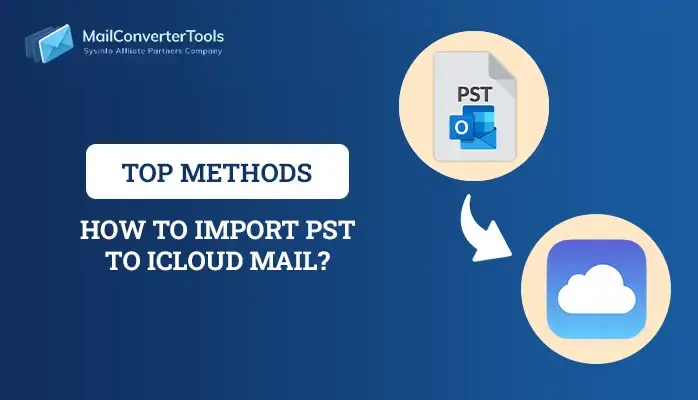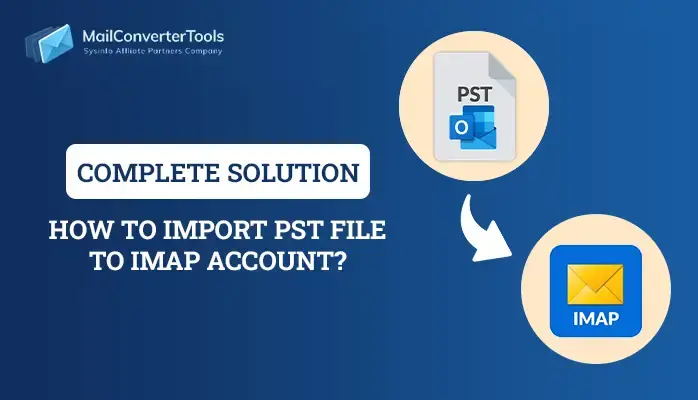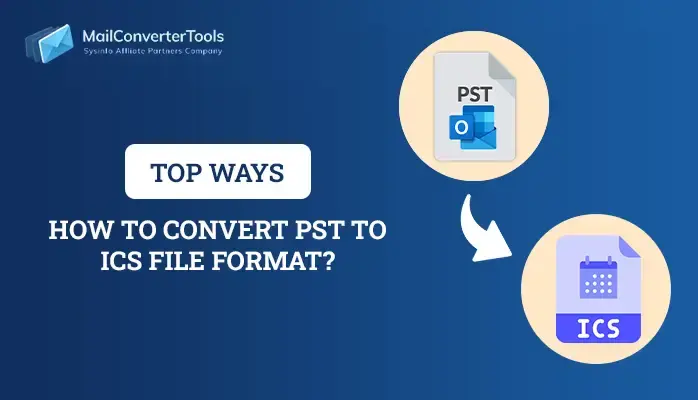-
Written By Priyanka Kumari
-
Updated on April 9th, 2025
3 Free Methods to Import PST Files to Gmail in 2025
Summary: Are you searching for free solutions to import PST files to Gmail worry-free and securely? If yes, then you have found where you can get all your solutions together. This blog specifies detailed free solutions and a MailConverterTools PST Converter to seamlessly upload Outlook PST to Gmail.
As we all are well aware, Outlook PST emails are not very compatible. Thus, they need a platform that is widely known, popular, and easy to use. Therefore, Gmail is the best choice for it and that is why users are firm to import PST to Gmail. Let’s learn some more about it and the conversion needs before proceeding to the methods.
An Overview
Personal Storage Table (PST) files store all emails, contacts, calendars, appointments, tasks, notes, etc. of MS Outlook. However, it can only be accessed in Outlook, and since it is a desktop-based application, users have difficulty online. Also, you need stable and speedy internet connectivity to run Outlook well.
On the other hand, Gmail a cloud-based email platform provides various benefits to its users with enhanced security features. It can manage data, documents, and all other items in an efficient manner. Therefore, users prefer Gmail over Outlook.
Necessary Reasons to Transfer PST to Gmail
The significant factors to import a PST file to Gmail account are mentioned here:
- Gmail gives 15 GB of storage to its users which can be increased with plans.
- It synchronizes messages and is useful to backup MS Outlook mailbox data.
- Easily use other Google apps like Meet, Drive, etc. simultaneously with Gmail.
- Gmail is universally accessible and streamlines data management while increasing productivity.
- Moreover, it is user-friendly and protects data from viruses and other attacks.
Best Methods to Import PST Files to Gmail
This part of the blog elaborates on three top-notch solutions to import from PST to Gmail. It includes two free manual methods and a professional tool for quick and smooth conversion. The step-by-step guide is briefly explained below.
Manually Migrate PST to Gmail Account
1. Using Microsoft Outlook
Follow these steps to conveniently export your PST files by configuration:
- Open Outlook. Tap File and press Add Account. A dialog box opens.
- Provide your Gmail ID and click Connect. Google Sign-In window opens.
- Next, choose your Gmail, provide the password, and click Sign In.
- Lastly, click Finish to complete the configuration. Now, in the left pane, check the synced Gmail account.
- Further, right-click Gmail Inbox and select New Folder. Give a name and press Enter.
- At last, drag and drop emails into the new folder to import PST files to Gmail.
- Alternatively, you can copy and paste the PST emails to the new Gmail folder.
2. Using GWMMO Tool
Before you add PST file to Gmail, ensure you have admin permissions to work with the GWMMO application. Then, follow these steps:
- Install and launch the Google Workspace Migration for Microsoft Outlook.
- Provide your Gmail email and click Continue.
- In addition, click Allow to grant access to all required permissions.
- Then, select PST files to transfer and choose other options. Click Next.
- Afterward, select PST data to import and set settings for the same.
- At last, click Migrate to import PST to Gmail. Once done, click OK and check your Gmail account for the received files.
Drawbacks of the Manual Method
- These methods are tricky for novice users and are time-consuming.
- You cannot import notes, tasks, journals, etc. with the GWMMO application.
- Cannot bulk migrate files and is risky as data can be altered or even lost.
- Users need a good internet connection for these methods. Otherwise, may encounter errors.
Hassle-Free Solution to Import PST Files to Gmail
If you want to manage your data migration seamlessly, then use the MailConverterTools PST Converter. It is designed in a user-friendly way such that all tech and non-tech users use it. With this tool, you can firmly import PST to Yahoo Mail, Gmail, Office 365, and various other email clients. Along with that, this comprehensive tool retains the original data structure while you transfer PST to Gmail. Moreover, it allows PST migration in batches without any size limits. Some more exceptional and advantageous features that this software offers are:
- Supports Windows OS for all versions without any restrictions.
- Convert PST Contacts to VCF, and save data in PDF, EML, CSV, etc. file formats too.
- Option to exclude duplicates and attachments, preview data, sort data, and more.
Steps to Import PST Files to Gmail
- Install and open the tool as an administrator on the PC.
- Mark Single File/Multiple Files or Select Folder and click Next.
- Press Select Files or Select Folder to upload PST files. Click Next.
- Expand the tree structure to preview and select PST folders. Tap Next.
- Further, choose Gmail from the drop menu of Email Clients.
- Enter your Gmail, choose Modern Authentication, and click Sign In.
- Afterward, select filters to apply, and finally, tap Convert to migrate PST to Gmail.
Conclusion
This blog explained PST and Gmail and provided numerous reasons for the import. Furthermore, we discussed the three best solutions to import PST files to Gmail. Though the manual methods are free, their shortcomings make them less reliable. Thus, using a professional tool is more beneficial and secure for the export of PST files to Gmail.
Frequently Asked Questions(FAQs)
Q. Can I import Outlook PST into Gmail without Outlook?
Ans: Yes, you can add PST file to Gmail without Outlook using these two ways:
1. Manually through the GWMMO application
2. Professionally using PST Converter Tool
Q. How do I transfer Outlook data to Gmail in bulk?
Ans: Follow these steps for bulk transfer of PST files:
1. Run PST Converter software and select PST files to add. Click Next.
2. Expand the tree format to preview and select folders for migration. Tap Next.
3. Pick the Gmail option from the menu to save and Sign In to your account.
4. Select additional filters and at last, click Convert.
About The Author:
Priyanka Kumari is a technical content writer in the fields of Email Migration, Data Recovery, Cloud Migration, and File Management. She is dedicated to simplifying complex technology terminologies for all users. Her articles and guides demonstrate her commitment to streamlining email management for professionals or businesses of any size.
Related Post