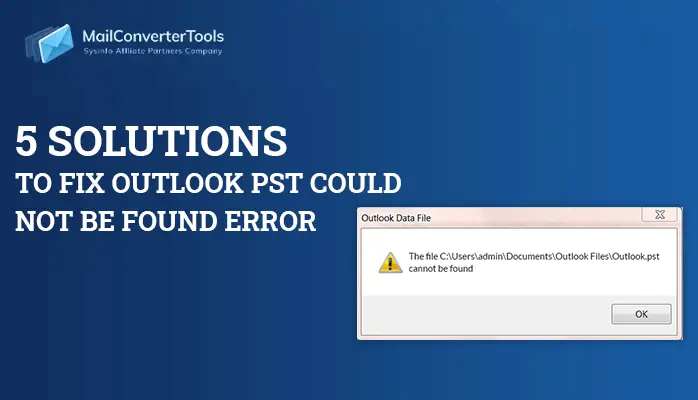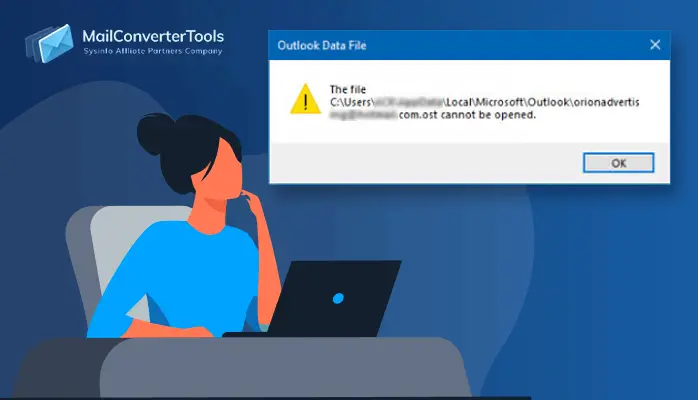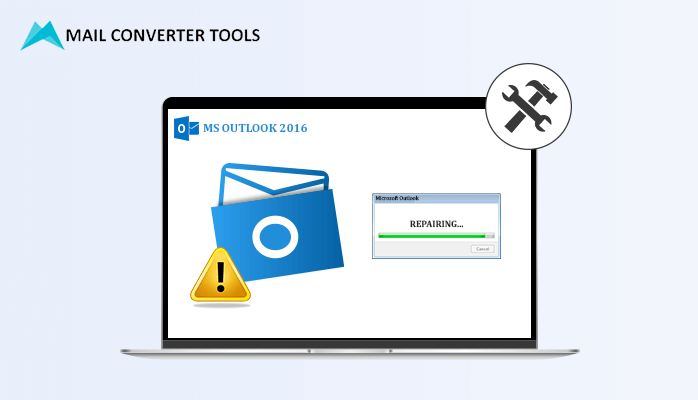-
Written By Priyanka Kumari
-
Updated on April 4th, 2025
Solved: “Microsoft Outlook Keeps Crashing” Error in 2025
Summary: Many users worldwide have faced the “Microsoft Outlook Keeps Crashing” issue. It is quite frustrating since Outlook stores all the crucial data, and inaccessibility to it is a huge loss. Therefore, if you are too tired of encountering this error constantly and want an instant solution, then read this blog. It provides the best free solutions and the MailConverterTools PST Recovery Tool for damaged Outlook data files.
Reasons Why Microsoft Outlook Keeps Shutting Down
Outlook keeps crashing Windows 10. Some substantial causes for this are mentioned here:
- System or Outlook application compatibility issues
- Corrupted, damaged, or inaccessible MS Outlook PST files
- Infected profiles or files due to viruses, threats, or malware
- Inappropriate or wrong Window registry files
- Unnecessary or irrelevant add-ins
- Unstable network or incorrect configurations
Possible Solutions to Resolve Microsoft Outlook Keeps Crashing
This section explains different manual solutions to fix the error Outlook Not Receiving Some Emails smoothly and conveniently. However, they might not be entirely accurate. So, a professional tool is discussed at the end to repair issues and access files easily.
Manual Ways to Resolve Microsoft Outlook Crashes When Opening Issue
Follow the given ways along with their steps to fix the error and access your files.
Way 1: Restart the System and Check the Network
Generally, many programs and applications run simultaneously or in the background which can cause interruptions. Therefore, first, restart your system, and second, check the internet connection. Ensure it is stable and has good speed.
Way 2: Open Outlook by Safe Mode and Disable Additional Add-Ins
- Press Win + R. Input Outlook.exe/safe and hit OK.
- Outlook will begin in safe mode. Then, click File and select Options.
- The Outlook Options dialog box opens. Here, pick COM Add-ins in Manage.
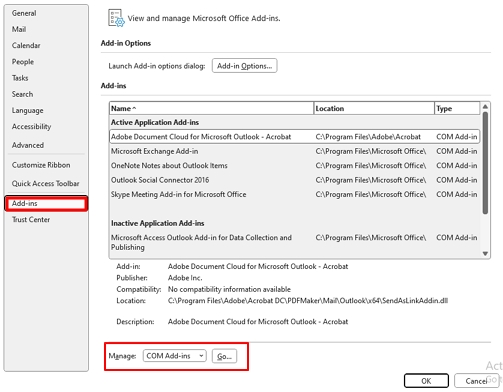
- Click Go and a dialog box pops up. Deselect all checked Add-ins and tap OK.
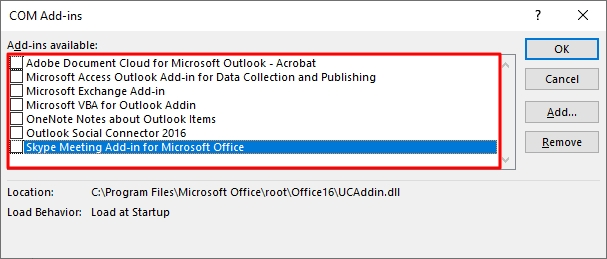
It will resolve the Microsoft Outlook crashing issue to some extent. If this doesn’t work, move to the next part.
Way 3: Establish a New MS Outlook Account Profile
- Find Control Panel and press Enter to start. Go to User Accounts.
- Press Mail (Microsoft Outlook) and in the pop-up, click Show Profiles.
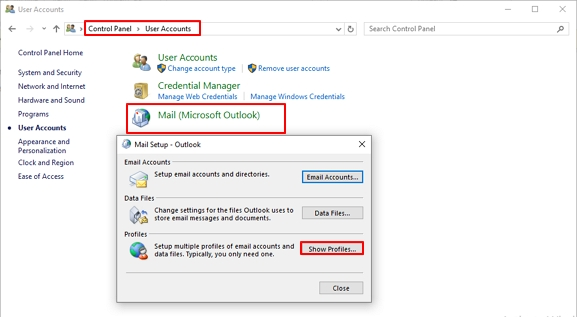
- Further, a Mail dialog appears. Press Add, give a specific name, and tap OK.
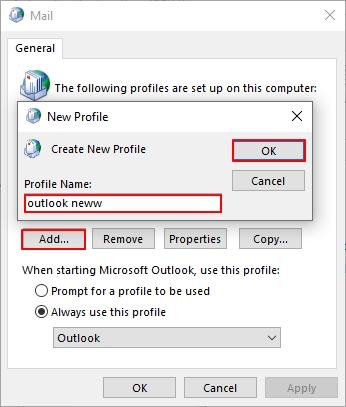
- In the Add Account dialog, input details and hit Finish once setup completes.
- Lastly, set the newly created profile for use when starting MS Outlook.
- Click OK to reset the changes and start Outlook again.
Other Ways to Manually Resolve Microsoft Outlook Keeps Crashing Problem
There are three more ways in which you can handle this issue. Follow these steps:
Method 1: Rebuild Outlook OST/PST File
- In Outlook, press File and open Account Settings from Info.
- From the dialog box, click Data Files at the top and choose your account.
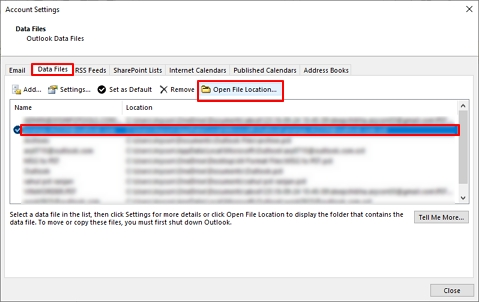
- Afterward, press Open File Location, reselect your account, and hit Repair.
- At last, tap Next and continue with the rest instructions to fix issues through file rebuild.
Method 2: Microsoft Office 365 Reinstallation
- In the Control Panel, press Uninstall a Program under Programs.
- Browse and pick Microsoft Office and click Uninstall.
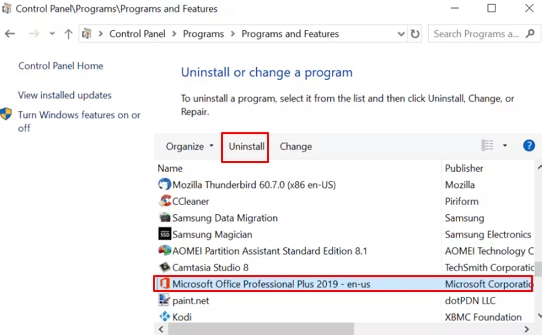
- Now, reinstall it from the Microsoft official website and start Outlook again.
If this also doesn’t help out, then try the last way.
Method 3: MS Office 365 Repair
- Firstly, again go to Microsoft Office in Control Panel as in the previous step.
- Later, select it and press Change. In addition, click Repair and hit Continue.
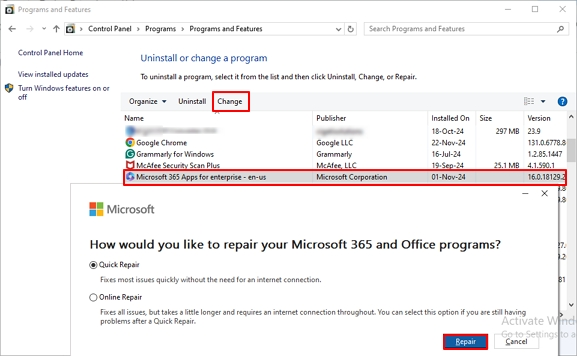
- After the repair completes, start the PC and Microsoft Outlook again.
The free manual solutions to fix Microsoft Outlook keeps shutting down ends here.
Drawbacks of the Manual Method
- The methods cannot guarantee that the issue will be resolved definitely.
- These are difficult and tricky for novice users and consume time.
- Not suitable for corrupted single or multiple Outlook data files.
Dedicated Tool to Resolve Microsoft Outlook Keeps Crashing Without Hassle
The manual methods help solve the issue. However, it doesn’t suggest what to do when the PST file is corrupted and causes Outlook to crash. In such a scenario, using Outlook PST File Recovery Tool is the ultimate solution. This software allows users to seamlessly repair multiple PST files in bulk, without any size limits. Additionally, restores corrupt files in PST, MBOX, MSG, DBX, and EML formats. Moreover, its user-friendly interface can be used by any tech or novice user. Some additional beneficial features that this versatile tool offers are:
- Search Outlook PST Could Not be Found and recover those PST files.
- Supports different encryption types and provides various recovery modes.
- Compatibility with all Outlook versions and Windows OS is high.
Steps to Fix Microsoft Outlook Crashes When Opening Due to PST Corruption
- Launch the MCT Outlook PST Recovery Tool and press Open.
- Upload corrupt PST and set Standard or Advanced mode for recovery.
- Click OK and expand the tree structure to preview files and folders.
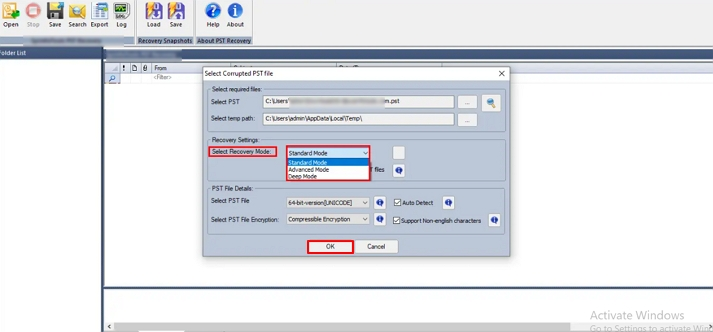
- Further, choose the mailbox folders to download and click Save.
- In the open dialog, give the desired destination and select file format.
- Pick filters and lastly, click OK to finish.
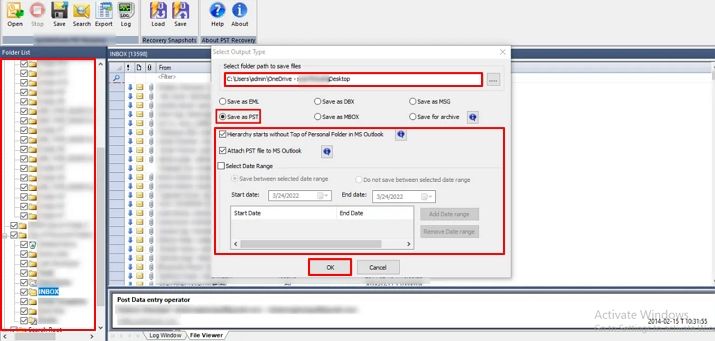
The PST files will be repaired and the error will be resolved.
Conclusion
To sum up, the blog elaborated on all the major reasons for Microsoft Outlook keeps crashing problem. Furthermore, we learned six manual solutions to fix this issue. However, they had some shortcomings. So, for a worry-free and risk-free conversion, using the professional tool is the optimum choice.
Frequently Asked Questions(FAQs)
Q. Can I fix the “Outlook Keeps Crashing” issue on Mac?
Ans: Yes, with the Mac PST Recovery Tool, you can easily fix the Microsoft Outlook crashing issues on Mac. If it is due to corrupted PST, then this comprehensive tool is your safest, secure, and reliable solution. Moreover, any novice user can easily use it too.
Q. Is using a third-party tool the safest way to fix the Microsoft Outlook crashing issue?
Ans: The professional tool is considered to be an expert-recommended solution. It is verified and tested and ensures 100% accuracy and complete security of the data. Additionally, it retains original data integrity and folder hierarchy. Thus, a third-party tool is definitely the safest and best way to resolve the Microsoft Outlook keeps crashing issue.
About The Author:
Priyanka Kumari is a technical content writer in the fields of Email Migration, Data Recovery, Cloud Migration, and File Management. She is dedicated to simplifying complex technology terminologies for all users. Her articles and guides demonstrate her commitment to streamlining email management for professionals or businesses of any size.
Related Post