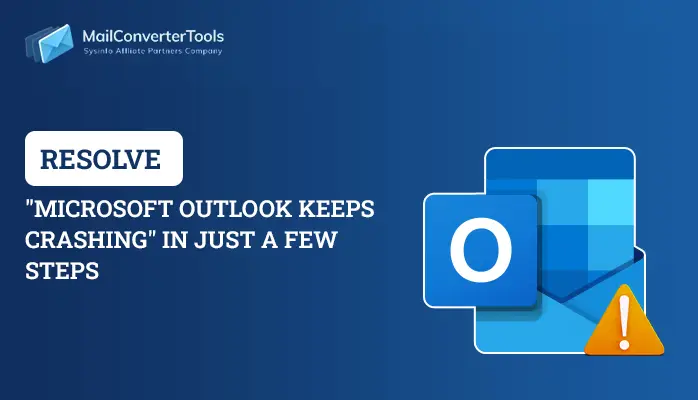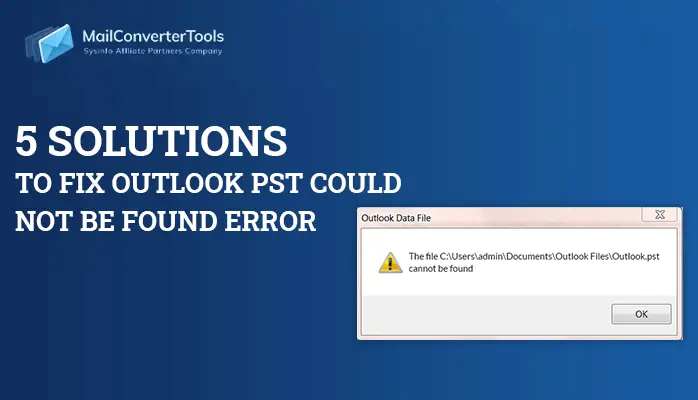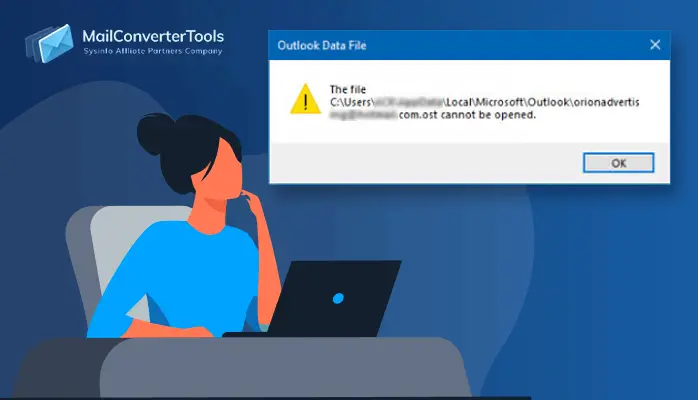-
Written By Priyanka Kumari
-
Updated on April 4th, 2025
How to Perform Repairing OST file Outlook Manually?
Repairing OST file Outlook is a tedious task to perform. If you are searching for the same then read the article below. While you are using you’re using Outlook, or an older version, the app stores a copy of your emails, contacts, and calendars using two different data files depending on the account type for offline access.
If you’re using an IMAP or POP account, such as those provided by your Internet Service Provider (ISP), then your account information is stored inside of an Outlook Data File (PST). On the other hand, if you’re using an Office 365, Exchange, or Outlook.com account, the data is stored in the Offline Outlook Data File (OST).
However, these OST files are prone to damage or corruption. At certain times, when OST File synchronization is in process, you will receive error messages. Further, at times it is also found that some items Outlook OST file corrupted. In such scenarios, the only reason could be corrupt OST or human errors. Now the question that arises is how to perform repairing of the OST file. If you are facing an error Outlook OST file cannot be opened then follow the mentioned blog.
How to Perform Repairing OST File Outlook?
Method 1.Repairing OST File Outlook
Whether you are an Exchange, Office 365, or Outlook.com user, to fix issues the corrupt.ost file, close the email app, and then use these steps:
- Open Control Panel.
Quick Tip: If you’re using only the default profile named “Outlook,” you can type this path: %LOCALAPPDATA%\Microsoft\Outlook to jump directly to the location of the .ost file, and skip to step No. 12. Otherwise, continue with the steps below. - Click on User Accounts.
- Click the Mail option.
- Afterwards, from the “Mail Setup” experience, select the Show Profiles button.
- And then select the profile with the account you want to fix. (The default profile is called “Outlook.”)
- Click the Properties button.
- And then, click the Email Accounts button.
- Afterwards, Click the Data Files tab.
- Select the broken account.
- Click the Open File Location button.
- After that, you need the close button for the “Accounts Settings,” “Mail Setup,” and “Mail” windows.
- In Last, Right-click the .ost file for the account having issues, and select the Delete option.
Once you complete these steps, open the desktop version of Outlook again to recreate the .ost file for the account you intend to repair.
Method 2.Scanost.exe
Integrity Check tool aka Scanost.exe is there to help users to repair the Outlook OST file corrupted. It was originally designed to use when the Outlook OST file corrupted. However, the tool was discontinued from Outlook or replaced by scanpst.exe. If you are an old Outlook version user, then it is suggested to try this Integrity Check tool before switching to a third-party tool. This utility also fix the Offline OST internal error code 0000000E error easily.
Here’s How to Perform Repairing OST File Outlook with OST Integrity Check Tool :
- Start from searching for the scanost.exe on the local machine.
- To do so, navigate to C: Program Files\ Microsoft Office\ Office 12 in Outlook 2007.
- And, if you are using Outlook 2003 : C:Program Files\Common Files\Systme\MSMAPI\scanost.exe.
- In Outlook 2002/XP : C:Program Files\Common Files\Systme\MAPI\scanost.exe.
- And In Outlook 2000 :C:Program Files\Common Files\Systme\MAPINT\scanost.exe.
- Now, simply right-click the scanost.exe application icon and run it as an administrator.
- Here, you need to choose the profile containing the damaged OST file.
- Select the folders that you want to scan or you can choose Scan all folders option also.
- After that, check the Repair errors checkbox to fix the issue.
- Then, click on the Begin Scan option and start the scanning process of the corrupt OST file.
- After the successful scanning you will encounter a message, “OST repaired successfully”. Here you need to click on the OK button to complete the process to repair the Outlook OST file corrupted.
There is one other way also possible to repair the OST file of Outlook, and below versions. A professional tool i.e. OST Recover Tool to recover .ost file when outlook ost file corrupted.
Method 3. OST Recovery Tool
Mailconvertertools OST Recovery Tool is a free tool to open and view corrupted as well as damaged OST files. This tool effortlessly opens and views damaged OST files it is very efficient to use when Outlook OST file corrupted. This tool is easy to use because it has a user-friendly Graphic user interface. This utility can open password protected OST files without the need of Password. You have to select the damaged file only and then this tool itself rests operations and opens those files.
Summary
This article is about repairing OST file Outlook. All the possible methods are described above. You can use these workarounds and solve your issue. And if you found any difficulty to execute then feel free to contact me. Thanks for Reading!!.
About The Author:
Priyanka Kumari is a technical content writer in the fields of Email Migration, Data Recovery, Cloud Migration, and File Management. She is dedicated to simplifying complex technology terminologies for all users. Her articles and guides demonstrate her commitment to streamlining email management for professionals or businesses of any size.
Related Post