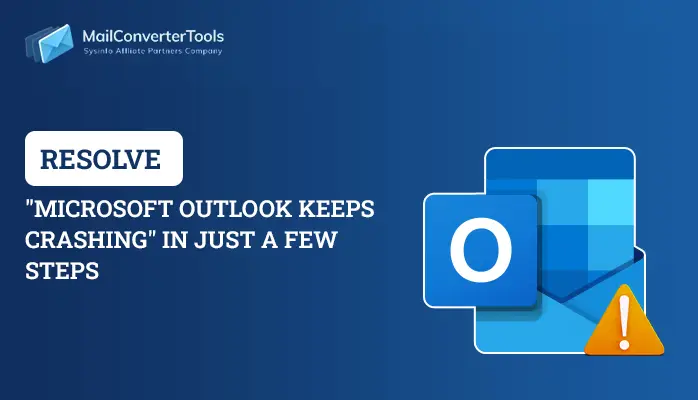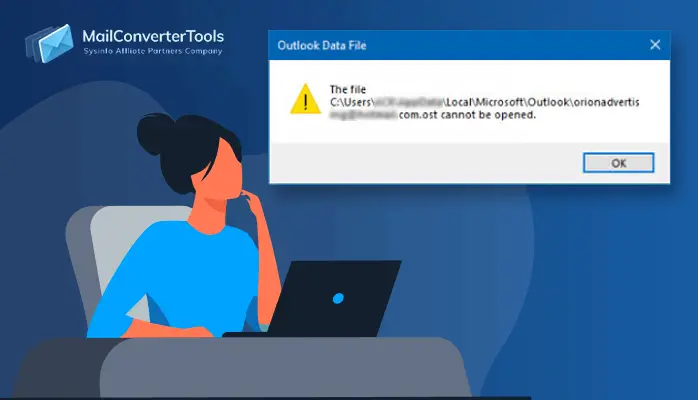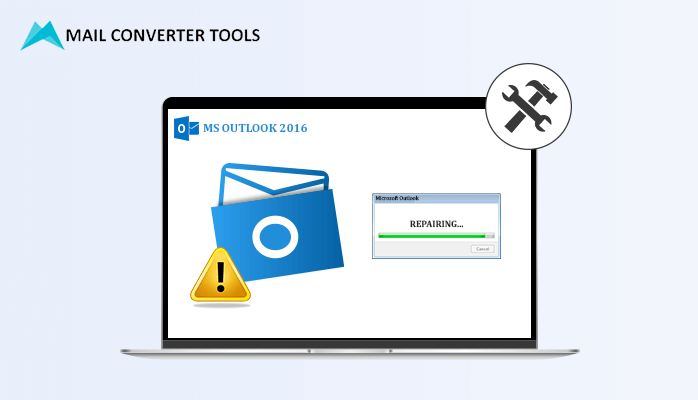-
Written By Priyanka Kumari
-
Updated on April 4th, 2025
5 Solutions to Fix Outlook PST Could Not be Found Error
Summary: Microsoft Outlook is an email client that helps professionals and individuals to send and receive emails. This application stores several data, such as contacts, calendars, journals, tasks, and notes. But sometimes, users face numerous irritating errors, such as Outlook PST could not be found. In this guide, we will describe this error, why this happens, and how we can fix this error. Moreover, users can directly opt for the MailConverterTools PST Recovery Tool to repair Outlook PST Files if this error is caused by them.
If you want to open a specific PST File, MS Outlook does not permit you to open it. It causes numerous problems, such as a corrupted Outlook Profile, network issues, over-sized PST mailbox, synchronization errors, bad sectors, corruption in the Microsoft program, wrong Windows registry entries, and many others.
Reasons for Causing the Error “Outlook PST Cannot Be Found Windows 10?”
There are several reasons for the error of the MS Outlook PST file being missing. Let’s discuss them.
- Your Microsoft Outlook PST files are unavailable due to a bad network problem.
- Your Outlook file of PST is corrupted or damaged.
- You are not available to find your particular file at a location as these are highly damaged or corrupted.
- Your PST files are oversized, or it exceed the limit.
Here, you have seen several reasons for the error of ‘Outlook PST file could not be found.’ Furthermore, we will discuss different solutions to fix the cause.
How to Fix the Problem with Outlook PST Could Not be Found?
In this passage, we will describe different solutions to fix the error.
- By Using Scanpst.exe (In-Built Tool)
- Open Microsoft Outlook in Safe Mode.
- Closing all Programs and Processes
- Restore your Deleted PST Files.
- An Alternative Solution for finding your Outlook PST file is missing.
Afterward, we will learn all the various procedures in brief.
Solution 1: To Use an In-Built Tool (SCANPST.EXE)
To resolve the error of Outlook PST cannot be found on Windows 10, we will use an In-Built tool of MS Outlook, SCANPST.EXE.
- Close the application of Microsoft Outlook and navigate to Microsoft Office.
- The installation of the directory must show like that:
- Firstly, run the software on SCANPST.EXE.
- Hit on the Browse button and select the PST File.
- Press the Start button, and help to scan your PST files. It will check for errors.
- If errors may arise, the software will exhibit the Repair button > wait for repairing the file.
- If SCANPST.EXE is showing as Not Responding while repairing the PST File, don’t worry, it works like this.
- Don’t close the MS Office app.
| C:\Program Files\Microsoft Office\ OfficeXX or C:\Program Files (x86)\Microsoft Office\OfficeXX |
Through this method, you can effortlessly solve the error of Outlook PST could not be found. Furthermore, we will discuss other procedures also.
Solution 2: How to Open Microsoft Outlook in Safe Mode?
To resolve the issue of Outlook PST file could not be found, you can use safe mode in MS Outlook.
- While opening the safe mode in MS Outlook, make sure to close MS Outlook.
- Use Windows +R key.
- Write outlook.exe / safe > Enter.
- If your errors are disable or disappear, navigate to the file menu. Click on the Options button and go to the Add-ins option.
- After disabling all add-ins, Restart MS Outlook.
- Try to enable add-ins one by one and leave the faulty ones which are not required.
Moving ahead, you can fix the issue of Outlook PST could not be found along with this method.
Solution 3: Closing all Programs and Processes
For determining the error of Outlook PST file is missing, we will opt for the method of closing all programs and processes.
- First, go to the Taskbar area and right-click > Task Manager.
- Hit on the More Details > Processes tab.
- After that, see the name of the processes as communicator, Outlook, UCMAPI, and Lync, and end them all.
- Hit on the Process button > End task.
- In the end, close the Task Manager and Restart MS Outlook.
- Here, you can see the fixing of an error by closing all programs and processes.
Solution 4: How to Restore your Deleted PST Files?
- Choose your Outlook Files and right-click on them.
- After that, go to the menu list > Restore previous versions.
- It will show you a Folder Properties > Previous Versions tab allowed.
- Double-click on your chosen folder to verify the missing PST files.
- Make sure to copy and paste your missing files to their original folder.
Now you can see that you have clarified the error of the MS Outlook pst could not be found. Moving further, we will discuss a reliable solution to resolve the issue. But, first, we would like to include some limitations of performing the manual method.
Drawbacks of the Manual Technique
- Users face many difficulties while performing such techniques as it is a very difficult and time-consuming procedure.
- For Non-technical users, such processes seem to be very hard and complex.
- It requires prior knowledge of the technical field.
- Without the installation of MS Outlook, such a procedure is not applicable to perform.
Here, we have discussed some manual ways, and you do not want to take any risk or do hard work while performing the manual methods. You can opt for the third-party tool.
Solution 5: Trustworthy Solution for Finding your Outlook PST File is Missing
Outlook PST Recovery Tool is an efficient and risk-free key that permits users to retrieve data from damaged or corrupted MS Outlook PST files. It is a free utility that recovers 100% of data without any loss of data. While using this wizard, users can get benefits utilizing the Snapshot feature. While using this wizard, users can get benefits utilizing the Snapshot feature. The foremost part of this software is that users can retrieve their password-protected and encrypted PST files of MS Outlook. Additionally, it can fix other major errors in Outlook such as “Cannot Start Microsoft Outlook” with ease.
End Words
Here, we come to an end. In this blog, we have described five ways of solving the error of Outlook PST could not be found. After that, we also go with third-party software. I suggest you opt for the professional way, as it is a straightforward procedure to recover your damaged or corrupted PST File.
About The Author:
Priyanka Kumari is a technical content writer in the fields of Email Migration, Data Recovery, Cloud Migration, and File Management. She is dedicated to simplifying complex technology terminologies for all users. Her articles and guides demonstrate her commitment to streamlining email management for professionals or businesses of any size.
Related Post