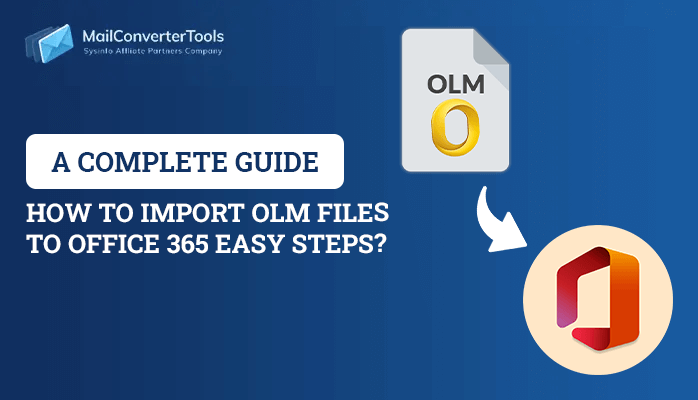-
Written By Amrita Yadav
-
Updated on January 2nd, 2023
Solve The Operation Failed An object Could not be Found in Outlook 2016
User’s Query- Stuck with the error “The operation failed An object could not be found” in Outlook 2016. What can I do to solve this?
This is a common error experienced by every client while using Outlook’s Send / Receive feature. The error is usually identified using an error code –08004010f. Up to now, only users of the 2013 and 2010 versions have reported the error. Therefore, this blog explains all the approaches to solve this error alongwith a Professional Tool, i.e., Outlook PST Recovery Tool. Go ahead!!
Why Does “The Operation Failed An Object Could not be Found” Problem Occurs?
The problem arises because it stores the email message item as read-only. The procedure fails when the Exchange server attempts to change the cached message item’s property. Either the Outlook PST file gets corrupted or it is not the exact file the user is looking for. Another possible reason may be that the Outlook profile is misconfigured. The user must, therefore, assume these factors one by one and test the fixes to find out which solution works.
Follow the below measures one by one to solve “the operation failed Outlook” error-
1. Test Outlook Compatibility Mode
A user must ensure that MS Outlook does not function in compatibility mode. If it is working in that mode, then correct it immediately by following the steps mentioned below:
- Visit the Start button>search box> type Outlook.exe. Then corresponding programs will display in next.
- Do right-click on the program, and from the displayed menu, choose the Properties option.
- You will see a new dialog box, then directly go to the Compatibility tab.
- Check whether the checkbox “Run this program in compatibility mode for:” option is checked. Then verify if Outlook is in Compatibility Mode.
- Now, uncheck it for once if the option is tested. Restart the MS Outlook program after that to re-send messages. If the option is unchecked, however, there may be another reason behind this error: the operation failed Outlook 2016/2010/2013/2007.
2. Creation of a New Outlook Profile
The corrupted Outlook profile is another possible cause behind the operation failed An object could not be found problem. To fix the error, try to create a new profile.
- Visit the Start > Settings >Control Panel option first.
- Do double-click on the Mail icon.
- Click on the Show Profiles option in the Mail Setup dialog box.
- You will see a New Profile dialog box. Under the Profile Name, enter a descriptive type of a name for the new profile and hit OK.
- Go to the email account box, add a new email account in the email options, and then hit Next to continue.
- Hit on the type of server on which the email account works. Press Next.
- Click on the more setting option and enter the required details in the text fields that appear.
- At last, hit on the Finish button.
3. Check Antivirus Scanner is Turned OFF
Each time a client sends/receives messages, they will all be scanned first by the antivirus software. This slows down the email sending or receiving cycle and sometimes results in an error. It, therefore, needs to be turned off by a client. You should try to send emails again after doing this.
4. Repairing MS Outlook Application
- Close Outlook and again go to the Start menu.
- In the search box, type appwiz.cpl or Run, then press the Enter key.
- Hit on the Microsoft Office option in the new window, and press the Change button.
- A new screen will appear next, choose the Repair option, and hit on Continue to start the repair process.
- Once the process completes, restart the Outlook application again and try to send an email.
5. Use Scanpst.exe to Fix This Problem
If the above 4 methods are not working perfectly for the error: “The operation failed An object could not be found in 2010/2016/2013/2007,” then this issue occurs due to corruption in the data file of Outlook (.pst). So you can use the Outlook Inbox Repair Tool or scanpst.exe to scan the PST file for errors to solve this problem.
- Check for Scanpst.exe in the system.
- Select the corrupted Outlook PST file and begin the repair process after running this tool.
A Third-Party Solution- Solve “ The Operation Failed An Object Could not be Found.”
If Inbox Repair Tool doesn’t work well, use the Outlook PST Recovery Tool to fix the “operation failed Outlook” immediately. As it is a third-party software developed by highly skilled experts for solving the issues of Outlook PST files. Therefore, it is recommended to choose this utility for solving the problem rapidly. This utility also fixes the error Outlook PST could not be found.
Find the other article to Outlook error:
Fix Outlook error code 0x800ccc0e
DIY to resolve Outlook Error Code 8
Fix 0x800cccdd IMAP error in Outlook
Conclusion
All the above measures will definitely help in solving the “the operation failed an object could not be found” issue. If facing some complexity with manual ways, then go with an expert solution.
About The Author:
Amrita Yadav is a content writer in the field of Email Migration, Data Recovery, Email backup, and File Management. I started this writing career two years back. I think the vast range of information in this industry is the reason I am so fascinated to read about the newer techniques and technology.
Related Post


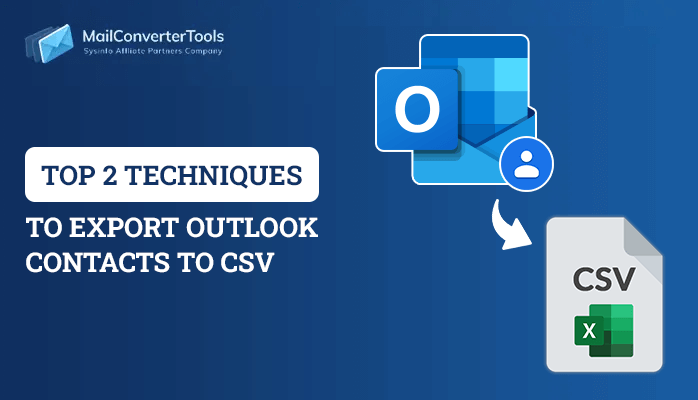
![Quick Guide to Convert OST to CSV File Format [Best Techniques]](https://www.mailconvertertools.com/blog/wp-content/uploads/2024/02/Quick-Guide-to-Convert-OST-to-CSV-File-Format-Best-Techniques.png)