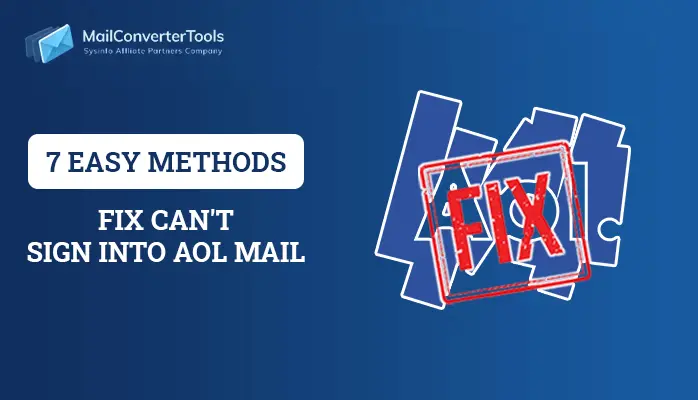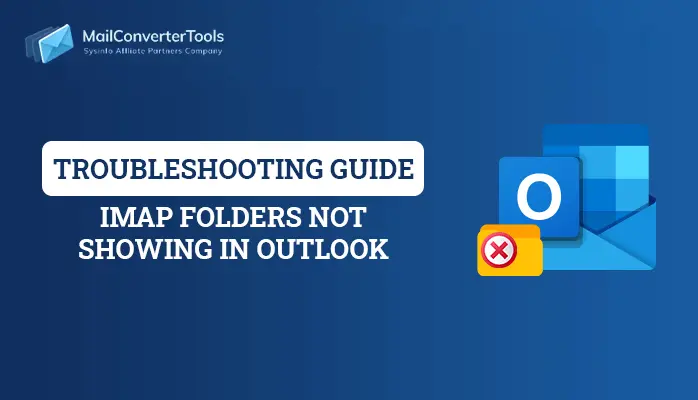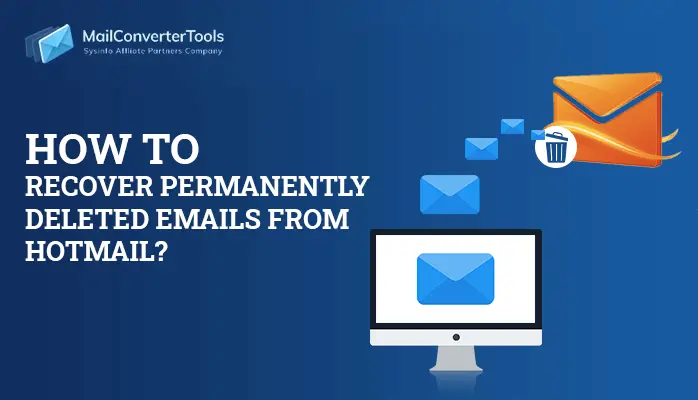-
Written By Amrita Yadav
-
Updated on March 25th, 2023
Know How to Encrypt Email in Outlook: Best Ways in 2023
Encrypting an email means converting the email messages to a scrambled ciphertext. Decrypting the encrypted message is simple work, as the receiver has the key to decipher the coded message for further reading. The key is a code used to encrypt the message. In an upcoming section, we will provide various solutions on how to encrypt email in Outlook. Before moving towards the procedure, you should know the reasons for how to password-protect an email in Outlook.
- Microsoft Outlook encrypted email ensures the privacy of all messages. Even though any hacker can not read Outlook encryption emails.
- Various global organizations require following compliance standards that need data encryption. For example, CJIS, CFPB, and HIPAA require encryption of data.
- It also aids in spotting phishing emails and authenticating senders.
Now, we will learn different methods of Encryption. It will help you to encrypt email in MS Outlook.
Types of Encryption
The two types of encryption methods currently used to secure an email message in MS Outlook are as given below:
- S/MIME
- OME
S/MIME: This encryption works only on Outlook or S/MIME support email applications. To encrypt an email message, both the sender and receiver must have installed and shared digitally signed certificates to prevent phishing attacks. S/MIME encryption is an abbreviation for Secure/Multipurpose Internet Mail Extensions.
OME: Office 365 Message Encryption is a secure service provided by Microsoft Azure Rights Management Services. Azure RMS is a cloud-based protection service that uses encryption, identity, and authorization policies to secure files and email messages. Using RMS will allow you to choose between the Do not forward and Encrypt-Only options. The various Outlook-supported clients are Outlook desktop, Outlook web, Outlook Mac, Outlook mobile: iOS and Android.
Here, we have given you a brief introduction to both types of encryption. Now, we will discuss procedures for how do you encrypt an email in Outlook.
Note: Outlook stuck on loading profile is an Outlook error, fix it with this article.
How to Encrypt Email in Outlook?
We have three ways to encrypt email in Outlook.
- How to secure an email in Outlook through Digital Certificates (S/MIME)
- Encrypt email in Outlook 365 using OME
- Microsoft Outlook encrypted email with the help of Third-Party Encryption Add-ins.
Now, we will elaborate on each of them.
Method 1: How to Secure an Email in Outlook Through Digital Certificates (S/MIME)
Before jumping towards the solution, you should know a few points of the S/MIME method.
- Email recipient opts for MS Outlook or any other S/MIME-supported email applications.
- The sender and recipient should purchase, install, and share digital encryption certificates.
- Users can not go with the S/MIME procedure for recipients that utilize free email services, like Hotmail and Gmail.
Through Digital Certificates (S/MIME)
-
- Open the MS Outlook application on your local screen and navigate to the File tab > Options button.
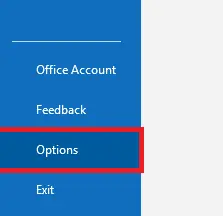
- Then, choose Trust Center > Trust Center Settings.
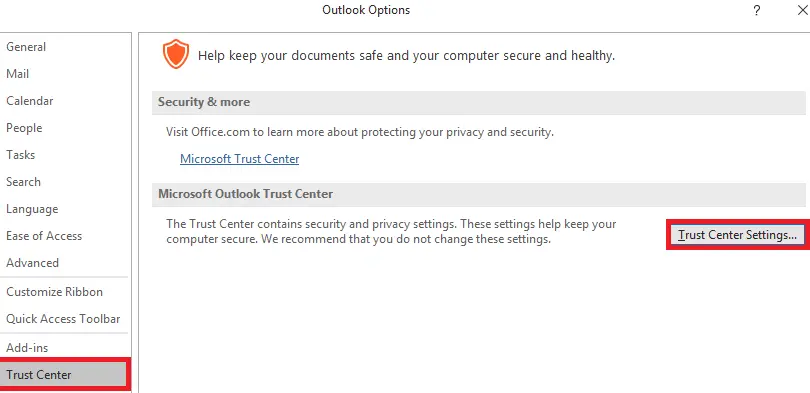
- Further, select the Email Security option in the new window, and click the Settings button under the Encrypted email section.
- Now, click the Get Digital ID option to purchase a new certificate. If you already own a certificate, move to the Digital IDs (Certificates) section > Import/Export.
- Click on the Browse button and highlight the location of the digital certificate > OK button.
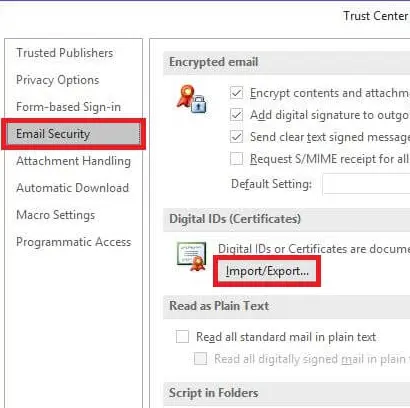
- After that, click on the Set Security Level button > Medium > OK button.
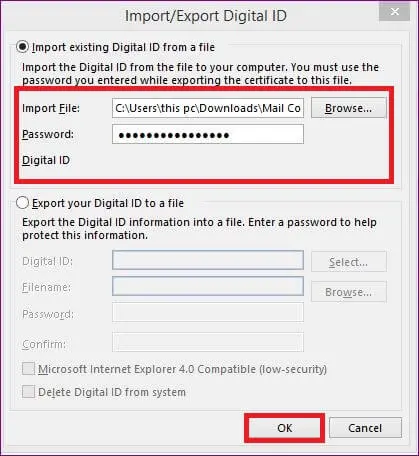
- In the end, close the window.
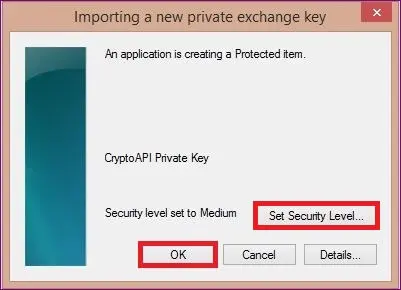
- Open the MS Outlook application on your local screen and navigate to the File tab > Options button.
How to Send Secure Email Outlook?
You need digital certificates to send encrypted emails to contacts. Follow the below steps.
- Launch the digitally signed email in your contacts.
- After that, right-click on the sender’s name > Add to Outlook Contacts option.
- Then, launch Outlook contacts.
- Double-click on the contacts to open their contact card. Click Certificates under the top menu.
Sending Encrypted Emails
Secure emails in Outlook 2016 and send them to contacts. Follow the below steps.
- First, go to the Home tab and click New Mail. Click on the Options tab in the new message window.
- After that, click on the small arrow icon in the bottom-right corner.
- Then, click on the Security Settings button in the Properties window.
- Choose the Encrypt message contents and attachments option.
- Moving ahead, click on the OK button to exit from the window.
Method 2: Encrypt Email in Outlook 365 Using OME
If you want to use OME, you just need to complete the following requirements.
- Only use a Microsoft email account.
- You must have Microsoft Enterprise E3 or E5, Office 365 A1, Office 365 Enterprise E3 or E5, Microsoft 365 Business, or any related products.
Using OME
- First, click New Email under the Home tab.
- After that, click on the Options tab > Encrypt button.
- Outlook will display a new pop-up as it has applied the encryption.
Method 3: Microsoft Outlook Encrypted Email With The Help of Third-Party Encryption Add-ins
The above two solutions to password-protect an email in Outlook requires technical expertise and are time-consuming. If you want the simplest way, you can opt for the add-ins to secure emails in MS Outlook. We have several Outlook add-ins. You can check them out.
- Trend Micro Email Encryption
- Encryo Outlook Addin
- Encryptomatic OpenPGP
Now, we will discuss the differences between all three solutions.
Which Solution is The Best to Encrypt Emails in Outlook?
| Basis | OME | S/MIME | Encryption Add-ins |
|---|---|---|---|
| Setup Difficulty | Easy | Hard | Easy |
| Email Clients Compatibility | Office 365 and Exchange Online support OME. | Various email clients support S/MIME. | Several |
| Cost | High | High | Low |
| How many clicks are needed to send secured emails? | 3 clicks are required to send encrypted emails. | 6 clicks are needed to send password-protected emails. | Just one click is required. |
| Difficulty level | Moderate | High | Low |
Here, we mentioned an overview of all methods. If you are not able to encrypt your Outlook emails, it simply means your PST files are majorly damaged or corrupted. To repair your inaccessible PST files, you can go with the PST Recovery Tool. It will help to resolve the maximum possible corruption of Outlook PST emails.
Let’s Wrap Up!
Outlook email messages are significant for many entrepreneurs and people who have sensitive work processes. So, we have enlightened how to Encrypt Email in Outlook. The methods provided will help users encrypt the data between the sender and receiver.
About The Author:
Amrita Yadav is a content writer in the field of Email Migration, Data Recovery, Email backup, and File Management. I started this writing career two years back. I think the vast range of information in this industry is the reason I am so fascinated to read about the newer techniques and technology.
Related Post