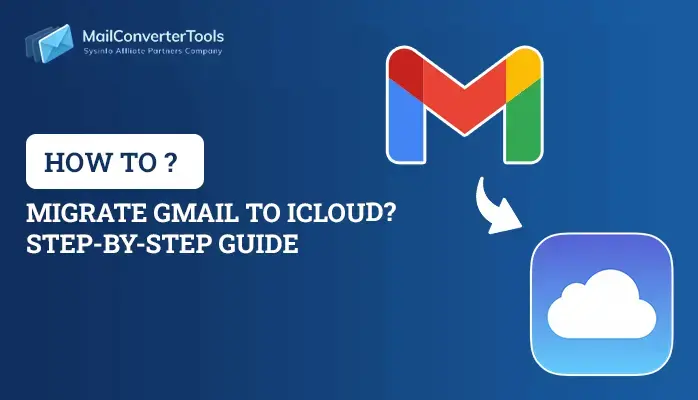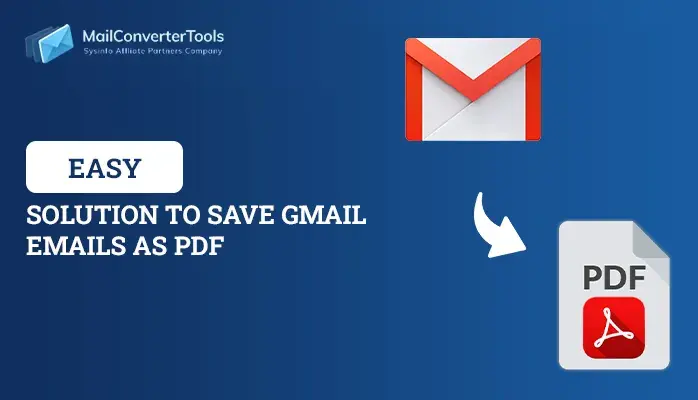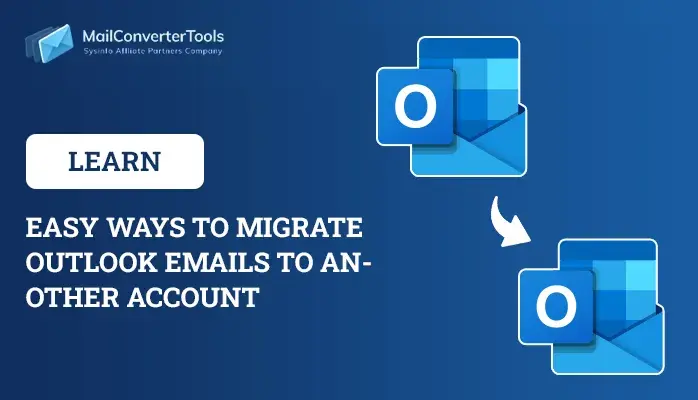-
Written By Priyanka Kumari
-
Updated on March 22nd, 2025
Complete Guide to Migrate Yahoo Mail to Office 365 in 2025
Summary: If you are searching for reliable methods to migrate Yahoo mail to Office 365, then this write-up is for you. Here you will get all possible manual methods to move Yahoo emails to Office 365 and the Professional solution Yahoo Mail Backup Tool.
Yahoo Mail is the most popular email client, as it allows users to manage professional information. As it is treated as a valuable form of communication, small business users start using this and growing their businesses. One can quickly begin with a small business domain, web hosting, and an email managing solution for their online presence.
However, it also has its downsides as it is hard to navigate/manage, lacks customer service, limited website features, and has an outdated system. The most common con against Yahoo Mail is that the system is out of date and web-based email tools. In this modern era, users – businesses or personal users rely on the desktop-based email client or highly-protected and improved web-based email clients, as Yahoo Mail is hugely unsuccessful in matching the needs of modern-day professional and personal users. Sometimes users face the error Yahoo mail not receiving emails, you can resolve it by using an automated solution.
Fact:According to Capterra’s research, out of 83 customer reviews, Yahoo Mail received an overall of 3.7 stars out of 5 and users want to move Yahoo emails to other web-based email clients like Office 365 or Outlook 365.
Benefits of Using Office 365
- Access files anywhere:- Microsoft 365 allows users to store all the files in the cloud and access them from anywhere they want. It means they can be accessed on any device, from any location, by establishing a proper internet connection.
- Secure cloud storage:- It is a safe environment with prominent security measures, like two-factor authentication and two-step verifications, ensuring unauthorized people can’t access your files if they get on your system.
- Business Continuity:- If your files are stored in the cloud, and you regularly use it, it makes the continuity of your business.
- Automatic upgrades:- Once you get the subscription to Office 365, you will also get different essential applications like Word, Excel, and Outlook. Moreover, it will automatically upgrade itself as per the new versions.
Top 2 Methods to Migrate Yahoo Mail to Office 365
Let’s check out the steps of the manual method in detail. Unfortunately, there is no straightforward solution to export Yahoo emails to office 365. Firstly, we need to save Yahoo emails into PST format and then move the saved emails into the Exchange Online Account. Thus, let us go through the following steps:
Step 1: Export Yahoo emails to Outlook PST
Follow the simple steps to backup Yahoo emails into PST format. The only need is to know how to operate Yahoo Mail and its features.
- Open Yahoo Mail on the browser and Sign In with the required credentials.
- Click on your Account icon and go for the Account Info.
- From the left side of the panel, click on Account Security.
- In the Account Security wizard, scroll the page and enable the option:-Allow apps that use the less secure sign-In.
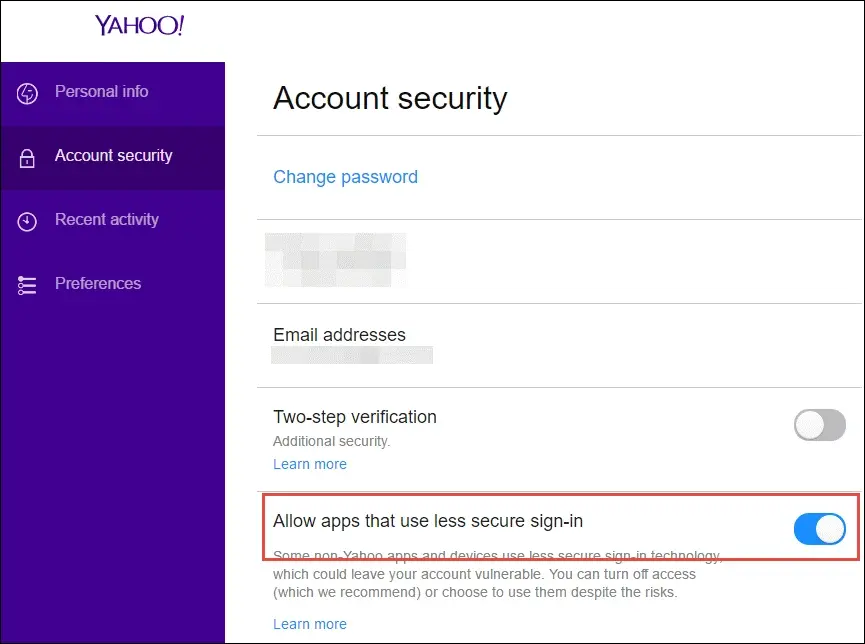
- Start Microsoft Outlook and log in with the essential credentials Id and password. Click on the File tab.
- Go for the Info>> Add Account option>>Manually Configure Server Settings, and click Next.

- Head to Add New Account and choose your account type: POP3 or IMAP>>Next. Enter the required details – Yahoo email address and password.
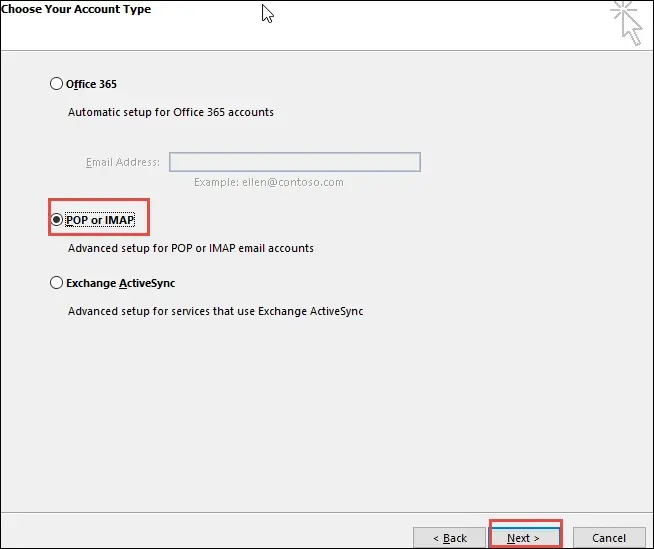
- In the following wizard, enter pop.mail.yahoo.com in the incoming mail server field and smtp.mail.yahoo.com in the outgoing mail server field.
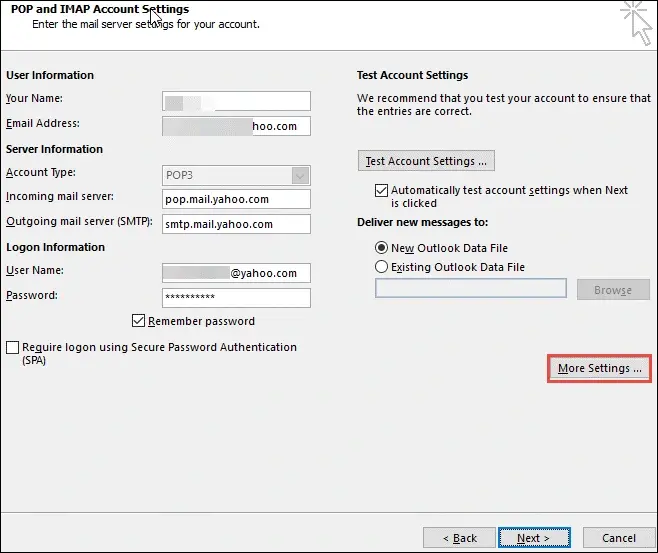
- Click on the More Setting and opt for the POP and IMAP Account Settings>>Assign an Account Name.
- Choose the Outgoing Server tab and click on the Use Same Settings as My Incoming Mail Server and My SMTP Requires Authentication.
- Go to the Advanced tab and enter POP3 server: 995 and for SMTP server: 465.
- After that, select SSL as the encryption type. Moreover, click on ‘This Server Requires an Encrypted Connection.’
- Now, click on the OK button>> Next>>Finish, and Exit.
- Here, you have to restart Outlook.
- Opt for the Send/Receive option < Select Send/Receive All Folders. Now all the Yahoo Mail folders will get imported into MS Outlook.
- Go to the Default location for confirmation and check whether the moved Yahoo mailbox emails are saved in .pst format or not.
Step 2: Migrate Yahoo Emails from PST file to Exchange Online Account
As per your system requirements and compatibility, two different methods exist to migrate Yahoo mail to Office 365 or Outlook 365.
Method 1: Export Yahoo emails to Office 365 using Network Upload
- First of all, copy the SAS URL on your clipboard and install the Azure AxCopy on the System.
- After that, upload all the PST files to the Office 365 Account.
- Here, you have to preview the uploaded files before continuing the process.
- Create a new import mapping file.
- And as a result, you finished the Yahoo emails to Office 365 migration.
Method 2: Move Yahoo emails to Office 365 or Outlook 365 Using the Drive Shipping
- Now, copy the PST files into a BitLocker-encrypted Hard-Disk.
- Migrate the drive to Microsoft Physically.
- After receiving the hard disk, the data personnel folder begins uploading the received Outlook data to a specific location, which is temporary on a cloud Microsoft.
- Finally, you can use the Office 365 import services to migrate Yahoo Mail to Office 365.
Limitations of Manually Migrate Yahoo mail to Office 365
Users face different limitations while working with the above methods to transfer Yahoo Mail to Office 365. Therefore, to overcome these drawbacks of the Manual solution, l recommends you to opt for the Third-Party Software to migrate Yahoo Mail mailbox items to Office 365. Some common disadvantages are:
- You can not migrate a large volume of mail using the manual approach.
- The manual technique is a time-consuming process.
- There is always a chance of data loss or corruption while performing the steps manually.
An Alternate Solution to Migrate Yahoo Email to Office 365 Account
Yahoo Backup Tool is the best and most efficient solution that allows users to migrate Yahoo mailbox emails into Office 365 or Outlook 365 accounts. This utility is competent enough to backup Yahoo Mail to Computer and hard drives. it also contains different file format options to download Yahoo emails such as PST, EML, PDF, MBOX, EMLX, etc. On the other hand, users can quickly forward Yahoo Mail to Gmail, and other email clients like Office365, Thunderbird, AOL, IMAP, Live Exchange, Zoho Mail, etc.
Steps to Transfer Yahoo emails to Office 365
- Start the Yahoo Backup Tool as an administrator.
- Sign in with Yahoo Id and app password.
- Select the folders in the preview panel and click Next.
- Choose Office 365 from the drop-down list.
- Enter Office 365 Id and password to Sign-in.
- You can also go for different software features.
- Click Convert to start Yahoo emails to Office 365 migration.
Conclusion
In this technical post, we learned steps for how to migrate Yahoo emails to Office 365 manually? A complete working solution is given in two parts: Save Yahoo emails into PST and Migrate Yahoo PST emails into Office 365 accounts. But the manual ways for this task are not easy, and there is a chance of data loss. Hence, we prefer to go for a professional solution.
About The Author:
Priyanka Kumari is a technical content writer in the fields of Email Migration, Data Recovery, Cloud Migration, and File Management. She is dedicated to simplifying complex technology terminologies for all users. Her articles and guides demonstrate her commitment to streamlining email management for professionals or businesses of any size.
Related Post