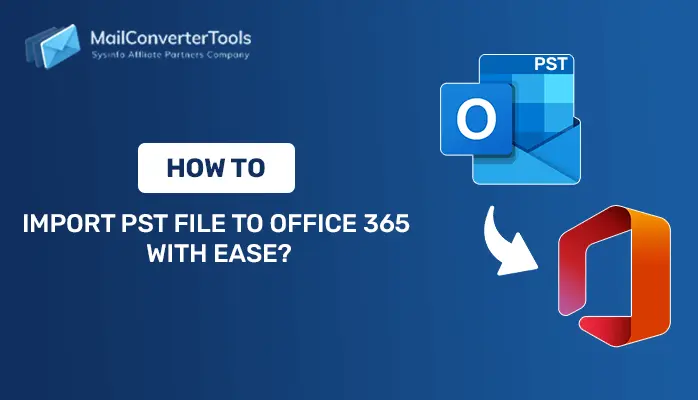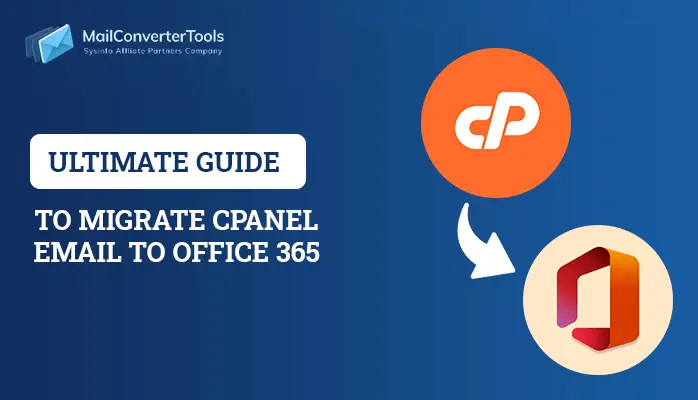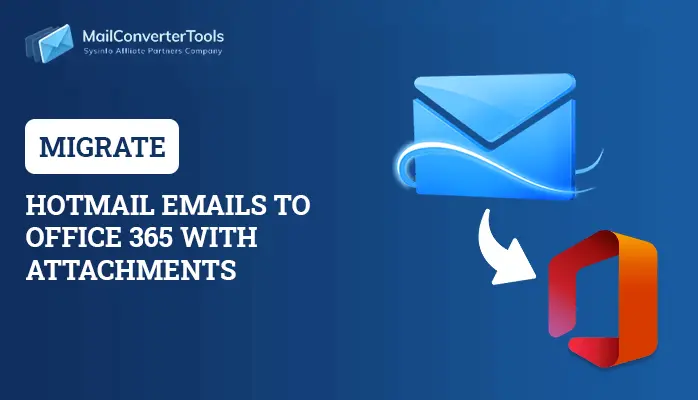-
Written By Amrita Yadav
-
Updated on August 26th, 2022
Free Ways to Convert PST to PDF With Attachments
When it comes to document portability then PDF file format is the best option for portable documents files types. PDFs are used to share information needed in all small and large organizations as well as individuals. So, many users want to keep their important emails in PDF format so that they can be transferred and accessible easily. That’s why in this blog, we will know the trusted method to convert PST to PDF with attachments manually and with the help of PST to PDF Converter.
Why do Users want to Convert Outlook PST to PDF?
There are multiple reasons to export pst to pdf, see them below:
- We can’t do work on PST files without Outlook.
- Require to extract individual emails as PDF from large PST file
- PDF files can be password protected while PST files not.
- Platform-independent PDF files can easily be accessed on any device.
- PDF files have a highly portable nature.
Trusted Methods to Convert PST to PDF With Attachments
There are some manual methods and you can try them to batch convert PST to PDF.
You can save Outlook files into PDF in a way but this is not an appropriate method. Now, to use this method you have to open any one email in Outlook and have to press the Control+P key on the keyboard together then the printing option will be available and the user can save it as a pdf without printing. Otherwise, there is no other method to convert PST files to PDF format.
# Method 1: Try the Adobe Acrobat Pro DC
You can convert pst to pdf with acrobat. Adobe Acrobat Pro version is able to perform the task. It offers a plug-in to convert PST to PDF with attachments.
Follow the steps provided to save PST to PDF format:-
- Launch MS Outlook and click on the Adobe PDF tab.
- Choose Emails to convert >> click on the Selected Messages.
- Next, select Create New PDF from the drop-down menu.
- Now will be open a new saving tab >> set the saving location and name the PDF file >> click on Save.
# Method 2: Convert Outlook PST to PDF Using Microsoft Print to PDF
Any version of Outlook, including Outlook 2016, 2019, 2013, 2010, or earlier, can be used using this technique. To export PST files to PDF, adhere to the directions listed below to convert PST to PDF with attachments.
- Open Outlook and select the emails to convert.
- Go to the File >> Print.
- Choose Printer and click on the Microsoft Print to PDF from the drop-down menu. Click on Print.
- Now in the saving option, provide the location and filename and click on Save, the file will be finally saved.
# Method 3: Try PST to PDF Converter to Export PST to PDF
After knowing the manual solutions which can have various disadvantages while the conversion or exportation process to convert PST to PDF with attachments. It allows the users to import PST to Gmail and other email clients with 100% data accuracy. That’s why the user should use a utility like PST to PDF Converter, a professional tool to convert large-sized PST files into PDFs (individual emails with all their attachments). This tool has a property that easily convert PST to PDF, EML, EMLX, MSG, MBOX, TXT, HTML, Gmail, Yahoo, IMAP, etc.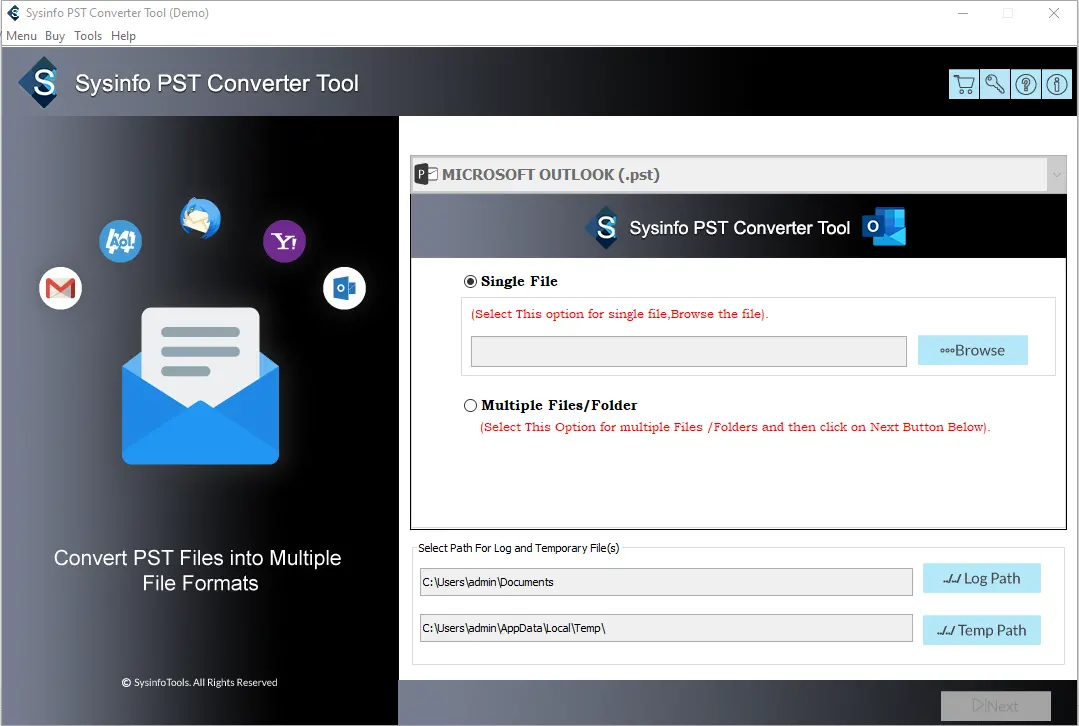
The user can also directly import PST to Yahoo mail, Gmail, Yahoo, IMAP, Thunderbird and other email clients. Batch conversion of multiple as well as single personal folder files to save time and effort for the user. This utility has a great graphical user interface and it is compatible with all the versions of Windows operating systems.
Conclusion
I have discussed some trusted methods to convert PST to PDF with attachments. As you know PDF files are easy to carry but email files are not, so follow those methods to convert PST to PDF. I hope you got here informative content.
About The Author:
Amrita Yadav is a content writer in the field of Email Migration, Data Recovery, Email backup, and File Management. I started this writing career two years back. I think the vast range of information in this industry is the reason I am so fascinated to read about the newer techniques and technology.
Related Post